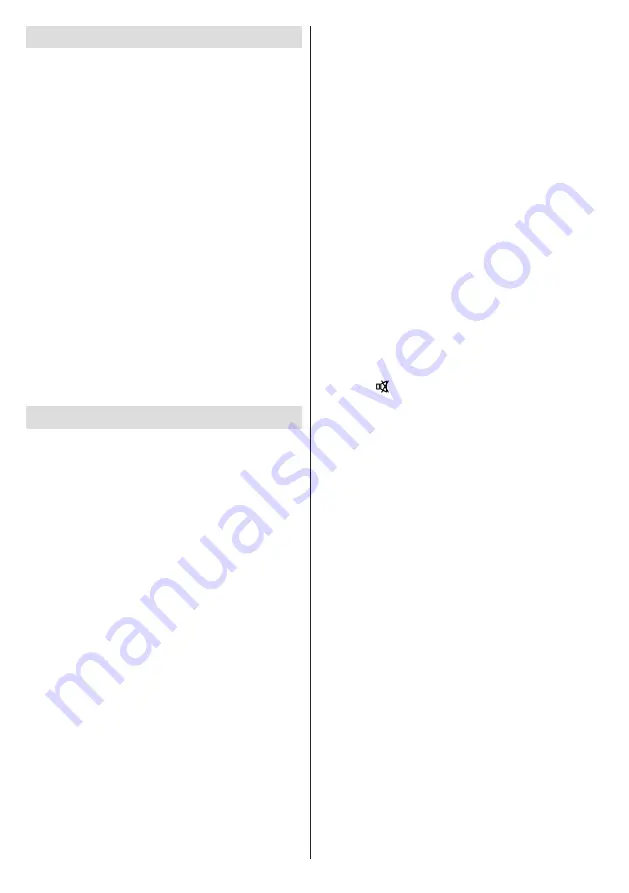
English
- 26 -
Software Upgrade
Your TV is capable of finding and updating automatically
via the Aerial/Cable/Satellite(depends on the model)
signal or over the Internet.
Software upgrade search via user interface
Simply navigate on your main menu. Choose
Settings
and select
Other Settings
menu. In
Other Settings
menu navigate on to the
Software for Upgrade
item and
press
OK
button to check for a new software upgrade.
Note :
Internet connection is needed. If an internet
connection is not available, try to upgrade via
broadcast. If a new upgrade is found, it starts to
download the upgrade. Press
OK
to continue with
the reboot operation.
3 AM search and upgrade mode
While the TV is connected to an aerial signal. If
Automatic scanning in the Upgrade Options menu
is enabled, the TV wakes up at 03:00 and searches
broadcast channels for new software upgrades. If
new software is found and downloaded successfully,
the next time the TV powers up , it will have the new
software version.
Note:
If the TV fails to come on after the upgrade unplug the
TV for 2 minutes and plug in again.
Troubleshooting & Tips
Image persistence - ghosting
Please note that ghosting may occur while displaying
a persistent image (still or paused image). LCD TVs’
image persistence may disappear after a short time.
Try turning off the TV for a while. To avoid this, do not
leave the screen in still picture mode for extended
periods.
No power
If your TV has no power, please check the power cord
plug is connect to the mains power socket.
The TV cannot be operated
External influences such as lightning, static electricity,
etc., may cause improper operation. In this case,
operate the TV after first turning off the power, or
unplugging the AC cord and re-plugging it in after
one or two minutes.
Poor picture
1.
Have you selected the correct TV system?
2.
Is your TV or house aerial located too close to a
non-earthed audio equipment or neon lights, etc.?
3.
Mountains or high buildings can cause double
pictures or ghost images. Sometimes you can improve
the picture quality by changing the direction of the
aerial. Is the picture or teletext unrecognisable?
4.
Check if you have entered the correct frequency.
5.
Please retune the channels.
6.
The picture quality may degrade when two devices
are connected to the TV at the same time. In such a
case, disconnect one of the devices.
No picture
1.
No Picture means that your TV is not receiving a
transmission. Have you selected the correct button on
the remote control? Try once more. Also make sure
the correct input source has been selected.
2.
Is the aerial connected properly?
3.
Are the plugs connected tightly to the aerial socket?
4.
Is the aerial cable damaged?
5.
Are suitable plugs used to connect the aerial?
6.
If you are in doubt, consult your dealer.
Strange, light, dark colour or colour misalignment
•
Adjust the picture settings. Press the
MENU
button
and select
Picture
. Press
OK
to open the
Picture
Settings
menu.
•
Is the room too bright? The picture may look dark in
a room that is too bright.
No sound
1.
Has the TV been set to mute? To cancel mute,
press the “ ” button, or increase the volume level.
2.
Sound is coming from only one speaker. Is the
balance set to one extreme? See Sound Menu
section.
Remote control - does not operate
Your TV no longer responds to the remote control. The
batteries may be exhausted, if so you can still use the
control buttons on the TV. (* Is only possible if they
are not blocked by parental control.)
Power is suddenly turned off
•
The TV’s internal temperature has increased.
Remove any objects blocking the vent or clean.
•
Is a sleep timer set?
Press the
MENU
button and
select
Settings
. Select
Timers
in the sub-menu
and press
OK
. Press Left or Right button to set the
Sleep Timer
as
Off
.
•
Is
Auto TV OFF
function is activated? Press the
MENU
button and select Settings. Than select
Other
Settings
and press
OK
. In the sub-menu highlight
Auto TV OFF
and press Left or Right button to set
as
Off
.
Input sources - can not be selected
1.
If you cannot select an input source, it is possible
that no device is connected.
2.
Check the AV cables and connections if you have
tried to connect a device.
Recording Unavailable
To record a programme, you should first connect
a USB disk to your TV while the TV is switched




























