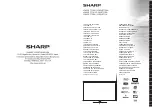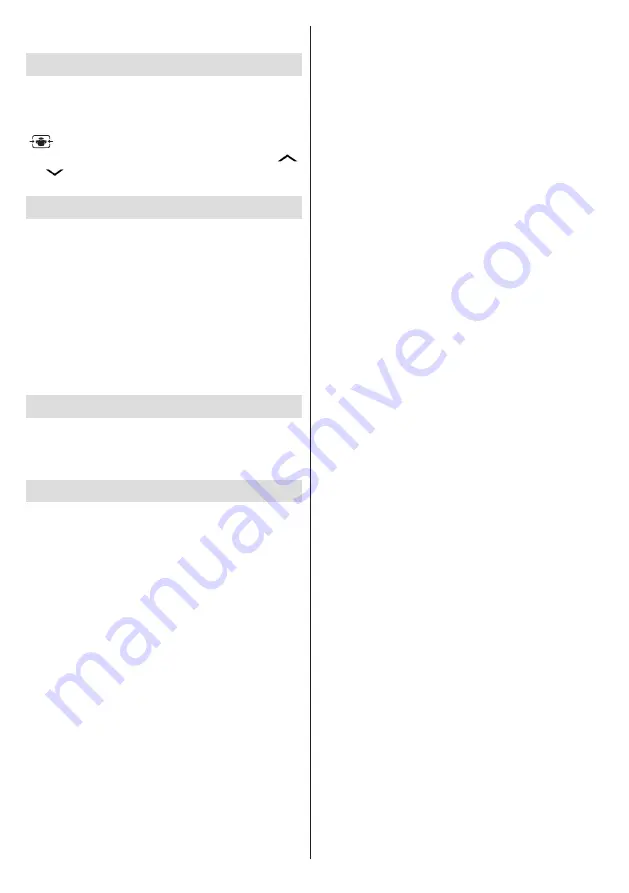
English
- 14 -
You can set your Media Browser preferences by using
the settings menu.
Changing Image Size: Picture Formats
Programmes can be watched in different picture
formats, depending on the transmission received. You
can change the aspect ratio (image size) of the TV
for viewing the picture in different zoom modes. Press
“
” button repeatedly to change the image size.
You can shift the screen up or down by using “
”
or “
” buttons while in
14:9 Zoom
,
Cinema
or
Subtitle
.
Using the Channel List
The TV sorts all stored stations in the channel list. You
can edit this channel list, set favourites or set active
stations to be listed by using the
Channel List
menu
options. Press
MENU
button to view main menu.
Select
Channel List
item by using
Left
or
Right
button. Press
OK
to view menu contents. Select
Edit
Channel List
to manage all stored channels. Use
Up
or
Down
and
OK
buttons to select
Edit Channel
List
. Press
Up
or
Down
button to select the channel
that will be processed. Press
Left
or
Right
button to
select a function. Use
P+/P-
buttons to move page up
or down. Press
MENU
button to exit.
Quick Menu
Quick Settings menu allows you to access some
options quickly. Press
Q.MENU
button on the remote
control to view quick menu. This menu content may
differ depending on the model of your TV.
CEC and CEC RC Passthrough
This function allows to control the CEC-enabled
devices, that are connected through HDMI ports by
using the remote control of the TV.
The CEC option in the Other Settings menu under
Settings menu should be set as Enabled at first. Press
the Source button and select the HDMI input of the
connected CEC device from the Source List menu.
When new CEC source device is connected, it will
be listed in source menu with its own name instead
of the connected HDMI ports name(DVD Player,
Recorder 1 etc.).
The TV remote is automatically able to perform the
main functions after the connected HDMI source has
been selected.
To terminate this operation and control the TV
via the remote again, press and hold the “0-Zero”
button on the remote control for 3 seconds. Or press
Q.Menu button on the remote, highlight the CEC RC
Passthrough and set as Off by pressing Left or Right
button. This feature can also be enabled or disabled
under the Settings/Other Settings menu.
The TV supports also ARC(Audio Return Channel)
feature. This feature is an audio link meant to replace
other cables between the TV and the audio system
(A/V receiver or speaker system).
When ARC is active, TV does not mute its other audio
outputs automatically. So you need to decrease TV
volume to zero manually, if you want to hear audio
from connected audio device only (same as other
optical or co-axial digital audio outputs). If you want
to change connected device’s volume level, you
should select that device from the source list. In that
case volume control keys are directed to connected
audio device.
FollowMe TV
With your mobile device you can stream the current
broadcast from your smart TV using the FollowMe
TV feature. Install the appropriate Smart Center
application to your mobile device. Start the application.
For further information on using this feature refer to
the instructions of the application you use.
Note: This application is not compatible with all mobile
device.
FollowMe TV to DMR
This feature allows video streaming from your TV
to another TV or mobile devices, using proper
applications (e.g. UPnP - Universal Plug and Play -
applications like BubbleUPnP). Activate FollowMe TV
to DMR and timeshifting starts. Press the red button
and device selection menu will be displayed. Choose
your device and press OK.
Note
: FollowMeTV and FollowMe TV to DMR features work
correlated with the PVR feature and requires a connected
USB storage device with FAT32 format and enough space
in it. HD channels are not supported and both of the devices
must be connected to the same network.