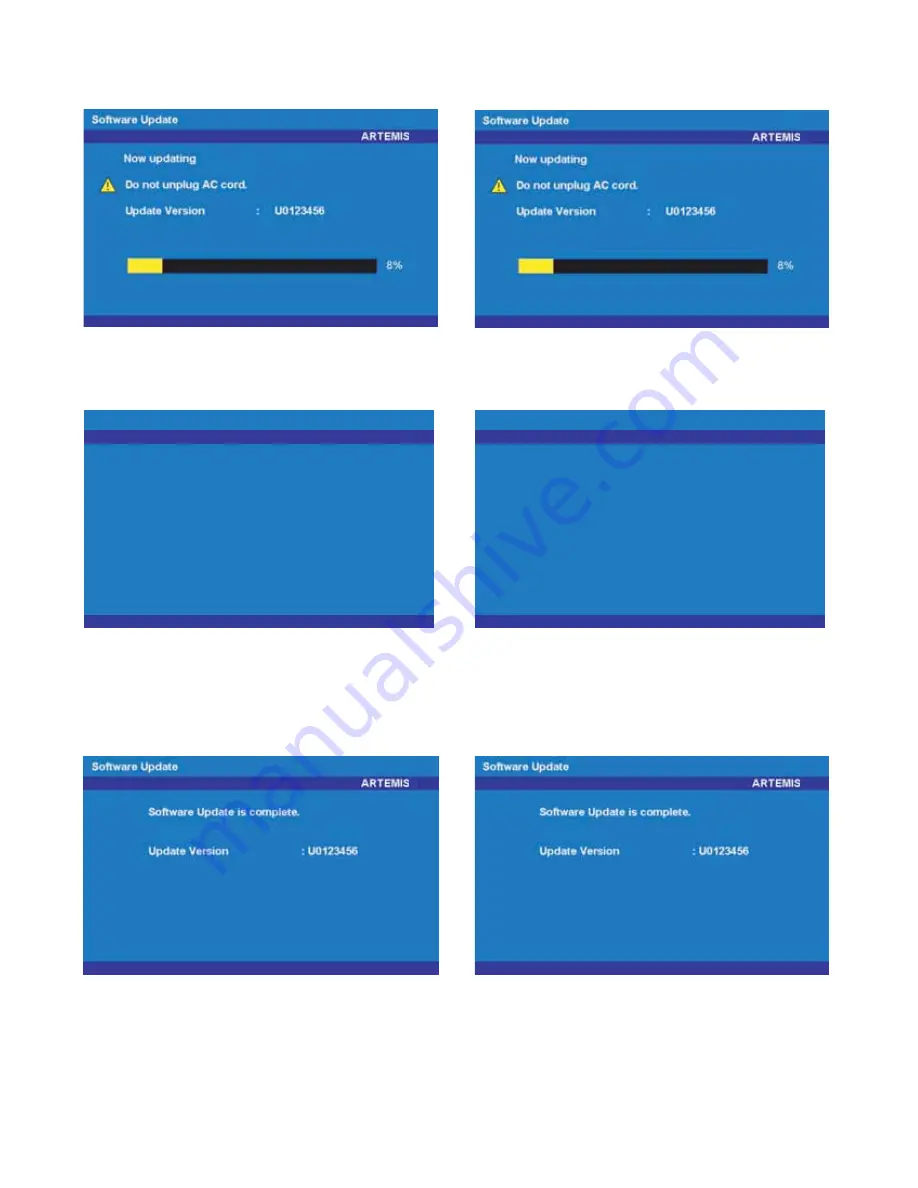
LC-40E67U/LC-40E77U
5 – 2
4. After the unit startup, the system upgrade screen as shown below appears within 10-40 seconds.
5. Even a single failure in the process will trigger the upgrade failure screen.
NOTE: In the event of a failure, repeat the upgrade process. If the process repeatedly fails, it is likely that the hardware need fixing.
6. Upon completion of the whole process, the upgrade success screen as shown below appears. You can check the new software version on this
screen. The version information appears after the upgrade is complete.
7. Unplug the AC cord and remove the USB Memory for version upgrade.
8. Now the software version upgrade is complete.
NOTE: When you are done with the software version upgrade, start the set, go to the top page of the adjustment process screen and check the main
software version information.
LC-40E67U
LC-40E77U
LC-40E67U
LC-40E77U
LC-40E67U
LC-40E77U
F3
F5
Failed to complete update.
Retry Software Update.
If system update fails again,
contact the customer service center.
Software Update
ARTEMIS1
Failed to complete update.
Retry Software Update.
If system update fails again,
contact the customer service center.
Software Update
ARTEMIS1
F3
Failed to complete update.
Retry Software Update.
If system update fails again,
contact the customer service center.
Software Update
ARTEMIS1
Failed to complete update.
Retry Software Update.
If system update fails again,
contact the customer service center.
Software Update
ARTEMIS1
F5
F3
F5
Summary of Contents for LC40E67U - LC - 40" LCD TV
Page 23: ...LC 40E67U LC 40E77U 5 5 8 click means COMPLETE 9 Click OK ...
Page 25: ...LC 40E67U LC 40E77U 5 7 12 Click means COMPLETE 13 In the screen below click Debug Settings ...
Page 27: ...LC 40E67U LC 40E77U 5 9 ...
Page 64: ...LC 40E67U LC 40E77U 6 17 MEMO ...
Page 90: ...LC 40E67U LC 40E77U 9 17 MEMO ...
Page 111: ...LC 40E67U LC 40E77U ...
















































