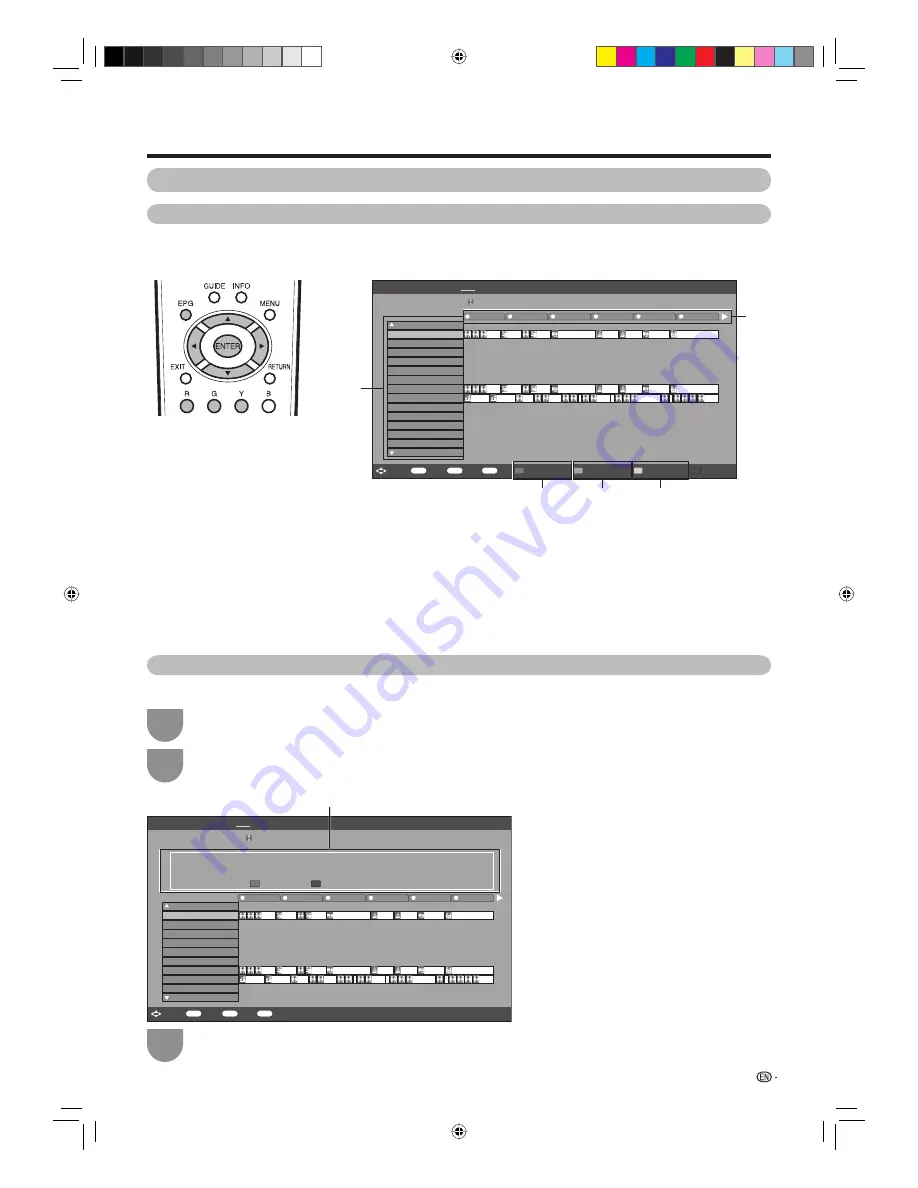
45
Selecting a programme using EPG
Basic Operation
H
Display the EPG screen
Press
EPG
.
H
Display the EPG screen
1
Press
c
/
d
to select the time span you want to search.
• Continue to press
d
to display programmes in the next time span.
2
Press
a
/
b
to select the desired programme.
• If
a
or
b
are displayed on the left of the services, continue to
press
a
/
b
to display next or previous screen.
H
Close the EPG screen
Press
EPG
again.
Selecting a programme
3
Check programme information
Press
a
/
b
/
c
/
d
to select the programme
you want to check.
1
Press
R
.
2
Press
ENTER
to tune to the selected
programme.
3
Watching TV
EPG [DTV-TV]
002
9:23 – 9:29
ABC TV Sydney
Global Grover
9
10 11 12 13 14
TEN Digital
ABC TV Sydney
SBS
FTV Guide
TEN Digital
TEN Guide
TEN HD
ABC HDTV
ABC 2
SBS 2
D44
ABC TV
SBS HD
SBS NEWS
SBS NEWS
002
007
010
012
030
061
062
340
351
996
999
994
995
998
997
Pla...
Ba...
ABC…
Arr...
Naked Scien…
Catal…
Parliament Qu…
The… The…
Pla...
Ba...
Arr...
Naked Scien…
Catal…
Parliament Qu…
The… The…
Stat…
T…
W…
Se…
Play S…
G…
ENTER
: Select
: Enter
RETURN
: Back
EPG
: Exit
Programme Info.
Search By Genre
Search By Date
Timer List
R G Y B
6/19[Tue] 9:28
Today
[Tue]20 [Wed]21 [Thu]22 [Fri]23
[Sat]24
[Sun]25 [Mon]26
2
1
3
4
5
Programme Information
EPG [DTV-TV]
002
9:23 – 9:29
ABC TV Sydney
Trotro
9
10 11 12 13 14
TEN Digital
ABC TV Sydney
SBS
FTV Guide
TEN Digital
TEN Guide
TEN HD
ABC HDTV
SBS NEWS
002
007
010
012
030
061
062
340
998
ABC 2
D44
351
999
Pla...
Ba...
ABC…
Arr...
Naked Scien…
Catal…
Parliament Qu…
The… The…
Pla...
Ba...
Arr...
Naked Scien…
Catal…
Parliament Qu…
The… The…
Stat…
T…
W…
Se…
Play S…
G…
ENTER
: Select
: Enter
RETURN
: Back
EPG
: Exit
Programme Info.
Back to EPG
R
Next
B
Trotro is a little donkey with a head full of ideas. He knows exactly what
he likes and doesn’t like. He’s a positive and engaging hero, with whom
young children will easily identify.
6/19[Tue] 9:28
Today
[Tue]20 [Wed]21 [Thu]22 [Fri]23
[Sat]24
[Sun]25 [Mon]26
32D33X_en_f.indd 45
32D33X_en_f.indd 45
2008-1-24 15:58:07
2008-1-24 15:58:07
Summary of Contents for LC-
Page 2: ...Blank page 32D33X_Cover2 indd 2 32D33X_Cover2 indd 2 12 26 2007 08 43 00 12 26 2007 08 43 00 ...
Page 80: ...78 Memo 32D33X_en_j indd 78 32D33X_en_j indd 78 2008 3 11 9 26 06 2008 3 11 9 26 06 ...
Page 81: ...79 Memo 32D33X_en_j indd 79 32D33X_en_j indd 79 2008 3 11 9 26 07 2008 3 11 9 26 07 ...
Page 82: ...80 Memo 32D33X_en_j indd 80 32D33X_en_j indd 80 2008 3 11 9 26 07 2008 3 11 9 26 07 ...
Page 83: ...32D33X_Cover2 indd 1 32D33X_Cover2 indd 1 12 26 2007 08 42 59 12 26 2007 08 42 59 ...
















































