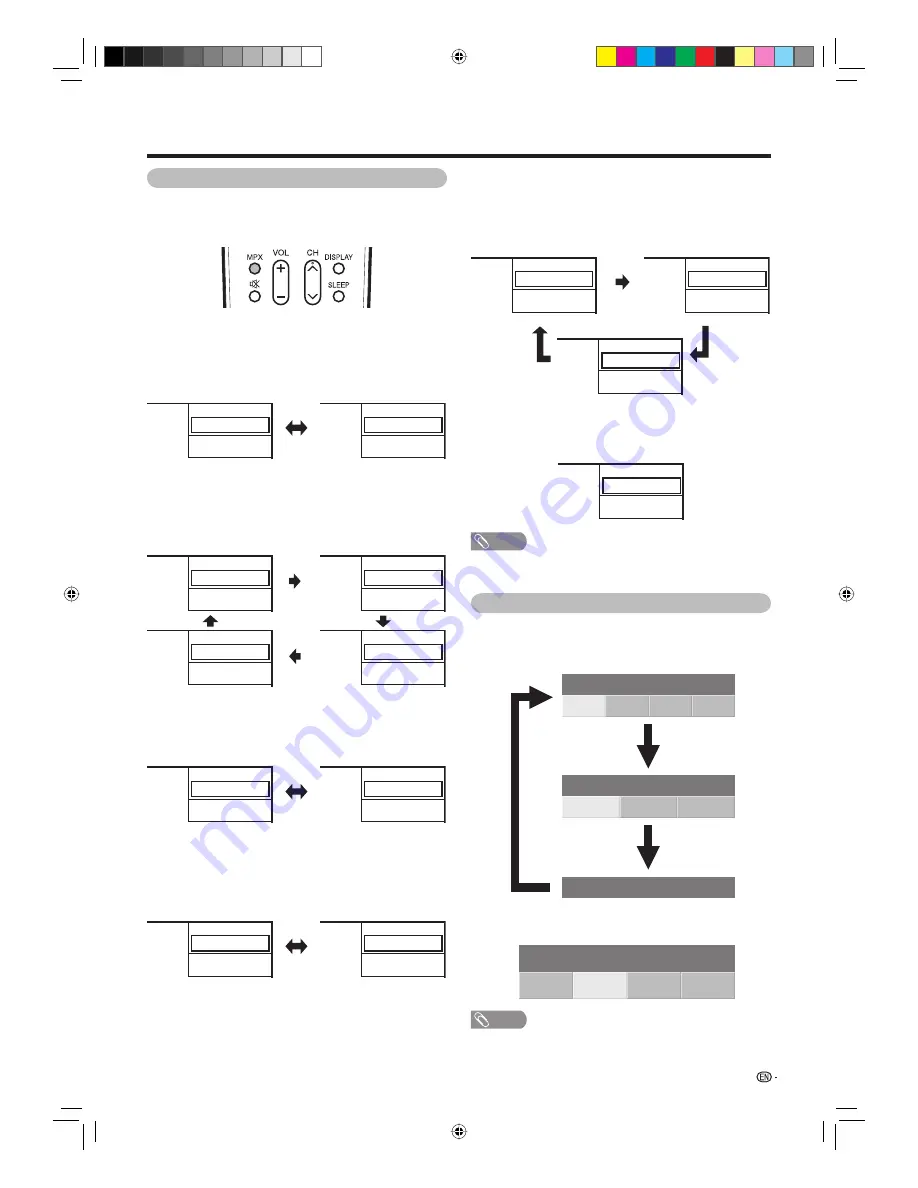
27
Switching the analogue audio format
You can switch between multiple audio modes
when watching a multiple audio or stereo broadcast
programme.
When receiving a monaural signal
Each time you press
MPX
, the mode switches
between NICAM MONO and MONO.
Watching TV
NOTE
• “BBC1”, “Ø1” and “PAL” are tentative network name,
channel and colour system.
In the NICAM TV broadcasts
When receiving a stereo signal
Each time you press
MPX
, the mode switches
between NICAM STEREO and MONO.
When receiving a bilingual signal
Each time you press
MPX
, the mode switches among
NICAM CH A, NICAM CH B, NICAM CH AB and
MONO.
In the TV mode of A2 TV broadcasts
When receiving a stereo signal
Each time you press
MPX
, the mode switches
between STEREO and MONO.
When receiving a monaural signal
When you press
MPX
, “MONO” displays.
When receiving a bilingual signal
Each time you press
MPX
, the mode switches among
CH A, CH B and CH AB.
Stereo mode
B/G
STEREO
01
BBC1
B/G
MONO
PAL
NICAM
PAL
01
ATV
ATV
BBC1
Bilingual mode
B/G
CH A
01
BBC1
B/G
CH B
PAL
NICAM
PAL
NICAM
01
ATV
ATV
BBC1
B/G
MONO
01
BBC1
B/G
CH AB
PAL
PAL
NICAM
01
ATV
ATV
BBC1
Monaural mode
B/G
MONO
01
BBC1
B/G
MONO
PAL
NICAM
PAL
01
ATV
ATV
BBC1
Stereo mode
B/G
STEREO
01
BBC1
B/G
MONO
PAL PAL
01
ATV
ATV
BBC1
Bilingual mode
B/G
CH A
01
BBC1
B/G
CH B
PAL
NICAM
PAL
01
ATV
ATV
BBC1
B/G
CH AB
PAL
01
ATV
BBC1
Monaural mode
B/G
MONO
PAL
01
ATV
BBC1
Switching the digital audio format
H
If multi sound modes are received, each time you
press
MPX
the mode switches as follows.
H
Press
c
/
d
to select L or R sound when the
STEREO or DUAL MONO screen is displayed.
Audio (ENG) : STEREO
L/R
L
R
LR
Audio (ENG) : CH A
CH A
CH B
CH AB
Audio (ENG) : MONO
Audio (ENG) : STEREO
L/R
L
R
LR
NOTE
• The sound mode screen disappears in 6 seconds.
• Selectable items vary depending on the received
broadcasts.
(Example)
32D33X_en_d.indd 27
32D33X_en_d.indd 27
2008-2-25 16:05:08
2008-2-25 16:05:08
Summary of Contents for LC-
Page 2: ...Blank page 32D33X_Cover2 indd 2 32D33X_Cover2 indd 2 12 26 2007 08 43 00 12 26 2007 08 43 00 ...
Page 80: ...78 Memo 32D33X_en_j indd 78 32D33X_en_j indd 78 2008 3 11 9 26 06 2008 3 11 9 26 06 ...
Page 81: ...79 Memo 32D33X_en_j indd 79 32D33X_en_j indd 79 2008 3 11 9 26 07 2008 3 11 9 26 07 ...
Page 82: ...80 Memo 32D33X_en_j indd 80 32D33X_en_j indd 80 2008 3 11 9 26 07 2008 3 11 9 26 07 ...
Page 83: ...32D33X_Cover2 indd 1 32D33X_Cover2 indd 1 12 26 2007 08 42 59 12 26 2007 08 42 59 ...






























