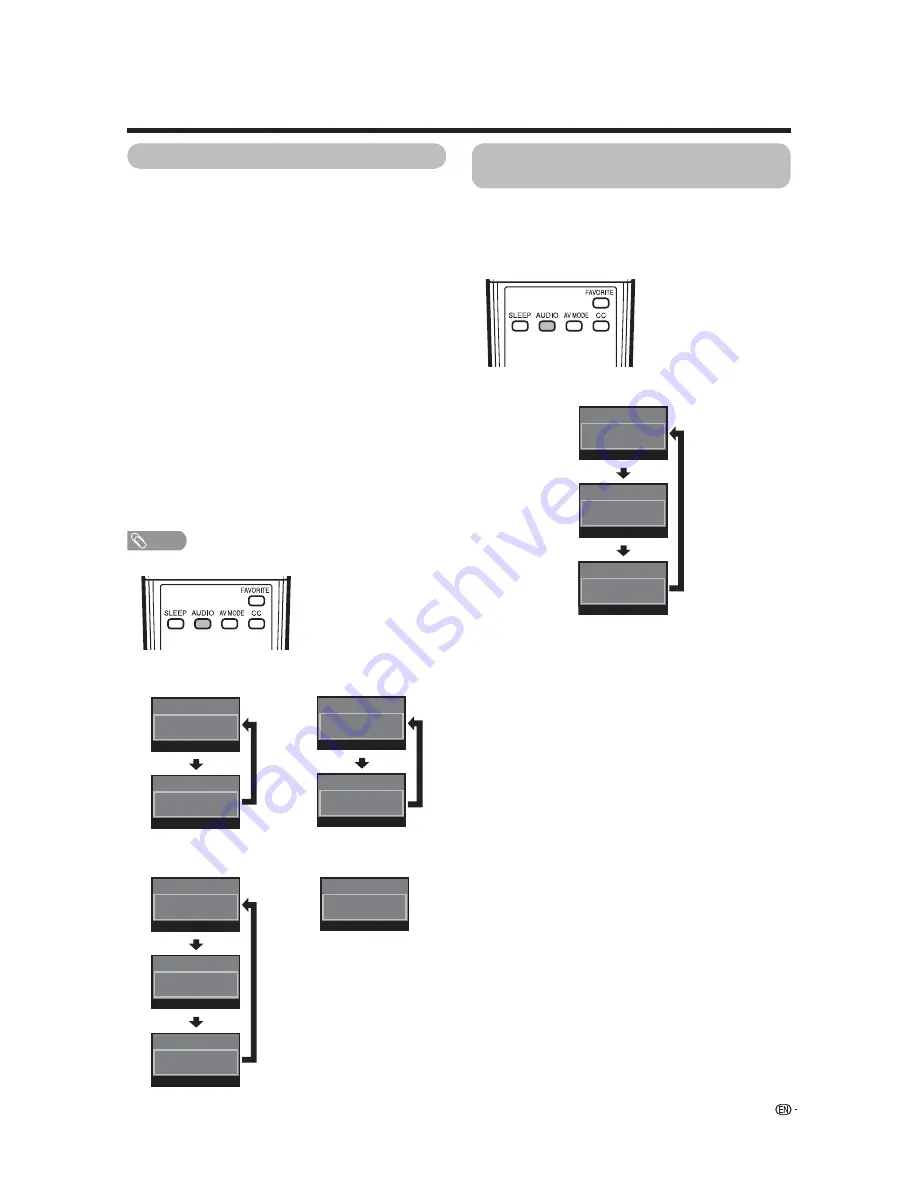
2
Air
ANALOG
Audio
:
MONO
2
Air
ANALOG
Audio
:
STEREO
2
Air
ANALOG
Audio
:
MAIN
2
Air
ANALOG
Audio
:
SAP
2
Air
ANALOG
Audio
:
MONO
2
Air
ANALOG
Audio
:
ST(SAP)
2
Air
ANALOG
Audio
:
SAP(ST)
2
Air
ANALOG
Audio
:
MONO
2.2
Air
DIGITAL
Audio3
:
SURROUND
2.2
Air
DIGITAL
Audio1
:
STEREO
2.2
Air
DIGITAL
Audio2
:
STEREO
19
Setting MTS/SAP stereo mode
The TV has a feature that allows reception of sound
other than the main audio for the program. This feature
is called Multi-channel Television Sound (MTS). The TV
with MTS can receive mono sound, stereo sound and
Secondary Audio Programs (SAP). The SAP feature
allows a TV station to broadcast other information,
which could be audio in another language or something
completely different like weather information.
You can enjoy Hi-Fi stereo sound or SAP
broadcasts where available.
•
Stereo broadcasts
View programs like live sporting events, shows and
concerts in dynamic stereo sound.
•
SAP broadcasts
Receive TV broadcasts in either MAIN or SAP sound.
MAIN sound: The normal program soundtrack (either in
mono or stereo).
SAP sound: Listen to a second language, supplementary
commentary or other information. (SAP is mono sound.)
If stereo sound is diffi cult to hear.
• Obtain a clearer sound by manually switching to
fi xed mono-sound mode.
NOTE
•
MTS only operates while in TV mode.
You can change MTS as
shown below to match the
television broadcast signal.
Examples: when receiving MTS and SAP
STEREO mode
MAIN
k
SAP mode
Examples: when receiving Digital broadcasting
Setting Digital broadcasting audio
mode
The types of audio transmitted in a digital broadcast
include SURROUND as well as MONO and STEREO.
In addition, it is possible for multiple audio tracks to
accompany a single video track.
Press
AUDIO
to toggle
between audio modes.
Watching TV
STEREO
k
SAP mode
MONO mode
Summary of Contents for LC-C3242U
Page 57: ...56 ...






























