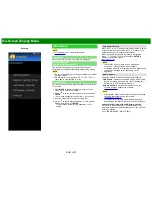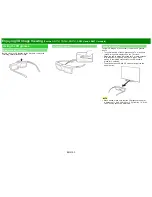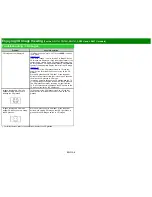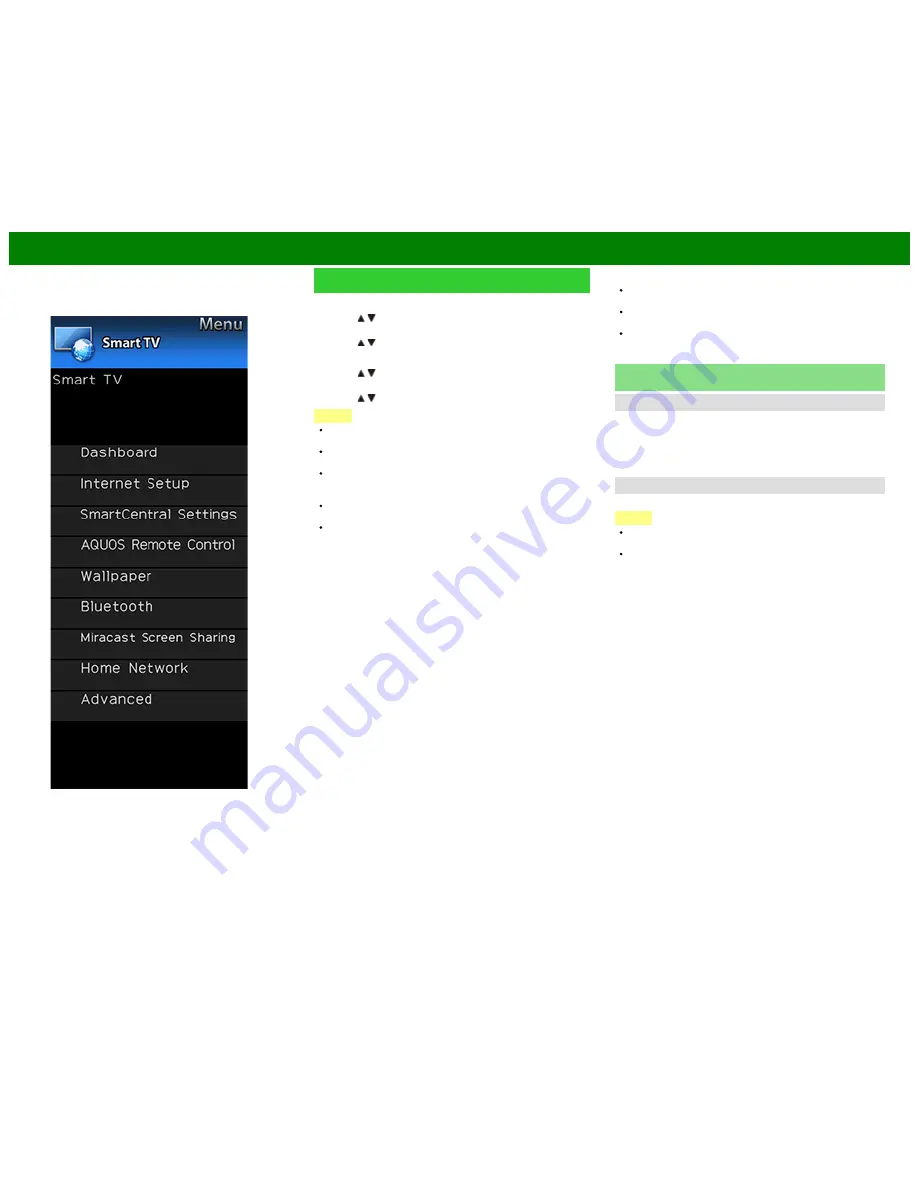
>>
<<
On-Screen Display Menu
ENG 4-25
Example
Smart TV (Continue)
Deletion of a Bluetooth Device
1
Press / to select the device to delete, and then press
ENTER
.
2
Press / to select "Delete", and then press
ENTER
.
Selection of a Bluetooth Device
1
Press / to select the device to use, and then press
ENTER
.
2
Press / to select "Select", and then press
ENTER
.
NOTE
See also the instruction manual supplied with the
Bluetooth device.
You can register up to 6 devices to the TV, but only one
keyboard and mouse can be used at a time.
If a device for which "Selected" is displayed does not
operate properly, try searching and selecting the device
again.
The keyboard or mouse may not operate properly
depending on the application being used.
The Bluetooth device may not operate properly depending
on the device being used.
Otherdevice Setting
Though up to six devices (smartphones) can be
registered, only one can be used at a time.
Repairing is required whenever you change the device
being used.
To have TV power turn on automatically when a playback
signal is received from a paired device while TV power is
off, set “Quick Start Mode” to “ON”.
Miracast Screen Sharing (For the UQ17U, TQ15U,
SQ17U, SQ15U, SQ10U and EQ10U models)
Connection Mode Setting
Configures Connection Mode settings.
PUSH Button Mode:
The push button method will be used
to establish connections.
PIN Code Mode:
the PIN code method will be used to
establish connections.
Wireless Channel Setting
Set preferred wireless channel for Miracast Connection
NOTE
Depending on the connected device, different channels
may be assigned.
You can use the Wireless Channel setting to specify the
preferred channel. Select "Auto" to select the optimum
channel for the usage conditions.