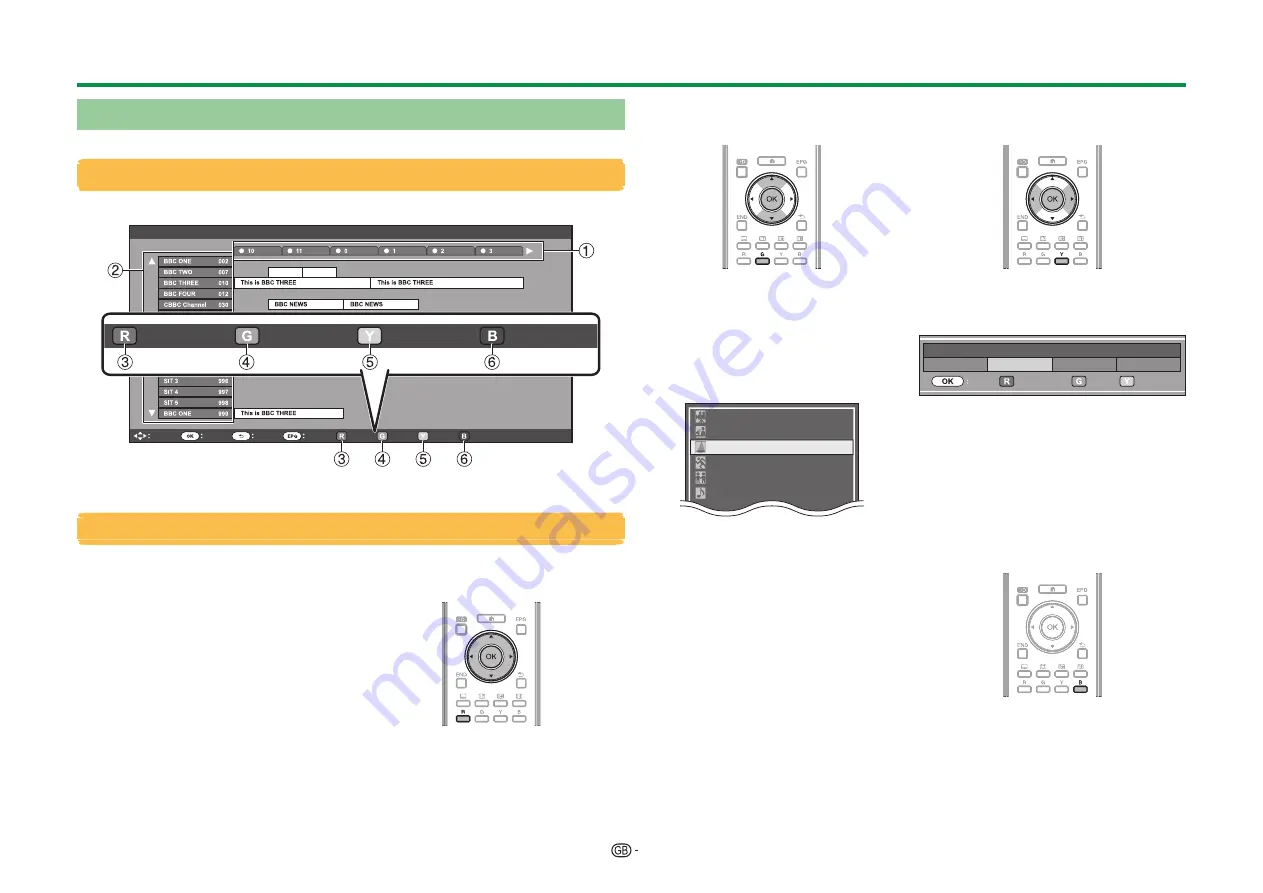
20
Selecting a programme using EPG
The illustrations on this page are explained using three digit services.
Display/Close the EPG screen
Press
EPG
.
Select
Enter
Back
Exit
AM
PM
Programme info.
Search by genre
Search by date
Timer list
NOTE
• You can also display the EPG screen from “TV Menu” > “EPG” > “EPG”.
Select a programme
1
Select the time span
Press
c/d
to select the time span
you want to search.
• Continue to press
d
to display
programmes in the next time span.
2
Select the desired
programme
Press
a/b
to select the desired
programme.
• If
a
or
b
are displayed on the left of
the services, continue to press
a/b
to display next or previous screen.
3
Check programme
information
1
Press
a/b/c/d
to select the
programme you want to check.
2
Press
R
, and then press
;
to tune
to the selected programme.
4
Search a programme in a
category
1
Press
G
.
2
Press
a/b
to select the desired
genre, and then press
;
.
3
Press
a/b
to select a programme
you want to watch, and then press
;
.
• Refer to page 19 for the genre setting.
News/Current affairs
Movie/Drama
Show/Game show
Sports
Children’s/Youth programmes
Music/Ballet/Dance
NOTE
• You can also display this setting screen
from “TV Menu” > “EPG” > “Search by
genre”.
5
Search for a programme by
date/time
1
Press
Y
.
2
Press
c/d
to select the desired
time span, and then press
;
.
Back to EPG
Enter
Enter
+1 Week
Today
0 AM - 6 AM
6 AM - 0 PM
0 PM - 6 PM
6 PM - 0 AM
3
Press
a/b
to select the desired
programme, and then press
;
.
NOTE
• You can also display this setting screen
from “TV Menu” > “EPG” > “Search by
date”.
6
Display the timer list for TV
programmes
Press
B
.
• Refer to page 21 for the timer setup.
Watching TV
Summary of Contents for LC-60UD20E
Page 89: ...14P09 PL NE ...






























