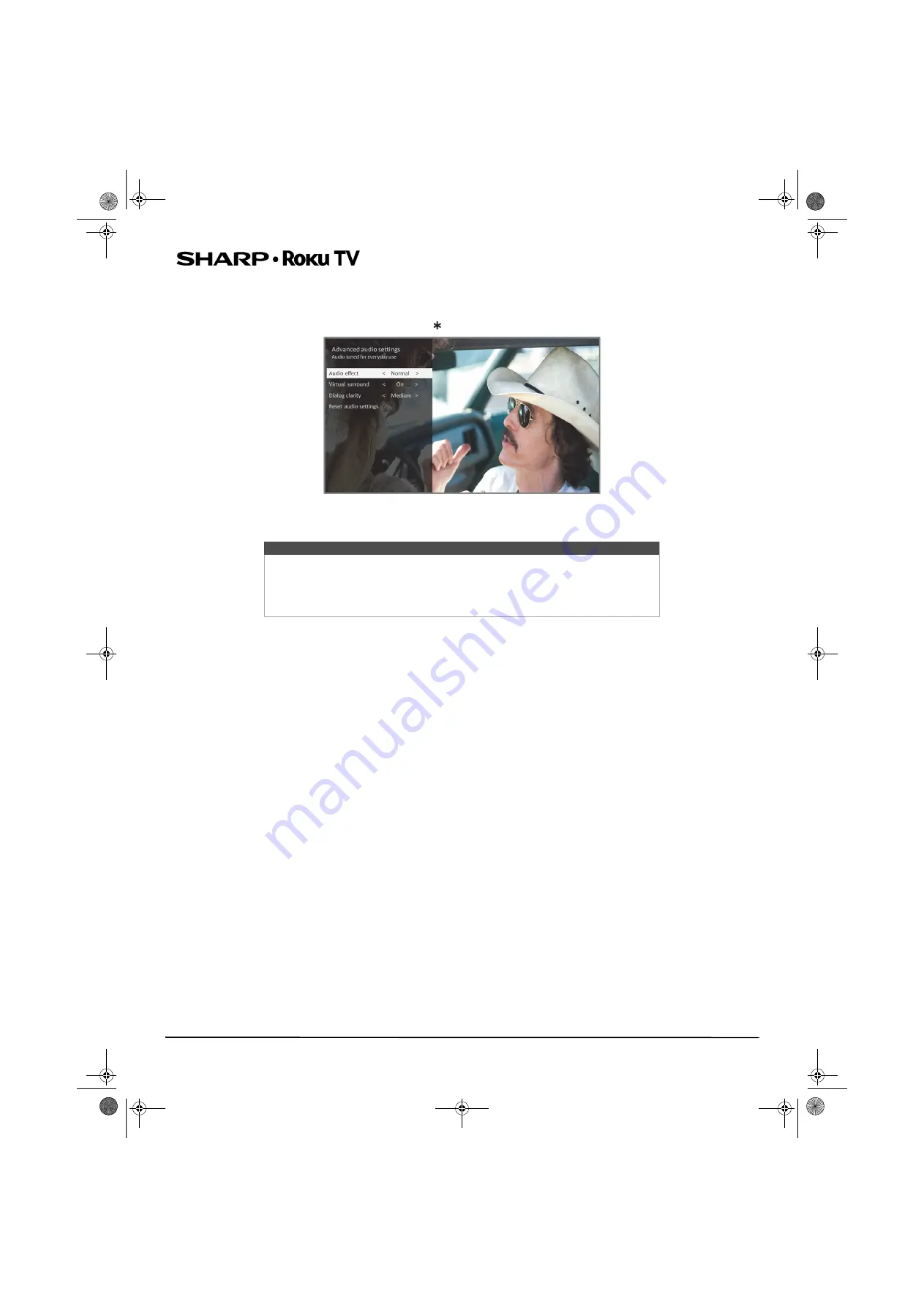
52
LC-55LB481U 55" Full HD LED 1080p Sharp Roku TV
Advanced audio settings
The
Advanced audio settings
menu for each TV input provides settings for fine tuning the audio. All of the settings in this
menu apply only to the currently-selected input.
To use the
Advanced Audio Settings menu
, first press to display the
Options
menu. Then select
Advanced audio settings
.
To adjust the settings on the
Advanced audio settings
menu, press the
UP
or
DOWN
arrow to highlight a setting, and then
press the
LEFT
or
RIGHT
arrow to change the setting. You’ll notice the changes you make right away in sound quality.
Advanced audio settings menu options
•
Audio effect
—Select from among various preset audio modes to improve speech, make music sound its best, boost bass
or treble, or simulate a theater. Use
Reset audio settings
, described below, to return the input’s current settings to their
original values.
•
Virtual surround
—When on, virtual surround simulates surround sound from multiple speakers. Sometimes, the effect
interferes with dialog clarity. Use the
Dialog clarity
option to compensate.
•
Dialog clarity
—Available only when
Virtual surround
is
On
. Choose among
Low
,
Medium
, and
High
settings to improve
the clarity of dialog when you are using the virtual surround feature.
•
Reset audio settings
—Returns
Virtual surround
and
Dialog clarity
to their default settings for the selected
Audio
effect
.
Tip
When you highlight a setting, the header text explains the effect of its current value.
When you begin to adjust a setting, the other options are hidden so you can see
more of the screen. Even though the other settings are hidden, you can move the
highlight up or down to adjust the other settings. As soon as you press the
UP
or
DOWN
arrow, the other settings become visible again.
Sharp LC-55LB481U_16-0752_MAN_V2_EN.book Page 52 Friday, November 4, 2016 3:00 PM
















































