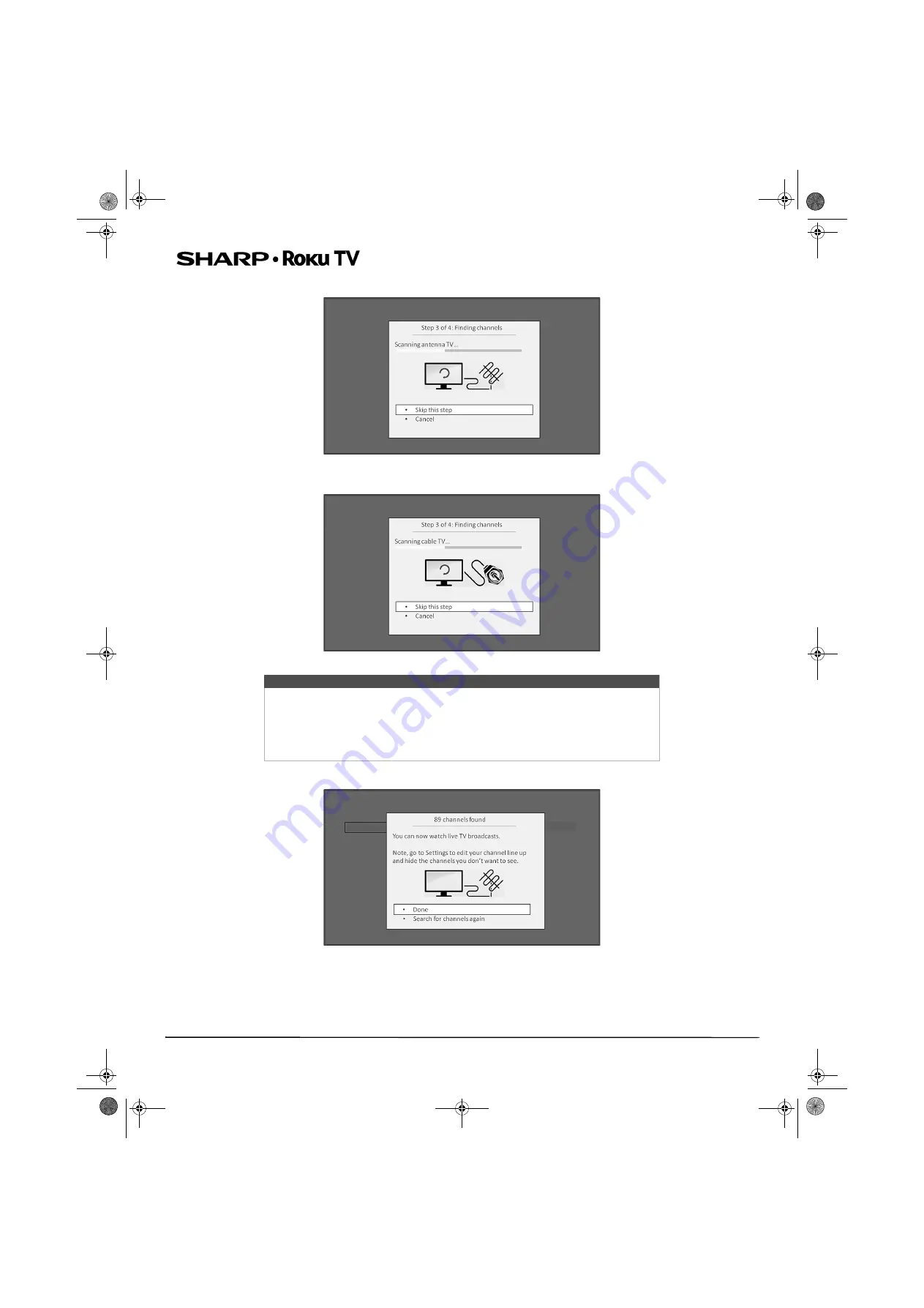
44
LC-55LB481U 55" Full HD LED 1080p Sharp Roku TV
6
Wait while your TV scans for broadcast (antenna TV) stations...
… and then cable TV channels.
7
When the channel scans finish, your TV shows the number of channels it added.
Tip
Cable TV channels are channels from a cable TV provider that you can receive by
connecting their cable directly to your TV (unscrambled NTSC, ATSC, and QAM
channels, if you’re the kind of person who is interested in the details). In many cases,
your cable provider probably requires you to use their set-top box and connect it to a
different input, and then use the set-top box to tune your cable stations. In that case,
you can skip scanning for cable channels.
Sharp LC-55LB481U_16-0752_MAN_V2_EN.book Page 44 Friday, November 4, 2016 3:00 PM















































