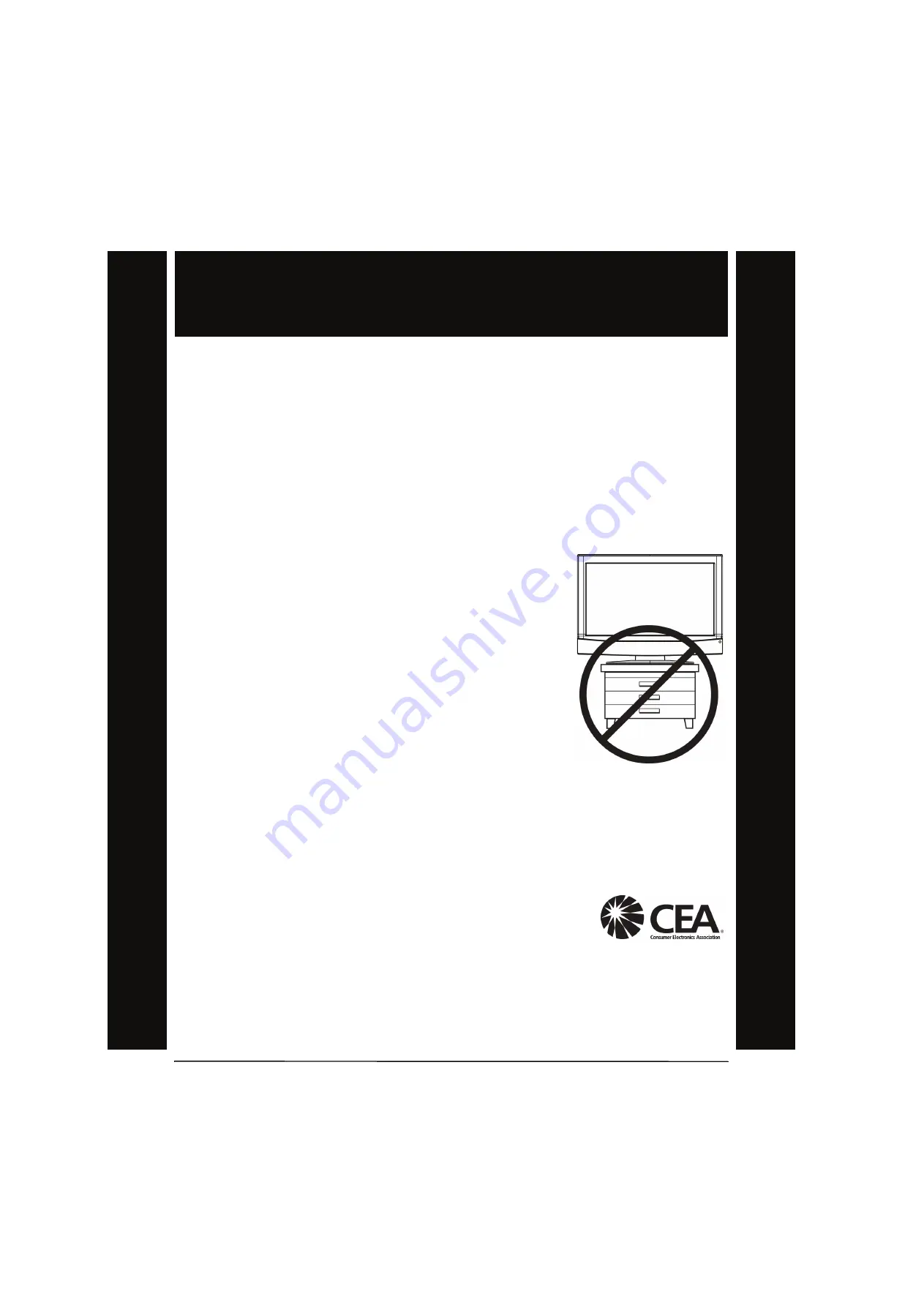
1
www.sharpusa.com
As you enjoy your new product, keep these
safety tips in mind
The issue
The home theater entertainment experience is a growing trend, and larger TVs are popular
purchases. However, TVs are not always supported on the proper stands or installed
according to the manufacturer’s recommendations. We and the consumer electronics
industry are committed to making home entertainment enjoyable and safe.
TVs that are inappropriately placed on dressers, bookcases, shelves, desks, speakers, chests, or
carts may fall over and cause injury.
Tune into safety
•
One size of TV stand does
not
fit all. Use only a TV stand
rated for the weight of your TV.
•
Carefully read and understand all enclosed instructions
for proper use of this product.
•
Don’t let children climb on or play with entertainment
system furniture and TVs.
•
Don’t place TVs on furniture that can easily be used as
steps, such as a crate or chest of drawers.
•
Remember that children can become excited while
watching a program, especially on a “larger-than-life” TV.
Make sure that you place or install the TV where it cannot
be pushed, pulled over, or knocked down.
•
Make sure that you route all cords and cables so that they
cannot be pulled or grabbed by curious children.
Wall mounting
If you decide to wall mount your TV, always remember:
•
One size of wall mount does
not
fit all. Use only a wall mount rated for the weight of
your TV and that has been recommended by this TV manufacturer, listed in this
manual, or otherwise listed by an independent laboratory as suitable for your TV.
•
Follow all instructions supplied by the TV and wall mount manufacturers.
•
If you have any doubts about your ability to safely wall mount your TV, get help from a
professional installer.
•
Make sure that the wall where you are mounting the TV is
appropriate. Some wall mounts are not designed to be
mounted to walls backed with steel studs or cinder blocks. If
you are unsure, ask a professional installer.
•
TVs can be heavy. At least two people are required for safe wall mount installation.
f
CHILD SAFETY
It makes a difference how and where you use
your flat panel display





















