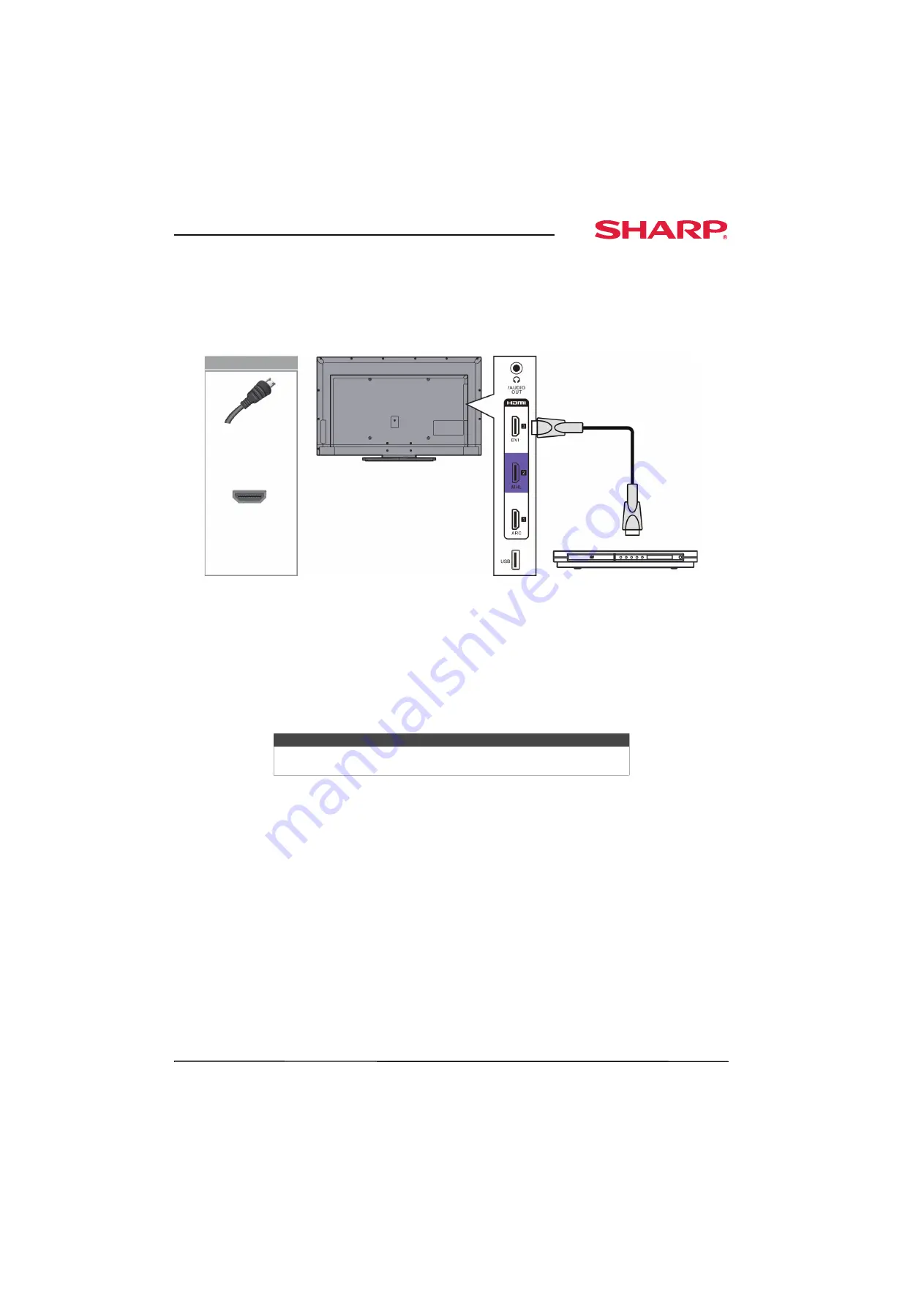
20
Sharp 50" LED TV
www.sharpusa.com
Connecting a DVD or Blu-ray player
Many DVD or Blu-ray players have more than one connection type. To get the best video, you should use the best
connection type available. For more information, see “
” on page
.
Using HDMI (best)
To connect a DVD or Blu-ray player using HDMI:
1
Make sure that your TV’s power cord is unplugged and the DVD or Blu-ray player is turned off.
2
Connect an HDMI cable (not provided) to one of the
HDMI
jacks on the side of your TV and to the
HDMI OUT
jack on the DVD or Blu-ray player.
3
Plug your TV’s power cord into a power outlet, then turn on your TV.
4
Turn on the DVD or Blu-ray player, then set it to the correct output mode. For more information, see the
documentation that came with the player.
5
Press
INPUT
to open the
INPUT SOURCE
list.
6
Press
S
or
T
to highlight
HDMI 1
,
HDMI 2
, or
HDMI 3
, then press
ENTER
.
Note
An HDMI cable carries both audio and video. You do not need to use any
audio cables.
HDMI cable
HDMI cable
connector
HDMI jack
On your TV
Side of TV
DVD or Blu-ray player
















































