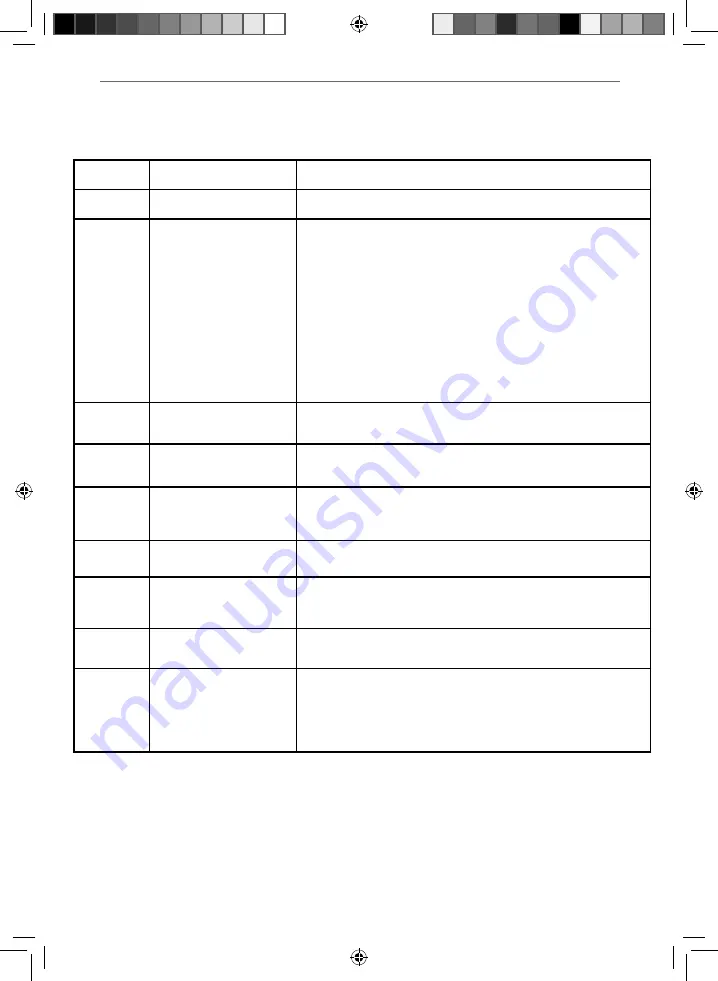
33
33
FREQUENTLY ASKED QUESTIONS
General Information
Freeview HD
I cannot access all Freeview
channels.
Some data channels for Freeview can only be obtained when the TV ‘s ethernet port is
connected to your router.
Freeview HD
I cannot fi nd the Freeview HD
channels.
Freeview HD channels found during tuning will be placed in channel positions above 100.
For example, 101 (BBC1 HD), 102 (BBC2 HD) etc.
Smart
I cannot access Smart apps on my
Sharp Smart TV.
Check your TV is connected to the internet and there is suitable signal strength.
You can carry out a Network Test as follows:
1)
Press Menu on the remote control.
2)
Select ‘Network’ Menu then ‘Network Test’.
3)
This will show the status of the internet connection.
If you have no internet connection you must re-connect your TV as follows:
1)
Press Menu on the remote control.
2)
Select ‘Network’ Menu then ‘Wi-fi confi g’.
3)
Then ‘Wifi Auto Search’.
4)
The TV will then automatically search for Networks.
5)
Select the desired network then enter the Network password.
6)
The TV will then connect.
Note: An icon will appear in the top right hand side of the Application page to show you if
the TV is connected to the internet.
Smart
I cannot access content through the
Media Server settings
Check your TV is connected to your local network and there is suitable signal strength.
Check the server devices you are trying to connect with are also on the Network and are set
to share content.
Smart
I cannot access content through the
Wireless Connection settings
Ensure the device you are trying to mirror onto the TV is correctly paired with the TV.
Check the settings on the device, move your device closer to the TV set, check the user
guide of the device to ensure it is compatible with this function.
Smart
While using Media Server, access is
not possible or connection is slow
If the folder you are attempting to view contains a large amount of fi les, it may take a little
while to load, this is normal, content may be blocked on the host PC. Reconfi gure the host
PC to allow external access.
Note: Host may not be connected to your network.
Smart
I cannot access Facebook or Twitter
Ensure that you have an active account and that your network is not blocking access to
these sites.
Smart
The YouTube app does not work
and/or is erratic
The Youtube app requires the TV to be set with the correct date and time, please see
the ‘Time Menu’ page for further instructions. Ensure your network is not blocking access
to YouTube and the speed of your internet connection is fast enough for viewing
YouTube content.
Pairing the
remote control
Remote control does not work
with the TV set when fi rst time
installation is on the TV screen
During fi rst time installation press and hold the YELLOW and BLUE buttons on the remote
control for a few seconds. The power light will blink 5 times to confi rm the TV and remote
control are paired.
Pairing the
remote control
Remote control does not power on
the TV set
Switch the TV on using the standby button on the TV set (not the remote control), once
switched on, press the standby button on the TV set once, this will prompt the ‘pairing
menu’ to appear, scroll through and highlight ‘Pair your remote’ by pressing the
CH+/CH-
TV
button (scroll up/down function in the menu) then press the TV set’s standby button (OK
function in the menu) to confi rm your selection, then with the remote control, press and
hold the YELLOW and BLUE buttons for a few seconds, the power light will blink 5 times to
confi rm the TV and remote control are paired.
Sharp - User Guide - SHA-MAN-0228 - XUF8772ES.indd Sec1:33
Sharp - User Guide - SHA-MAN-0228 - XUF8772ES.indd Sec1:33
27/04/2017 15:28:36
27/04/2017 15:28:36







































