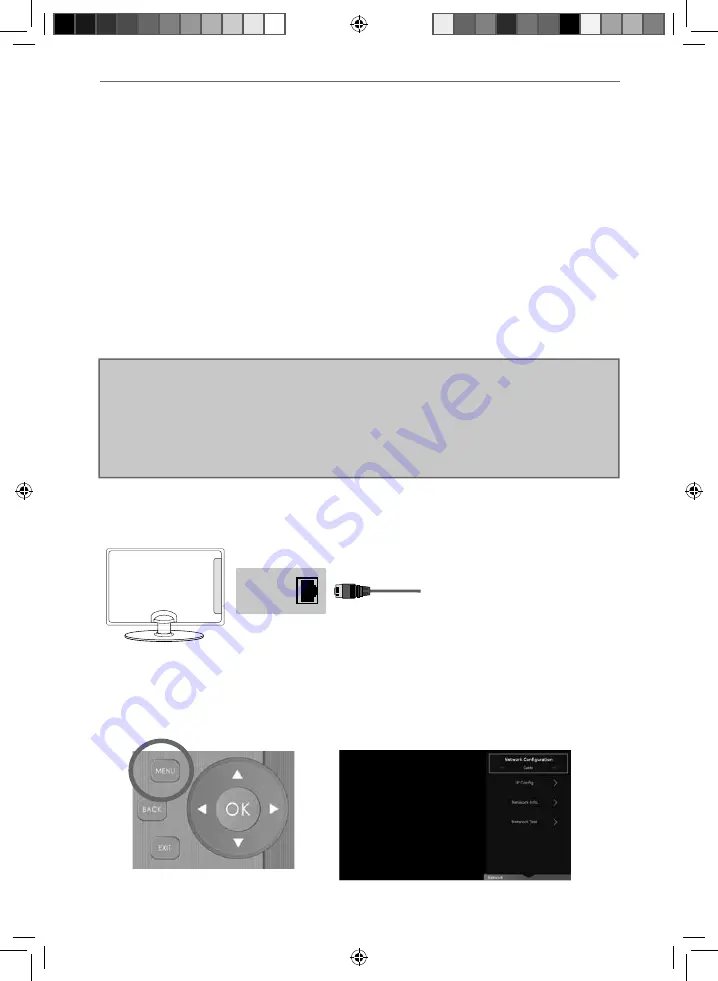
17
17
Connecting the TV to the Internet
CONNECTING THE TV TO THE INTERNET
Connecting your TV with an Ethernet/LAN cable:
1) Plug in your Ethernet cable into the RJ45 (Ethernet) socket located at the rear of the television.
Ethernet
port
2) Press Menu on the remote control. (fi g.1)
3) Scroll through the menu, select ‘Settings’ then enter the ‘Network’ menu.
4) In ‘Network Confi gurations’, select ‘Cable’.(fi g.2).
5) Set will automatically confi gure itself.
6) Exit the menu by pressing ‘EXIT’ on the remote control.
Connecting your TV with a wireless connection
1) Press Menu on the remote control (fi g.1).
2) Scroll through the menu, select ‘Settings’ then enter the ‘Network’ menu.
3) in the ‘Network’ menu, example below, scroll down and select ‘Wi-fi Confi g’ (fi g.2).
4) Within the ‘Wi-Fi confi g’ options, highlight and select ‘Wi-Fi Auto Search’.
5) The TV will then automatically search for networks.
6) Select the preferred type of network connection then enter the network (a password* may be required).
7) The TV will then establish a connection.
*If a padlock is shown next to a WiFi service, this indicates that it is a secured network and will require
a password to log in. When entering the WiFi password, we recommend using the “Password Visible”
feature. When asked for a network password, using the remote control, scroll down and highlight
“Password Visible” and press “OK”, the password will then be displayed in full. Network passwords are
case sensitive, please ensure the entered text matches the password exactly for a successful connection.
An icon will appear in the top right hand side of the ‘Application’ menu to confi rm the TV is connected
to the internet.
When you fi rst power on your new SMART TV there will be an option to follow various on-screen set up
instructions. These instructions will enable you to connect to the internet via your home network.
You can connect to your home network either wirelessly or with an Ethernet cable.
If you decide not to follow the initial set up instructions and need to connect at a later date please follow
these simple steps below:
fi g.1
fi g.2
Sharp - User Guide - SHA-MAN-0228 - XUF8772ES.indd Sec1:17
Sharp - User Guide - SHA-MAN-0228 - XUF8772ES.indd Sec1:17
27/04/2017 15:28:33
27/04/2017 15:28:33















































