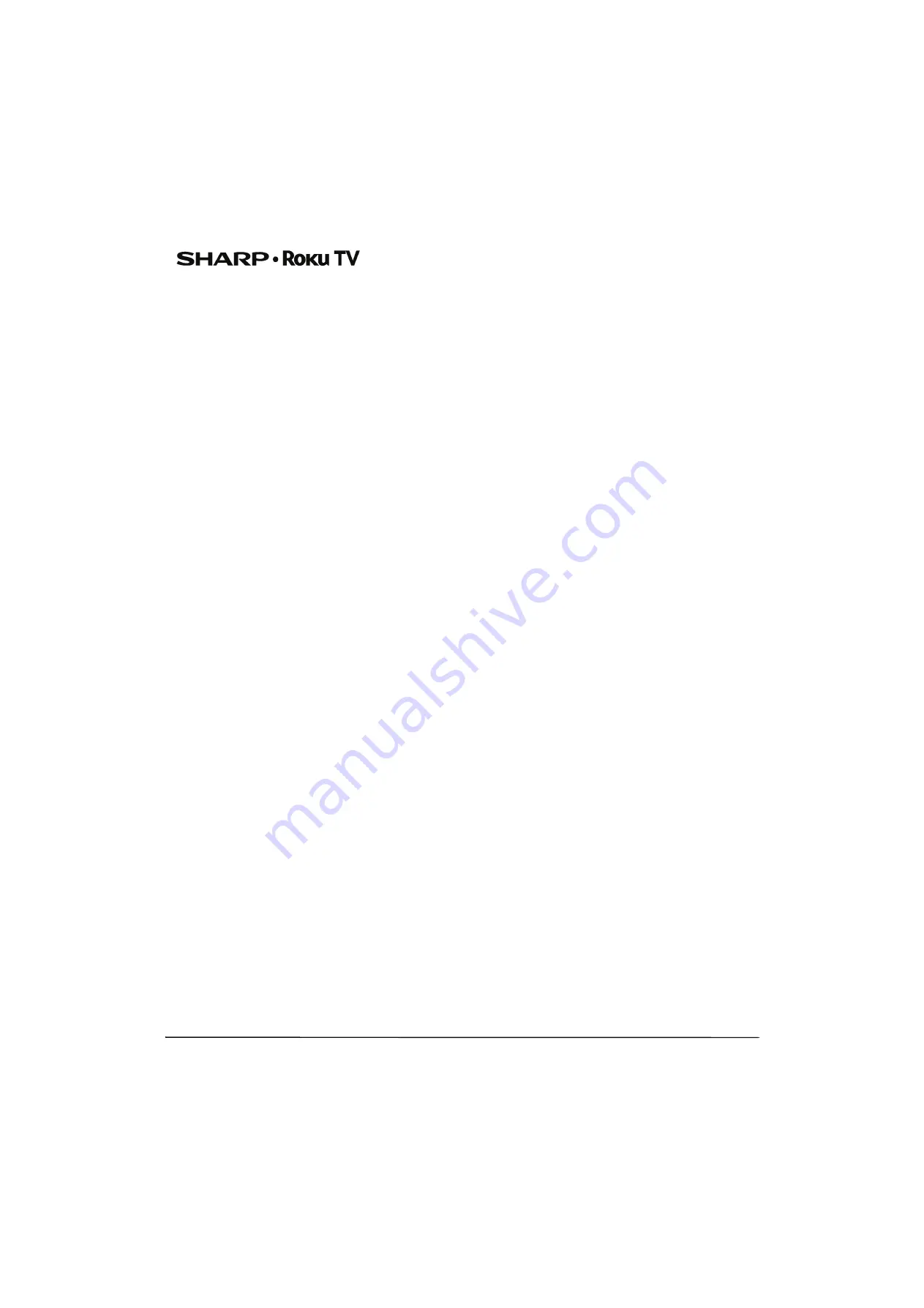
52
43"/50"/55"/65" UHD LED 2160p Sharp Roku TV
2.
YOU AND ROKU AGREE THAT, EXCEPT FOR THE CLAIMS
IDENTIFIED IN PARAGRAPH 4 OF THIS SECTION BELOW,
ANY AND ALL CLAIMS BETWEEN YOU AND ROKU SHALL
BE FINALLY SETTLED BY BINDING ARBITRATION.
The
arbitration shall take place in Santa Clara County, California
and shall be administered by the American Arbitration
Association (“AAA”) pursuant to the AAA's then-current rules,
including (if applicable) the AAA's Supplementary Procedures
for Consumer-Related Disputes. Please be aware there is no
judge or jury in arbitration. Arbitration procedures are
simpler and more limited than the rules applicable in court,
and review of the arbitrator's decision by a court is limited.
YOU AND ROKU FURTHER AGREE THAT EACH OF YOU MAY
BRING CLAIMS AGAINST THE OTHER ONLY ON AN
INDIVIDUAL BASIS AND NOT AS A PLAINTIFF OR CLASS
MEMBER IN ANY PURPORTED CLASS OR REPRESENTATIVE
ACTION OR PROCEEDING. THE ARBITRATOR MAY NOT
CONSOLIDATE OR JOIN MORE THAN ONE PERSON'S
CLAIM AND MAY NOT PRESIDE OVER ANY
CONSOLIDATED, REPRESENTATIVE OR CLASS
PROCEEDING. ALSO, THE ARBITRATOR MAY AWARD
RELIEF (INCLUDING MONETARY, INJUNCTIVE OR
DECLARATORY RELIEF) ONLY ON AN INDIVIDUAL BASIS
AND MAY NOT AWARD ANY FORM OF CONSOLIDATED,
REPRESENTATIVE OR CLASS-WIDE RELIEF.
Notwithstanding any provision in these terms to the contrary,
if the class-action waiver in this provision is deemed invalid or
unenforceable, or if an arbitration is allowed to proceed on a
class basis, then neither you nor Roku are entitled to arbitrate
the Claims. This arbitration provision is subject to the Federal
Arbitration Act. The arbitrator's award shall be binding on you
and Roku, and may be entered in any court of competent
jurisdiction.
3.
Information on AAA and how arbitration is initiated can be
found at
www.adr.org
or by calling 800-778-7879. For Claims
between You and Roku of $75,000 or less, you will be
responsible for the initial arbitration filing fee, up to the
amount of the initial filing fee if you were to initiate a lawsuit
against Roku based on such Claims in court. If the arbitrator
finds such Claims to be non-frivolous, Roku will pay any
difference in such filing fees? plus the arbitrator fees. For
Claims between You and Roku in excess of $75,000, if you are
able to demonstrate that the costs of arbitration will be
prohibitive as compared to the costs of litigation, Roku will
pay as much of your actual filing fees and the arbitrator fees
for the arbitration as the arbitrator deems necessary to
prevent the arbitration from being cost-prohibitive as
compared to the cost of litigation.
4.
This agreement to arbitrate does not apply to any Claim (a) in
which a party is attempting to protect its intellectual
property rights (such as its patent, copyright, trademark,
trade secret, or moral rights, but not including its privacy or
publicity rights), or (b) that may be brought in small-claims
court.
5.
If the agreement to arbitrate in this provision is found to be
invalid, unenforceable or inapplicable to a given Claim
between You and Roku, then any and all proceedings to
resolve such Claim must be brought exclusively in a federal
court of competent jurisdiction in the Northern District of
California or in a state court in Santa Clara County, California.
You hereby irrevocably consent to the exclusive jurisdiction
and venue of such courts.
6.
30-Day Right to Opt Out:
You have the right to opt out of this
agreement to arbitrate by sending a written notice of your decision to
opt out to the following address: Legal Department, Roku, Inc., 150
Winchester Circle, Los Gatos, CA 95032 , USA; provided that, such
notice must be postmarked on or before the 30th day after the first to
occur of the following events if you do not already have a Roku
Account: (a) the date of purchase of Your Television, or (b) the date you
create your Roku Account. If you have an existing Roku Account, all
devices you choose to link to your Roku Account, and all services
provided by Roku which are accessed using these devices, will be
subject to this agreement to arbitrate. Your notice should include your
full name, your current postal address, telephone number and email
address, the product name and serial number for Your Television, and
a copy of the original proof of purchase for your Television. If you
timely send a notice in compliance with this paragraph 6, the
agreement to arbitrate will not apply to either you or Roku. If you do
not timely send this notice, then you agree to be bound by this
agreement to arbitrate.
7.
Notwithstanding any provision in this Agreement to the
contrary, you agree that, if Roku seeks to delete or materially
modify the agreement to arbitrate described herein, any such
deletion or modification will not apply to any individual
Claim of which you have notified Roku prior to such
modification.
Miscellaneous
Roku may transfer its rights and obligations under this EULA to
another organization. You may only transfer your rights or your
obligations under this EULA to another person if Roku agrees in
writing.This EULA is between you and Roku. No other person shall
have any rights to enforce these terms. Each of the paragraphs of this
EULA operates separately. If any court or relevant authority decides
that any of them are unlawful, the remaining paragraphs will remain in
full force and effect.If Roku fails to insist that you perform any of your
obligations under this EULA, or if Roku does not enforce its rights
against you, or if Roku delays in doing so, that will not mean that Roku
has waived its rights against you, or that you do not have to comply
with those obligations. If Roku does waive a default by you, Roku will
only do so in writing, but that will not mean that Roku will
automatically waive any later default by you.
Contact Information
If you wish to contact Roku, please send your correspondence by mail
to
Roku, Inc.
150 Winchester Circle
Los Gatos, CA 95032
or by email to [email protected].
Last Updated: 21 April, 2016
FCC Statement
Note:
This equipment has been tested and found to comply with the
limits for a class B digital Device, pursuant to part 15 of the FCC Rules.
These limits are designed to provide reasonable protection against
harmful interference in a residential installation. This equipment
generates, uses, and can radiate radio frequency energy and, if not
installed and used in accordance with the instructions, may cause
harmful interference to radio communications. However, there is no
guarantee that interference will not occur in a particular installation. If
this equipment does cause harmful interference to radio or television
reception, which can be determined by turning the equipment off and
on, the user is encouraged to try to correct the interference by one or
more of the following measures:
•
Reorient or relocate the receiving antenna.
•
Increase the separation between the equipment and the
receiver.
•
Connect the equipment into an outlet on a circuit different from
that to which the receiver is connected.
•
Consult the dealer or an experienced radio/TV technician for
help.
Warning
Changes or modifications not expressly approved by the party
responsible for compliance could void the user's authority to operate
the equipment.
Cables
Connections to this device must be made with shielded cables with
metallic RF/EMI connector hoods to maintain compliance with FCC
Rules and Regulations.




































