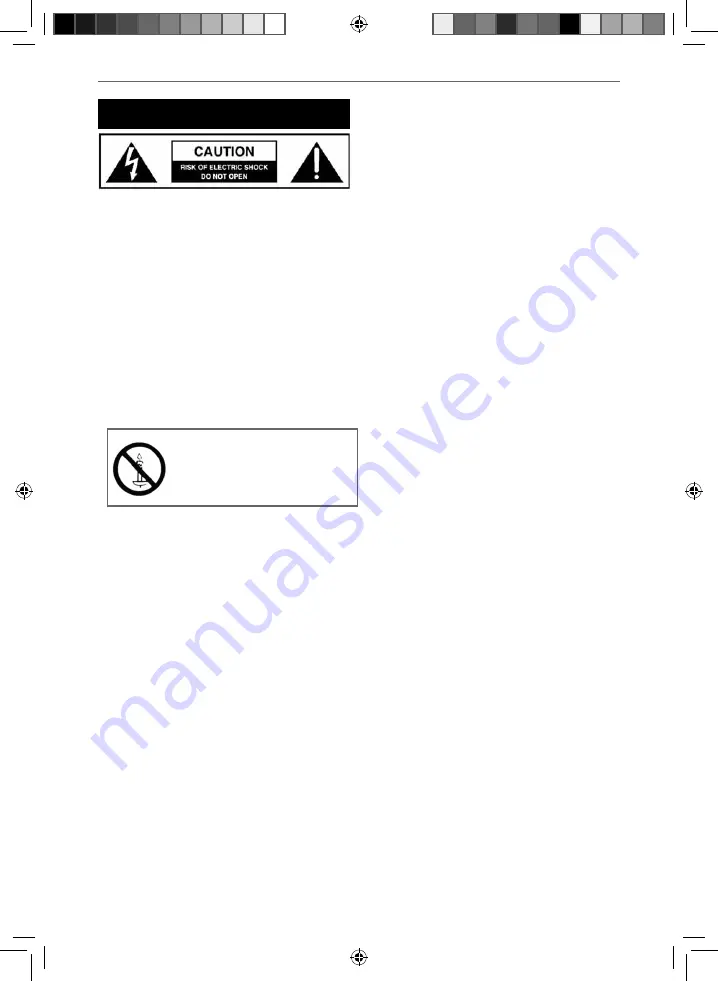
4
Important safety instruction
Please read these instructions. All
the safety and operating instructions
should be read before the appliance
is operated.
Warnings
•
Television sets with 40” screens or more must be
lifted and carried by at least 2 people.
•
This television does not contain any parts that are
serviceable by the user. In case of a fault, contact the
manufacturer or authorised service department.
Exposing the internal parts inside the TV may
endanger your life. The manufacturers guarantee
does not extend to faults caused by repairs carried
out by unauthorised third parties.
To prevent spread of fi re,
keep candles or other open
fl ames away from this product
at all times
•
Do not use TV set directly after unpacking.
Wait until TV warms up to the room temperature
before using it.
•
To reduce the risk of fi re, electric shock or damage
to the TV, do not expose it to dust, rain or moisture.
Never expose the TV to dripping or splashing and do
not place objects fi lled with liquids on or near the TV.
•
Do not connect any external devices (DVD player,
games console etc) when the TV is switched on.
Disconnect both the TV and device from the mains
before connecting. Only switch appliances on when
the connection process is complete.
•
Do not place the television in a confi ned space and
do not obstruct the ventilation openings at the rear
of the television.
•
When installing on a wall, ensure the TV is at
least 5cm from the wall for ventilation.
•
Always ensure that the TV’s ventilation openings
are not covered with items such as newspapers,
table-cloths, curtains, etc.
•
Dispose of this television and any components
including batteries in an environmentally friendly
manner. If in doubt, please contact your local
authority for details of recycling.
•
Ensure this TV is used in moderate climates only.
•
In case of electrostatic discharge (ESD) the TV may
display incorrect functions. In such case, switch
the TV off and switch the TV back on. The TV will
work normally.
WARNING: Never place a television set on an
unstable location. A television set may fall,
causing serious personal injury or death. Many
injuries, particularly to children, can be avoided
by taking simple precautions such as:
•
Use cabinets or stands recommended by the
manufacturer of the television set.
•
Only use furniture that can safely support the
television set.
•
Ensure the television set is not overhanging the edge
of the supporting furniture.
•
Do not place the television set on tall furniture
(for example, cupboards or bookcases) without
anchoring both the furniture and the television
set to a suitable support.
•
Do not place the television set on cloth or other
materials that may be located between the television
set and supporting furniture.
•
Please educate children about the dangers of
climbing on furniture to reach the television set or
its controls.
•
If your existing television set is being retained and
relocated, the same considerations as above should
be applied.
Safety
•
For your safety, this appliance is fi tted with a
fused 3 pin mains plug. Should the fuse need to be
replaced, ensure that any replacement is of the same
amperage and approved with the BSI mark.
•
Never try and replace the mains plug unless you have
adequate qualifi cations and are legally authorised to
do so. In the event that a replacement mains cable
is required, contact the manufacturer for a suitable
replacement.
•
Never use the television if it is damaged in any way.
•
Always place the television on a fl at level surface
avoiding anywhere which may be subject to
strong vibration.
•
The ideal distance to watch the television is
approximately fi ve times the length of the diagonal
measurements of the TV screen.
•
Ensure the television is not placed on top of the
power cable as the weight of the television may
damage the cable and cause a safety hazard.
•
Never place mobile phones, speakers or any
other device which may cause magnetic or radio
interference, near the television. If interference is
apparent, move the device causing the interference
away from the television.
•
To disconnect the set from the mains, remove the
mains plug from the socket.
•
Ensure that the mains plug is always easily accessible.
WARNING: Excessive volume when using
earphones and headphones can cause loss
of hearing.
Sharp - User Guide - SHA-MAN-0226- Smart-UHDTV - 8052K models.indd Sec1:4
Sharp - User Guide - SHA-MAN-0226- Smart-UHDTV - 8052K models.indd Sec1:4
07/06/2017 15:09:49
07/06/2017 15:09:49



































