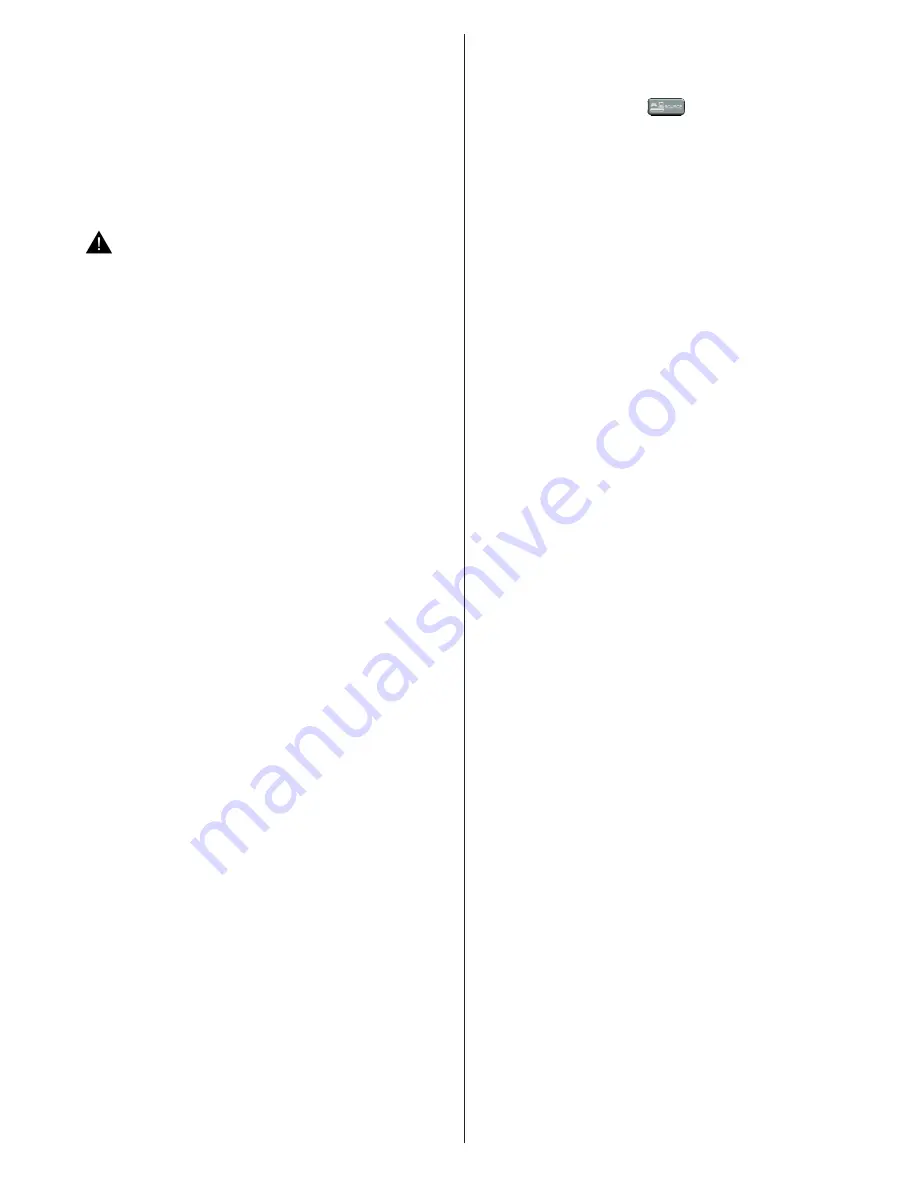
English
- 23 -
• Do not apply spray cleaners directly onto the surface
of the 3D Glasses.This may result in discoloration
and cracks and may cause the screen display to
peel off.
• Make sure the cleaning cloth is soft and does not
contain any foreign material or dust. Using a dirty
cloth will damage your 3D glasses.
• Do not drop or bend the 3D glasses.
• If the receiving range is out of the specified range,
the screen may not be viewable as 3D video.
Health Warning! - 3D Images
• When watching 3D images, you should leave a
distance of at least twice the screen width between
you and the screen, and you should keep the screen
at eye level.
• Please prevent children under the age of 5 from
watching 3D. It may affect their vision development.
Photosensitive Seizure Warning
• If you or a member of your family has a history of
epilepsy or seizure, please consult with your doctor
before watching 3D TV. It is possible that some
viewers may experience a seizure or epilepsy when
exposed to certain conditions, including flashing
lights or images in TV or video games.
• Sometimes certain symptoms can occur in
unspecified conditions even if you do not have any
previous history. In such a case, if you experience
any of the following symptoms, immediately stop
watching the 3D TV and consult a doctor: altered
vision, visual or facial instability, such as eye or
muscle twitching, dizziness or light-headedness,
visual transition or unconscious action, convulsion,
loss of conscience, confusion or disorientation, loss
of directional sense, cramps, or nausea.
• You can reduce the risk of photosensitization seizure
by taking the following actions:
• While watching the 3D TV, do take frequent breaks.
If you have vision that is different in each eye, you
should watch the TV after taking vision correction
measures.
• Some viewers may feel disoriented afler watching
3D. Therefore, after you watch 3D, take a moment
to regain awareness of your surrounding before
moving.
• You must look straight ahead and the TV must be at
eye level while wearing the 3D glasses. The picture
may not be visible or may look dark if you do not
stay within the viewing angle.
Operating the 3D Mode
• The 3D glasses are not recommended for people
aged less than 6.
• Do not use the 3D glasses for other purposes (such
as general eyeglasses, sunglasses, or protective
goggles).
• You can enjoy viewing 3D images on your TV by
wearing the supplied 3D Glasses. Note that this TV’s
3D feature works only with its specific 3D glasses.
• Press the “
SOURCE
-
” button and select the
connected input.
• You should select suitable 3D Mode before viewing.
• To view 3D contents or programmes in 3D mode you
must wear the supplied 3D Glasses.
3D Settings
Press the
MENU
button on the remote and select the
Picture
icon and press
OK
. Select
3D Settings
and
press
OK
to display settings menu.
You can use the
Q.MENU
button on the remote for
quick acces to
3D Mode
and
Virtual 3D
settings.
You can use these settings to enable and customize
3D feature of your TV.
3D Mode
You can customize the 3D mode settings to provide
the best viewing experience. Select one of these
modes to experience 3D image viewing.
Auto:
Automatically switches to 3D mode if 3D
information is detected from a digital broadcast or a
HDMI source.
Side by Side:
Displays 3D content which is originally
in a form of side by side.
Top bottom:
Displays 3D content which is originally
in a form of top and bottom.
Game
: When playing 1:1 games on your TV, each
player can enjoy the game with a full screen using this
feature. To do this, the game you want to play has to
support Dual Play. And you need to put on the proper
Dual Play glasses (available from third party in the
market). If a problem occurs by using
Game mode
,
turn off/on the connected game console first or try to
set the TV’s 3D Mode to
Side by Side
or
Top Bottom
.
Even if the game doesn’t support dual play, in certain
split-screen games it is possible to use dual play
feature by setting the TV’s 3D Mode to
Side by Side
or
Top Bottom
according to the split screen type that
the game includes.
Off
: 3D function mode is turned off.
2D Only
If content is 3D but you want to watch it in 2D, you can
switch to 2D only mode. There are 2 options (LEFT
and RIGHT) to select which side of the content you
want to watch in 2D.
Virtual 3D
Conversion from 2D to 3D. You can adjust the field of
depth to various settings or turn it off.
Left/Right Swap
You can use this setting to shift the phase of the 3D
left/right broadcast.
















































