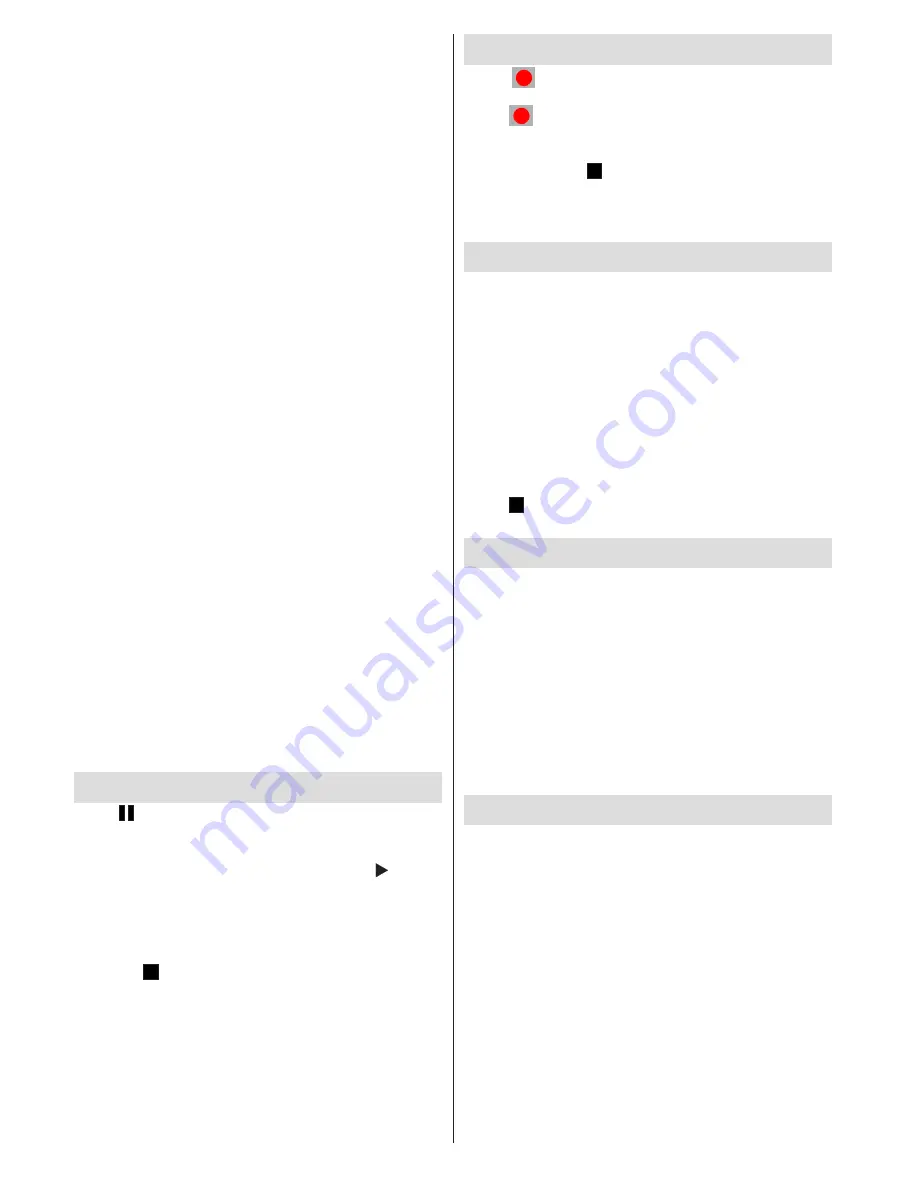
English
- 18 -
The files of the recorded programmes will not be
available to be played on a computer. You can play
the recordings only via your TV.
Lip Sync delay may occur during the timeshifting.
The TV can record programmes up to ten hours.
Recorded programmes are split into 4GB partitions.
Recordings of HD programmes can occupy bigger
size on the USB disk depending on the broadcast’s
resolution. For this reason it is recommended to use
USB hard disk drives for recording HD programmes.
Do not plug out the USB/HDD during the recording.
This may harm the connected USB/HDD.
Multipartiton support is available. Maximum two
different partitions are supported. If the disk have more
than two partitions, crash may occur. First partition
of the usb disk is used for PVR ready features. It also
must be formatted as primary partition to be used for
PVR ready features.
Some stream packets may not be recorded because
of signal problems, so sometimes video may freezes
during playback.
Record, Play, Pause, Display (for PlayListDialog) keys
could not be used when teletext is ON. If a recording
starts from timer when teletext is ON, teletext is
automatically turned off. Also teletext usage is
disabled when there is ongoing recording or playback.
Note: Recorded programmes are saved into the connected
USB disk. If desired, you can store/copy recordings on a
computer; however, these files will not be available to be
played on a computer. You can play the recordings only
via your TV.
Caution:
• Do not unplug the AC cord during USB-recording timer
setting or USB-recording.
• When the AC cord is unplugged:
• The USB-recording timer setting is cancelled.
Timeshift Recording
Press
(PAUSE) button while watching a broadcast
for switching to timeshifting mode. In timeshifting
mode, the programme is paused and simultaneously
recorded to the connected USB disk. Press (PLAY)
button again to watch the paused programme from
the stopped moment. You will see the timeshift gap
between the real and the timeshifted programme in
the info bar.
Press the (STOP) button to stop timeshift recording
and return to the live broadcast.
Timeshift cannot be used while in radio mode.
You cannot use the timeshift fast reverse feature
before advancing the playback with the fast forward
option.
Instant Recording
Press
(RECORD) button to start recording an
event instantly while watching a programme. You can
press
(RECORD) button on the remote control
again to record the next event on the EPG. In this
case, OSD will display the programmed events for
recording. Press (STOP) button to cancel instant
recording. Switching to a different broadcast or source;
and viewing Media Browser are not available during
the recording.
Watching Recorded Programmes
Press MENU button. Highlight
Media Browser
and
press
OK
.
Select
Recordings Library
item and press
OK
.
Recordings Library
screen will be displayed.
Select a recorded item from the list (if previously
recorded) and press
OK
to view
Play Options
.
Available playback options
Play
from start: Plays the recording from the
beginning.
Resume
: Recommences the recordings.
Play from offset:
Specifies a playing point.
Press (STOP) button to stop a playback and return
to
Recordings Library
.
Recording Configuration
Select
Recording Configuration
item in the
Settings
menu to configure recording settings.
Format Disk:
You can use
Format Disk
feature for
formatting the connected USB disk.
IMPORTANT:
Note that ALL the data stored on the
USB disk will be lost and then the disk format will
be converted to FAT32 if you activate this feature. If
your USB disk malfunctions, you can try formatting
the USB disk. In most cases formatting the USB disk
will restore normal operation; however, ALL the data
stored on the USB disk will be lost in such a case.
Connectivity Functions
Connecting TV to a Home Network
Connectivity feature allows the TV to connect to the
home network wired or wirelessly. You can use this
networking system to connect to the Internet Portal
or to access photo, video and audio files that are
stored on a media server connected to the network
and play/display them on the TV.
Wired connection
Connect the TV to the modem/router via a LAN
cable (not supplied). Select
Network Type
as
Wired
Device
in
Network Settings
menu and press
OK
to connect.
Press
Yellow
button on the remote to enter the
advanced network settings menu. You can view or
















































