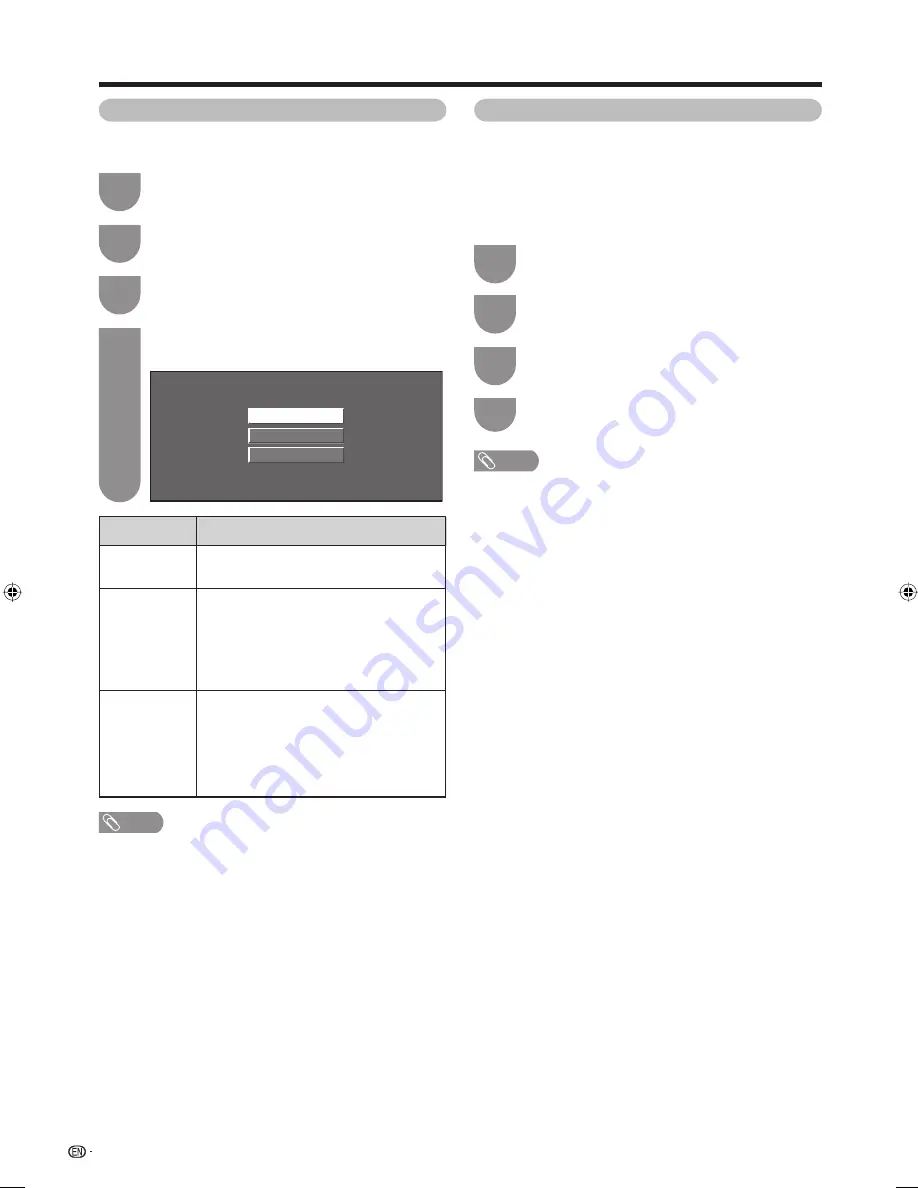
30
Press
MENU
and the MENU screen displays.
1
Press
c
/
d
to select “Power Control”.
Press
a
/
b
to select “Power Management”,
and then press
ENTER
.
3
Press
a
/
b
to select “Mode1” or “Mode2”,
and then press
ENTER
.
4
Power Management
You can set the TV to automatically power off when no
image is displayed on PC.
Off
Mode1
Mode2
NOTE
• If you turn off the power by disconnecting AC cord when
setting “Mode2” in power management, the TV may not
function properly after turning the power on again. In such
case, press
POWER
on the remote control unit.
• Pressing
POWER
on the TV will have the same result.
Watching TV
Selected item
Off
Mode1
Mode2
Description
• No power management.
• Factory preset value.
• If no signal inputs for approximately 8
minutes, the power shuts down.
• Even if you start using the PC and the
signal inputs again, the TV stays off.
• The TV turns on again by pressing
POWER
. (See page 15.)
• If no signal inputs for approximately 8
seconds, the power shuts down.
• When you start using the PC and the
signal inputs again, the TV turns on.
• The TV turns on again by pressing
POWER
. (See page 15.)
Press
MENU
and the MENU screen displays.
1
Press
c
/
d
to select “Power Control”.
Press
a
/
b
to select “Ecology”, and then
press
ENTER
.
3
Press
c
/
d
to select “Yes”, and then press
ENTER
.
4
Ecology
When set to “Yes”, the TV activates the following
power saving mode.
• “OPC” set to “On” (Page 34)
• “Standby Mode” set to “Mode2” (Page 27)
• “No Signal Off” set to “Enable” (Page 29)
• “No Operation Off” set to “3hr.” (Page 29)
• “Power Management” set to “Mode1” (Page 30)
2
2
NOTE
• Ecology mode cannot be deactivated by selecting “No”.
Each setting must be changed individually to deactivate
Ecology mode.
42G77H_en_d.indd 30
42G77H_en_d.indd 30
2009/04/30 11:12:27
2009/04/30 11:12:27






























