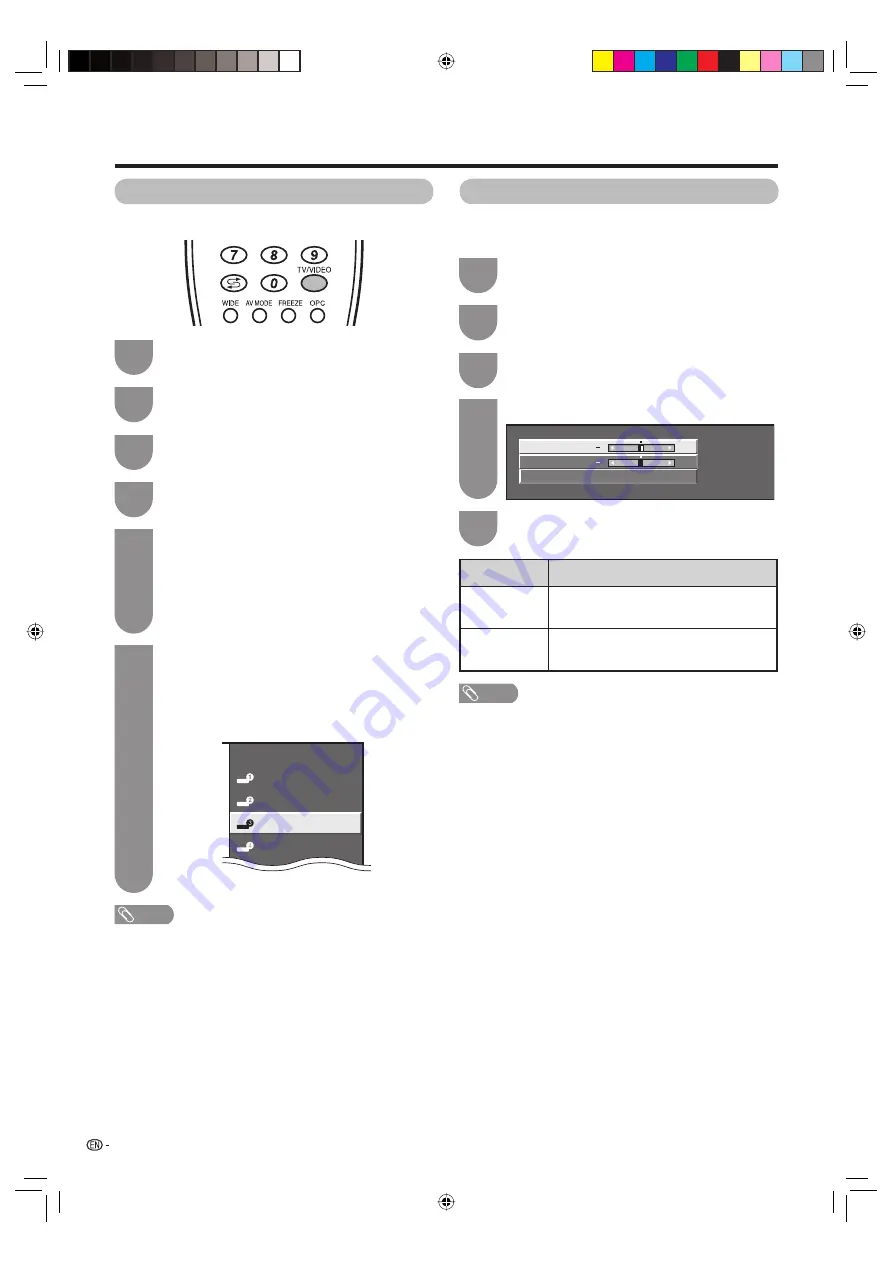
TV
INPUT1
INPUT2
DVD
INPUT4
28
Input Label
You can assign each input source a label you like.
Useful adjustment settings
Repeat the above until the name is fully spelt
out, and then press
MENU
.
• The name can be 6 characters or less.
• When you want to set an input source name of
less than 6 characters, press
MENU
to exit from
the labelling menu.
(Example)
NOTE
• You cannot change labels if the input source is TV.
6
Image position
For adjusting a picture's horizontal and vertical
position.
Press
TV/VIDEO
to select the desired input
source.
1
Press
MENU
and the MENU screen displays.
2
Press
c
/
d
to select “Setup”.
3
Press
a
/
b
to select “Input Label”, and then
press
ENTER
.
4
Press
a
/
b
to select characters and
c
/
d
to move to the desired digit to label the input
source.
• When you want to change the input label that you
have already assigned to the default name, press
c
/
d
to move to “CLEAR” on the “Input Label”
screen, and then press
ENTER
.
5
Press
MENU
and the MENU screen displays.
1
Press
c
/
d
to select “Setup”.
2
Press
a
/
b
to select “Position”, and then
press
ENTER
.
3
Press
a
/
b
to select “H-Pos.” or “V-Pos.”.
4
Press
c
/
d
to adjust the item to your desired
position.
5
Reset
H-Pos.
[0]
+
V-Pos.
[0]
+
Selected item
H-Pos.
V-Pos.
Description
Centres the image by moving it to the left
or right.
Centres the image by moving it up or
down.
NOTE
• For resetting all adjustment items to the factory preset
values, press
a
/
b
to select “Reset”, and then press
ENTER
.
•
Adjustments are stored separately according to input
source.
• Images may not be displayed properly depending on the
settings and/or input signals.
42BX5X_en_f.indd 28
42BX5X_en_f.indd 28
2006/09/26 15:07:27
2006/09/26 15:07:27
Summary of Contents for LC-42BX5X
Page 2: ...Password ...
Page 53: ...Memo Password 42BX5X_en_j indd 51 42BX5X_en_j indd 51 2006 09 26 15 08 50 2006 09 26 15 08 50 ...
Page 54: ...Memo 42BX5H_cs_k indd 48 42BX5H_cs_k indd 48 2006 09 27 14 59 25 2006 09 27 14 59 25 ...
Page 55: ...Cover2_42BX5X indd 1 Cover2_42BX5X indd 1 2006 09 26 15 04 31 2006 09 26 15 04 31 ...






























