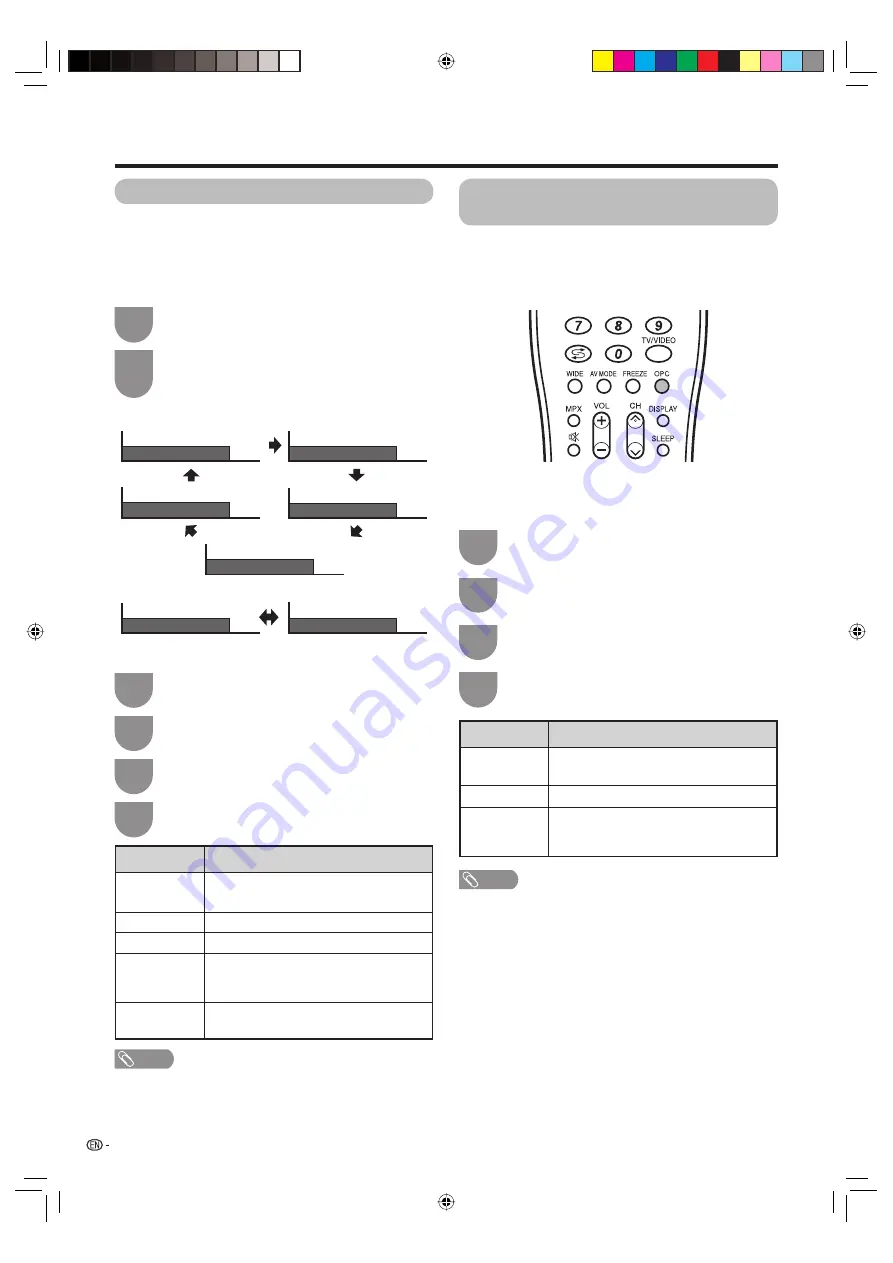
Press
AV MODE
.
• Present AV mode displays.
Press
AV MODE
again before the mode
displayed on the screen disappears.
• The mode changes as shown below.
1
2
Press
MENU
and the MENU screen displays.
1
Press
c
/
d
to select “Picture”.
2
Press
a
/
b
to select “AV Mode”, and then
press
ENTER
.
3
Press
a
/
b
to select the desired item, and
then press
ENTER
.
4
Selected item
STANDARD
MOVIE
GAME
USER
DYNAMIC
Description
For a highly defi ned image in a normally
bright room
For a movie
Lowers image brightness for easier viewing.
Allows the user to customise settings as
desired. You can set the mode for each
input source.
For a clear-cut image emphasising high
contrast for sports viewing
22
Basic adjustment settings
AV mode selection
AV mode gives you fi ve viewing options to choose from to
best match the system environment, which can vary due to
factors like room-brightness, type of programme watched
or the type of image input from external equipment.
Using AV MODE on the remote control unit
NOTE
• You can select a different AV MODE item for each input
mode. (For example, select STANDARD for TV input and
DYNAMIC for VIDEO input.)
• During PC input mode, only “STANDARD” and “USER” can
be selected under the AV mode selection.
OPC (Optical Picture Control)
setting
You can set the TV to automatically adjust the screen
to suitable backlight brightness according to the
lighting conditions.
Using OPC on the remote control unit
AV input mode
AV Mode: STANDARD
AV Mode: DYNAMIC
AV Mode: MOVIE
AV Mode: GAME
AV Mode: USER (TV)
PC input mode
AV Mode: STANDARD
AV Mode: USER (PC)
Using AV Mode on the menu screen
Press
MENU
and the MENU screen displays.
1
Press
c
/
d
to select “Picture”.
2
Press
a
/
b
to select “OPC”, and then press
ENTER
.
3
Press
a
/
b
to select the desired item, and
then press
ENTER
.
4
Selected item
Off
On
On (Display)
Description
The brightness is fi xed at the value set in
“Backlight” (See page 23).
Automatically adjusts
Displays the OPC effect on the screen
while adjusting the brightness of the
screen.
NOTE
• Make sure no object obstructs the OPC sensor, which
could affect its ability to sense surrounding light.
Press
OPC
to switch the OPC function on and off.
Using OPC on the menu screen
42BX5X_en_d.indd 22
42BX5X_en_d.indd 22
2006/10/24 14:00:27
2006/10/24 14:00:27
Summary of Contents for LC-42BX5X
Page 2: ...Password ...
Page 53: ...Memo Password 42BX5X_en_j indd 51 42BX5X_en_j indd 51 2006 09 26 15 08 50 2006 09 26 15 08 50 ...
Page 54: ...Memo 42BX5H_cs_k indd 48 42BX5H_cs_k indd 48 2006 09 27 14 59 25 2006 09 27 14 59 25 ...
Page 55: ...Cover2_42BX5X indd 1 Cover2_42BX5X indd 1 2006 09 26 15 04 31 2006 09 26 15 04 31 ...






























