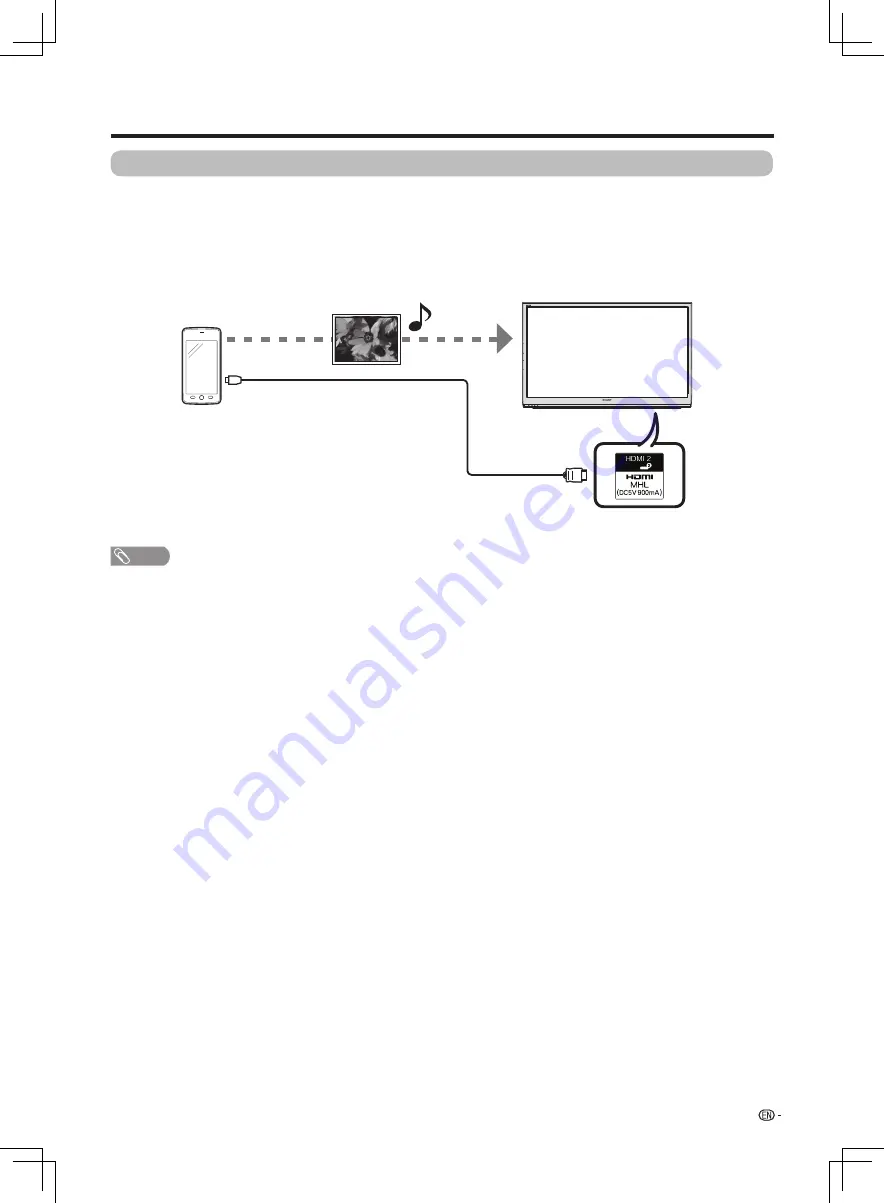
33
Other useful features
Using a Smartphone with the TV
This function enables you to connect a smartphone that supports Mobile High-Definition Link (MHL) to the TV
using an MHL-compatible cable.
To connect your MHL-compatible smartphone to the TV , be sure to use an MHL-compatible cable (Commercially
available). Connect the device to the
HDMI 2 (HDMI 2 / MHL
terminal). Press
TV/VIDEO
on the remote control unit,
and then select HDMI 2 source.
• You can view pictures and video on a large screen.
• You can play music files.
MHL-compatible
cable
(Commercially available)
HDMI 2(HDMI 2 / MHL terminal)
NOTE
• A MHL-compatible portable device is required to use this function.
• Can connect via its MHL1 connection.
LX360H_en_ID6-201400313.indd 33
2014/3/15 10:12:55




































