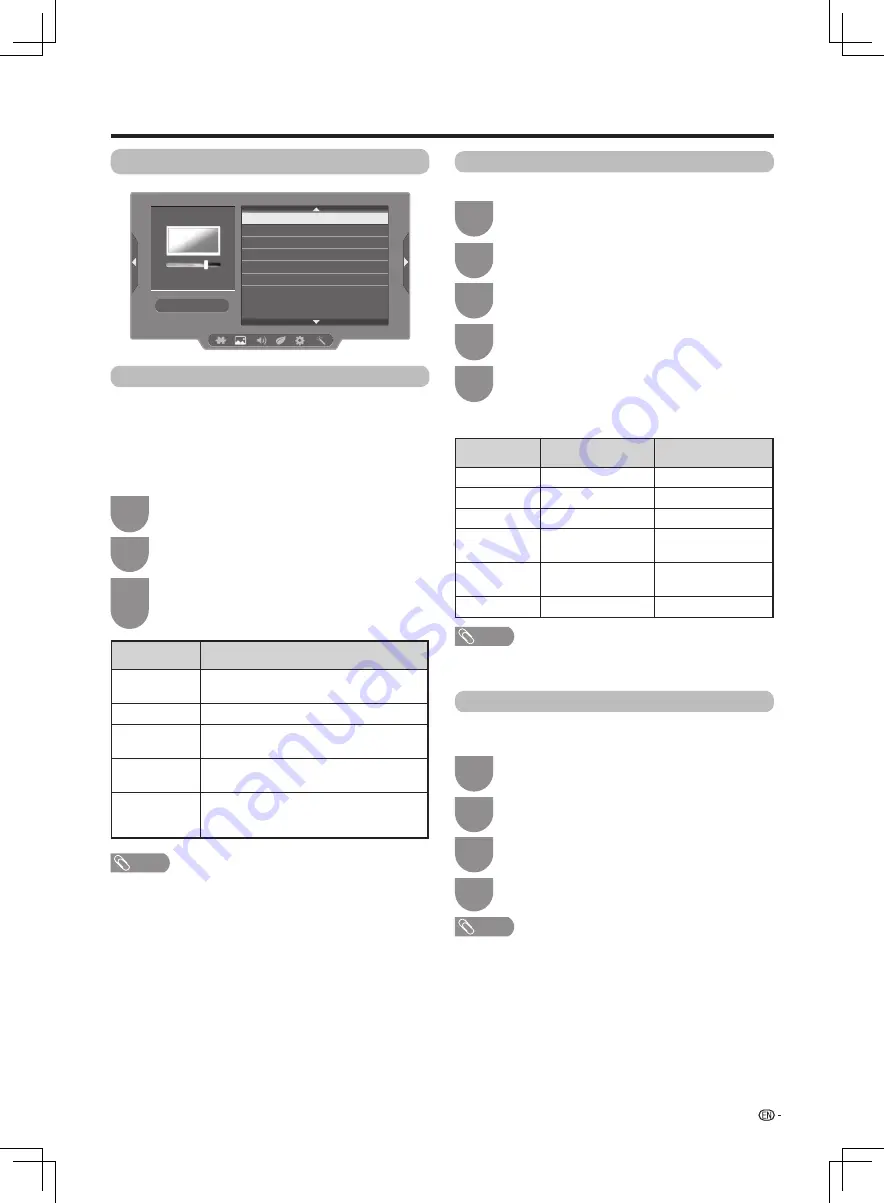
19
Watching TV
Picture
AV mode
The “AV mode” function enables you to select
appropriate settings for audio and video to account for
the system environment which can vary due to factors
like room brightness, type of programme watched or
the type of image input from external equipment.
Press
MENU
and the MENU screen displays.
1
Press
a
/
b
to select “AV mode”, and then
press
ENTER
.
Or you can press the
AV MODE
key of the R/C.
3
2
Press
c
/
d
to select “Picture” .
Selected item
Description
STANDARD
For a highly defined image in a normally
bright room
.
MOVIE
For a movie.
PC*
For PC. (Available only when inputting an
HDMI signal.)
DYNAMIC
For a clear-cut image emphasising high
contrast for sports viewing.
DYNAMIC
(FIXED)
Changes the image and sound settings to
the factory preset values. No adjustments
are allowed.
NOTE
• You can select a different “AV mode” item for each input
mode. (For example, select “STANDARD” for ATV input
and “DYNAMIC” for VIDEO input.)
Press
MENU
and the MENU screen displays.
1
Press
c
/
d
to select “Picture”.
Press
a
/
b
to select the desired menu item.
4
Press
c
/
d
to adjust the item.
5
Picture adjust
You can adjust the picture to your preference.
2
Press
a
/
b
to select “Picture adjust”, and then
press
ENTER
.
3
w
Adjustment items
Selected item
c
button
d
button
Backlight
The screen dims.
The screen brightens.
Contrast
For less contrast.
For more contrast.
Brightness
For less brightness. For more brightness.
Colour
For less colour
intensity.
For more colour
intensity.
Tint
Skin tones become
reddish.
Skin tones become
greenish.
Sharpness
For less sharpness. For more sharpness.
NOTE
• “Picture adjust” can not be changed during “DYNAMIC
(FIXED)” mode.
Fine motion
Using the Fine motion function can view the high
speed motion image more clearly.
Press
MENU
and the MENU screen displays.
1
Press
c
/
d
to select “Picture”.
Press
a
/
b
to select “On” or “Off”.
4
2
Press
a
/
b
to select “Fine motion”, and then
press
ENTER
.
3
NOTE
• “Fine motion” may cause image noise. If this occurs, turn the
function to “Off”.
Picture
AV mode
Picture adjust
Fine motion
DNR
Wide mode
Reset
LX360H_en_ID6-201400313.indd 19
2014/3/15 10:12:50






























