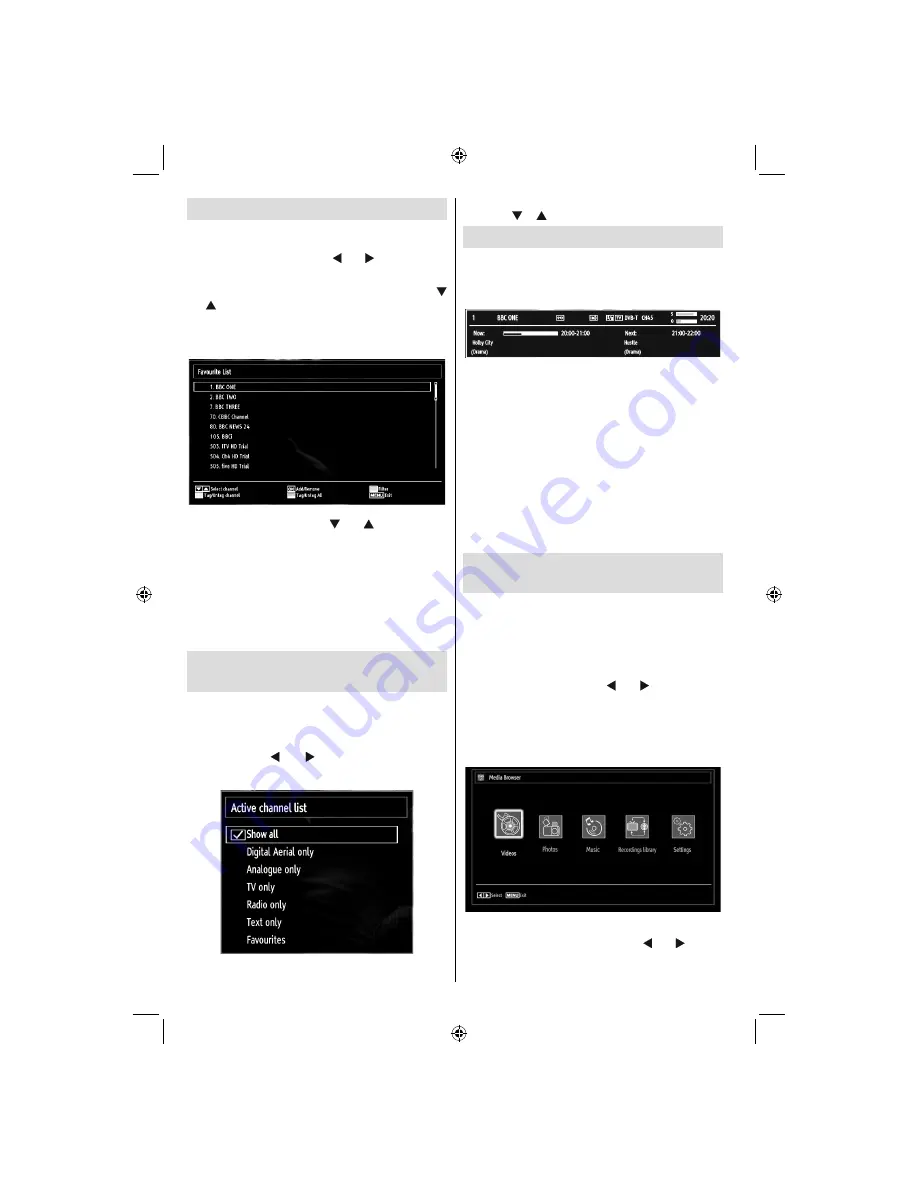
Downloaded from www.vandenborre.be
English
- 20 -
Managing Stations: Favourites
You can create a list of favourite programmes.
Press
•
“MENU”
button to view main menu. Select
Channel List item by using “ ” or “ ” button. Press
OK
to view menu contents.
Select
•
Favourites
to manage favourite list. Use “
”/“ ” and
OK
buttons to select
Favourites
.
You can set various channels as favourites so that
•
only the favourite channels are navigated.
Select a channel by using “
•
” or “ ” button. Press
OK
button to add selected channel to favourites list.
Press
OK
button again to remove.
Button Functions
OK
•
: Add/remove a station.
YELLOW
•
: Tag/untag a channel.
GREEN
•
: Tag/untag all channels.
BLUE
•
: Displays
fi
ltering options.
Managing Stations: Sorting
Channel List
You can select broadcasts to be listed in the channel
list. To display speci
fi
c types of broadcast, you should
use Active channel list setting.
Select Active channel list from the Channel list
menu by using “ ” or “ ” button. Press
OK
button
to continue.
You can select a broadcast type option from the list
by using “ ” /“ ” and
OK
buttons.
On-Screen Information
You can press
“INFO”
button to display on-screen
information. Details of the station and current
programme will be displayed on the information
banner.
The information banner gives information on the
channel selected and the programmes on it. The
name of the channel is displayed, along with its
channel list number.
Hint: Not all channels broadcast
the programme data. If the name and time of the
programme are not available, then information banner
will be displayed with blanks.
If the selected channel is locked, you must enter the
correct four-digit numeric code to view the channel
(default code is
0000
). “
Enter PIN
” will be displayed
on the screen.
Note: If the Country option is set to France, you can
use 4725 as the default code.
Media Playback Using Media
Browser
If the USB stick is not recognized after power off/on
or First Time Installation,
fi
rst, plug the USB device
out and power off/on the TV set. Plug the USB device
in again.
To display Media Browser window, press either
“
MENU
” button on the remote control and then select
Media Browser by pressing “ ” or “ ” button. Press
OK
button to continue. Media Browser menu options
will be displayed.
Also, when you plug USB devices, media browser
screen will be displayed automatically:
You can play music, picture and video
fi
les from the
connected USB memory stick. Use “ ” or “ ” button
to select Videos, Photos, Music, Recording Library
or Settings.
A01_MB60_[GB]_1910UK_IDTV_TC_PVR_NICKEL16_40942LED_YPBPR_ROCKER_10072641_50186869.indd 20
A01_MB60_[GB]_1910UK_IDTV_TC_PVR_NICKEL16_40942LED_YPBPR_ROCKER_10072641_50186869.indd 20
29.07.2011 19:49:29
29.07.2011 19:49:29
















































