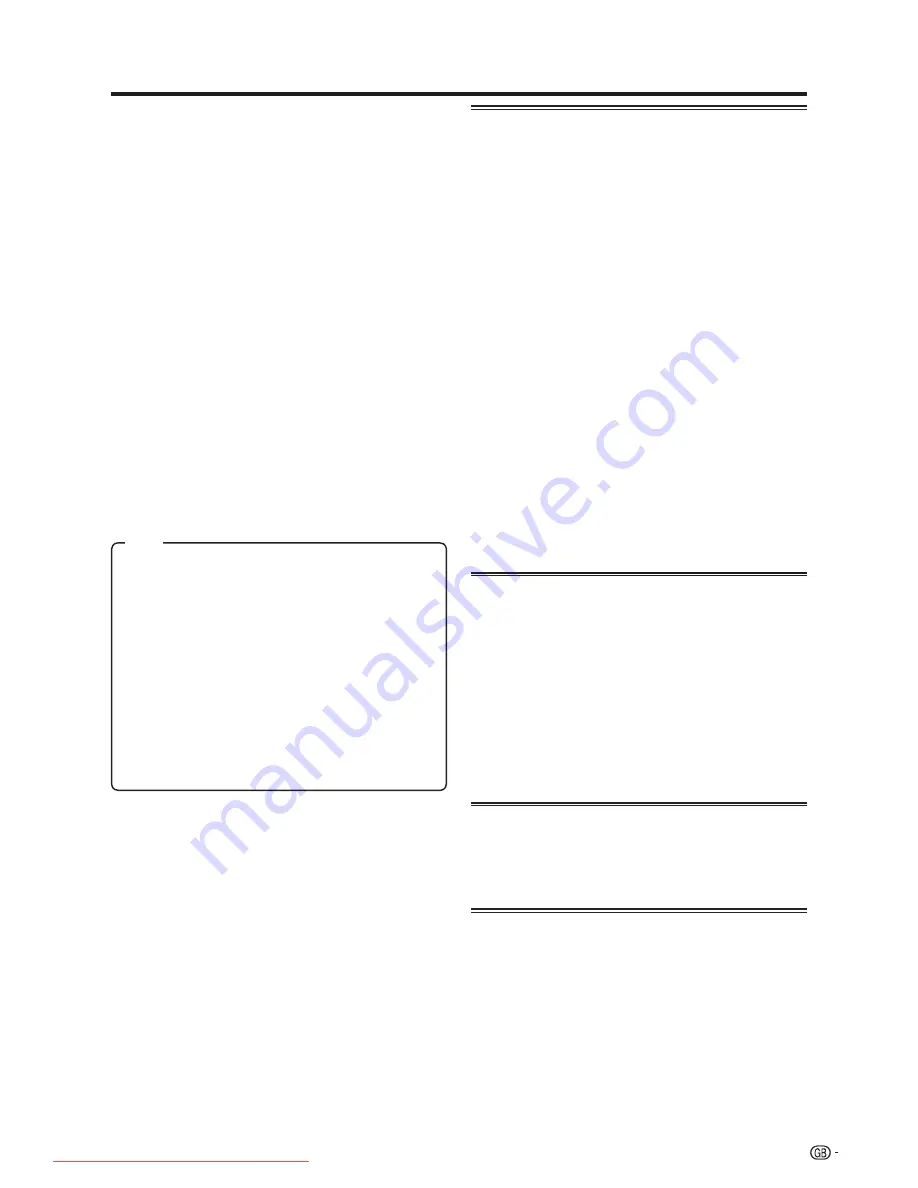
17
Menu operations
E
Manual tune
Use the manual tune option when receiving TV signal
whose TV/Colour standard deviate from the one
specifi ed already. However, this requires detailed
knowledge.
Press
MENU
and the TV menu screen displays.
Press
c
/
d
to select “Setup”, and then press
OK
.
Press
a
/
b
to select “Channels”, and then
press
OK
.
Press
a
/
b
to select “Manual tune”, and then
press
OK
.
Now enter the necessary setting parameters for
each menu item.
• For “Channel” and “Frequency”, you can initiate the
search by pressing
Blue
(Search) or simply enter the
number if you know it.
• For items “TV stand.” and “Col. standard”, you must
fi rst press
OK
(Adopt) to confi rm the change.
When you have fi nished the adjustments, press
Red
(Store) to store the new settings.
Next, select the channel position to store the
new settings. Press
Red
to overwrite the current
station or
Blue
to insert the new channel.
1
2
3
4
5
6
7
Channel
: You can enter the channel number directly here.
Press
c
/
d
to move between the receiving channel
modes.
Frequency
: You enter the frequency directly using the
numeric buttons. For fi ne tuning, use the
c
/
d
buttons.
Fine tuning may be necessary for analogue channels or
for recorder playback via the antenna connection.
Name
: You can enter an 8-character channel name. Refer
to page 9 for the character input method.
TV stand.
: Ask your dealer which standard to select for
specifi c channels or AV equipment. (B/G, I, L, D/K)
Col. standard
: Ask your dealer which standard to select
for specifi c channels or AV equipment. Selectable colour
standard varies depending on the selected TV standard.
(Auto, PAL, SECAM)
Item
E
Change stations
You can move stations, enter or change station names,
and delete stations. The operation is the same as
explained in page 9,
“To delete, move, and rename
stations from the station list”
.
Child lock
With the child lock you can bar access to all stations
immediately or daily for a certain time period.
To use this function, you have fi rst to defi ne your PIN.
NOTE
• To view a locked channel, you must enter the PIN. (See
page 28 for locking channels from viewing in DTV mode.)
• The TV power will be turned off if no PIN is entered for
several seconds.
E
Lock immediately
You can lock out all stations immediately by selecting
“yes”. The lock is effective immediately and effective
whenever you turn on the TV.
E
Lock
daily
Here, enter the daily time period, for which your TV set
is to be locked.
E
Change
PIN
This allows you to change your PIN.
NOTE
•
When in analogue TV mode, the current PIN becomes
invalid if you choose “no” for both “Lock immediately” and
“Lock daily”.
• As a precautionary measure, make a note of your PIN
on the back of this operation manual, cut it out and
keep it in a safe place that children cannot reach.
• See page 33 if you lose or forget your PIN.
Auto format
When Auto format is switched on, the TV recognises
the wide picture mode for Cinemascope or widescreen
fi lms and adjusts itself accordingly.
NOTE
• Use Wide modes if an image does not switch to the desired
screen format.
• When 4:3 picture format (i.e., “Normal”) is manually
selected using the Wide modes function, the Auto format
function is temporarily disabled. Select another input
source or reset the TV power to restore the Auto format
function, and the 4:3 picture format will be automatically
selected depending on the transmitted signal.
Language
You can select a language from the Setup menu. Select
from among 13 languages. (Dutch, English, Finnish,
French, German, Greek, Italian, Polish, Portuguese,
Russian, Spanish, Swedish, Turkish)
Factory settings
Call up the predefi ned sound and picture factory
settings. Unlike the “Reset” options provided in the
Picture and Sound menus, this will reset all parameters
to the default value all across the various input modes
and AV mode options.
LC-42XD1E_gb_b.indd 17
LC-42XD1E_gb_b.indd 17
2006/10/27 10:22:08
2006/10/27 10:22:08
Downloaded From TV-Manual.com Manuals
















































