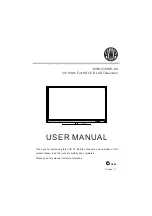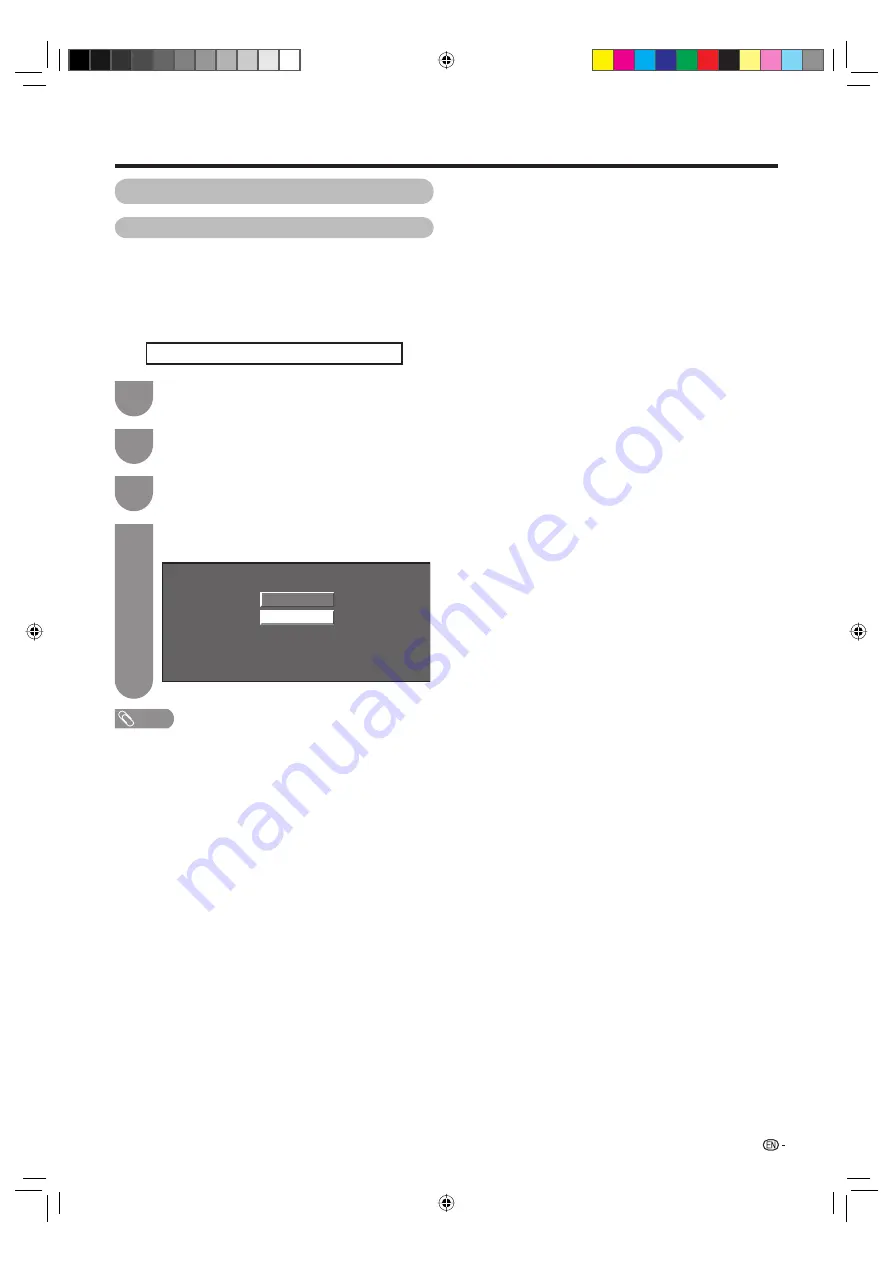
59
Connecting a PC
Selecting the input resolution
• Some input signals may have to be registered manually to
display properly.
• The pairs of input signals (resolutions) in the list below are
not distinguishable when received. In such case, you have
to set the correct signal manually. After setting once, it will
display when the same signal (resolution) is input again.
1024 x 768
1360 x 768
NOTE
• You can only select the “Input Signal” on the Setup menu
when receiving one of the 2 input signals listed above.
Press
MENU
and the MENU screen displays.
1
Press
c
/
d
to select “Setup”.
2
1024 x 768
1360 x 768
Manually selecting the resoulution of the picture input signal
Press
a
/
b
to select “Input Signal” and then
press
ENTER
.
3
Press
a
/
b
to select the desired input signal
on the display.
4
(Example)
Input resolution settings
37D85X_en_g.indd 59
37D85X_en_g.indd 59
9/29/2008 2:13:01 PM
9/29/2008 2:13:01 PM