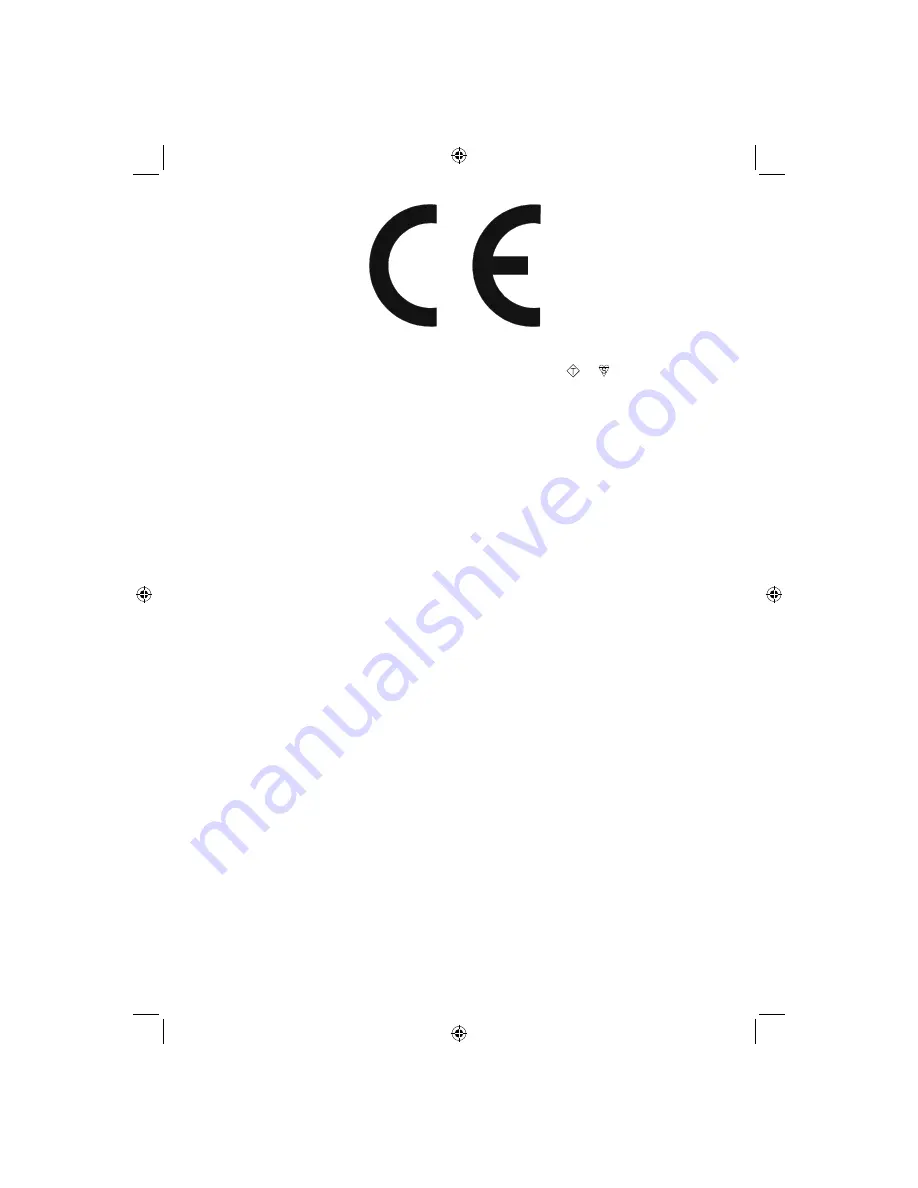
English
- 2 -
SPECIAL NOTE FOR USERS IN THE U.K.
The mains lead of this product is
fi
tted with a non-rewireable (moulded) plug incorporating a 5A fuse. Should
the fuse need to be replaced, a BSI or ASTA approved BS 1362 fuse marked
ASA
or and of the same rating
as above, which is also indicated on the pin face of the plug, must be used.
Always re
fi
t the fuse cover after replacing the fuse. Never use the plug without the fuse cover
fi
tted.
In the unlikely event of the socket outlet in your home not being compatible with the plug supplied, cut off the
mains plug and
fi
t an appropriate type.
DANGER:
The fuse from the cut-off plug should be removed and the cut-off plug destroyed immediately and disposed
of in a safe manner.
Under no circumstances should the cut-off plug be inserted elsewhere into a 5A socket outlet, as a serious
electric shock may occur.
To
fi
t an appropriate plug to the mains lead, follow the instructions below:
IMPORTANT:
The wires in the mains lead are coloured in accordance with the following code:
Blue:
Neutral
Brown:
Live
As the colours of the wires in the mains lead of this product may not correspond with the coloured
markings identifying the terminals in your plug, proceed as follows:
The wire which is coloured blue must be connected to the plug terminal which is marked N or coloured
•
black.
The wire which is coloured brown must be connected to the plug terminal which is marked L or coloured
•
red.
Ensure that neither the brown nor the blue wire is connected to the earth terminal in your three pin plug.
Before replacing the plug cover make sure that:
If the new
fi
tted plug contains a fuse, its value is the same as that removed from the cut-off plug.
•
The cord grip is clamped over the sheath of the mains lead, and not simply over the lead wires.
•
IF YOU HAVE ANY DOUBT, CONSULT A QUALIFIED ELECTRICIAN.
A01_MB61_[GB]_1910UK_IDTV_TC_PVR_BRONZE16_32942LED_100Hz_ROCKER_10072539_50185773.indd 2
A01_MB61_[GB]_1910UK_IDTV_TC_PVR_BRONZE16_32942LED_100Hz_ROCKER_10072539_50185773.indd 2
21.07.2011 14:29:52
21.07.2011 14:29:52


















