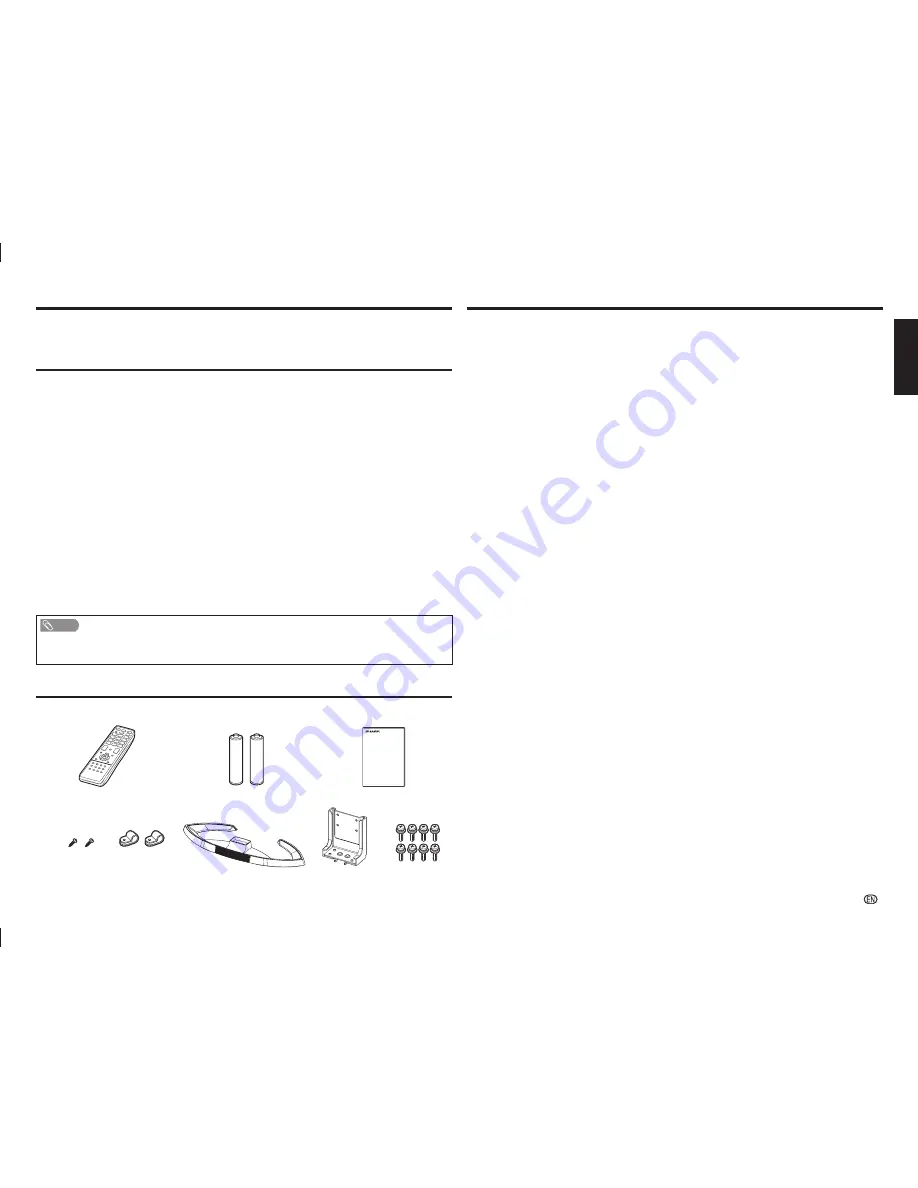
-
1
ENGLISH
Dear SHARP customer
Thank you for your purchase of the SHARP LCD colour TV product. To ensure safety and many
years of trouble-free operation of your product, please read the Important Safety Precautions
carefully before using this product.
Supplied accessories
Remote control unit
“AAA” size battery (
g
2)
Operation manual
Safety restrains
Stand unit
Screws for clamps
Clamps
A963
-Fe-
14YO
1A
Stand base
Screws (
g
8)
Supporting post
Important Safety Precautions
• Stand base must be attached to prevent the TV set from falling down and cause injuries.
• Cleaning — Unplug the AC cord from the AC outlet before cleaning the product. Use a soft damp cloth to clean the product.
Do not use liquid cleaners, aerosol cleaners or chemical cloth to clean it, as such materials may damage the product.
• Water and moisture — Do not use the product near water, such as bathtub, washbasin, kitchen sink, laundry tub, swimming
pool and in a wet basement.
• Do not place vases or any other water-fi lled containers on this product.
The water may spill onto the product causing fi re or electric shock.
• Stand — Do not place the product on an unstable cart, stand, tripod or table. Doing so can cause the product to fall, resulting
in serious personal injuries as well as damage to the product. Use only a cart, stand, tripod, bracket or table recommended
by the manufacturer or sold with the product. When mounting the product on a wall, be sure to follow the manufacturer’s
instructions. Use only the mounting hardware recommended by the manufacturer.
• When relocating the product placed on a cart, it must be moved with utmost care. Sudden stops, excessive force and uneven
fl oor surface can cause the product to fall from the cart.
• Ventilation — The vents and other openings in the cabinet are designed for ventilation. Do not cover or block these vents and
openings since insuffi cient ventilation can cause overheating and/or shorten the life of the product. Do not place the product
on a bed, sofa, rug or other similar surface, since they can block ventilation openings. This product is not designed for built-in
installation; do not place the product in an enclosed place such as a bookcase or rack, unless proper ventilation is provided or
the manufacturer’s instructions are followed.
• The LCD panel used in this product is made of glass. Therefore, it can break when the product is struck forcefully or with a
sharp object. If the LCD panel is broken, be careful not to be injured by broken glass.
• Heat sources — Keep the product away from heat sources such as radiators, heaters, stoves and other heat-generating
products (including amplifi ers).
• To prevent fi re, never place any type of candle or naked fl ames on the top or near the TV set.
• To prevent fi re or shock hazard, do not place the AC power cord under the TV set or other heavy items.
• Do not place heavy objects on this product or stand on it. Doing so could cause injury if the product overturns. Take special
care near children and pets.
• The LCD panel is a very high technology product with 1,049,088 (only for LC-32LE360X)/2,073,600 (only for LC-40LE360X)
pixels, giving you fi ne picture details.
Due to the very large number of pixels, occasionally a few non-active pixels may appear on the screen as a fi xed point of blue,
green or red.
This is within product specifi cations and does not constitute a fault.
• Precautions when transporting the TV
When transporting the TV, never carry it by holding or otherwise putting pressure onto the display. Be sure to always carry the
TV by two people holding it with two hands — one hand on each side of the TV.
• Do not display a still picture for a long time, as this could cause an afterimage to remain.
• Install the product on the place where the AC cord can be unplugged easily from the AC outlet or from the AC INPUT terminal
on the rear of the product.
• If a television is not positioned in a suffi ciently stable location, it can be potentially hazardous due to falling. Many injuries,
particularly to children, can be avoided by taking simple precautions such as:
• Using cabinets or stands recommended by the manufacturer of the television.
• Only using furniture that can safely support the television.
• Ensuring the television is not overhanging the edge of the supporting furniture.
•
Not placing the television on tall furniture (for example, cupboards or bookcases) without anchoring both the furniture and
the television to a suitable support.
• Not standing the televisions on cloth or other materials placed between the television and supporting furniture.
• Educating children about the dangers of climbing on furniture to reach the television or its controls.
Contents
Dear SHARP customer ...................................................... 1
Supplied accessories ........................................................ 1
Important Safety Precautions .......................................... 1
Important information ....................................................... 2
Trademarks ........................................................................ 2
Quick Reference ................................................................ 2
Attaching the stand ........................................................... 2
Preparation ........................................................................ 3
Antenna connection .......................................................... 3
Connecting external devices.............................................. 3
Part names and functions ................................................. 4
Remote control unit ........................................................... 4
TV (Front) .......................................................................... 4
TV (Rear) ........................................................................... 5
Watching TV ....................................................................... 5
Turning the TV on/off ......................................................... 5
Initial auto installation......................................................... 5
Checking Signal information .............................................. 5
Auto installation ................................................................. 5
Programme setup ............................................................. 6
On-Screen Display Menu .................................................. 6
Selecting a preset AV mode .............................................. 6
Menu operation ................................................................. 6
Picture menu ..................................................................... 7
Audio menu....................................................................... 7
ECO menu ........................................................................ 7
Setup menu ...................................................................... 8
Option menu ..................................................................... 9
Direct Button Operation .................................................. 10
Programme Guide ........................................................... 10
Info ................................................................................. 10
ATV/DTV/RADIO buttons ................................................ 10
Switching the analogue audio format ............................... 11
EPG ................................................................................ 11
Colour adjustment and still image .................................... 12
ECO mode ...................................................................... 12
Using a Smartphone with the TV ................................... 12
Teletext function .............................................................. 12
Using a PC ........................................................................ 13
PC compatibility chart ..................................................... 13
PC Control of the TV ....................................................... 13
RS-232C commands list ................................................. 13
USB Media Player ............................................................ 14
Appendix .......................................................................... 15
Specifi cations .................................................................. 16
Protection against overturning ...................................... 16
Dimensional drawings..................................................... 17
CLEARING THE PASSWORD .......................................... 18
Page
Page
NOTE
• The illustration and on-screen displays in this operation manual are for explanation purposes and may vary slightly from the
actual operation.
• Some features differ depending on the selected country.
LC-3240LE360X_EN_G268.indd 1
LC-3240LE360X_EN_G268.indd 1
8/5/2014 4:41:01 PM
8/5/2014 4:41:01 PM


















