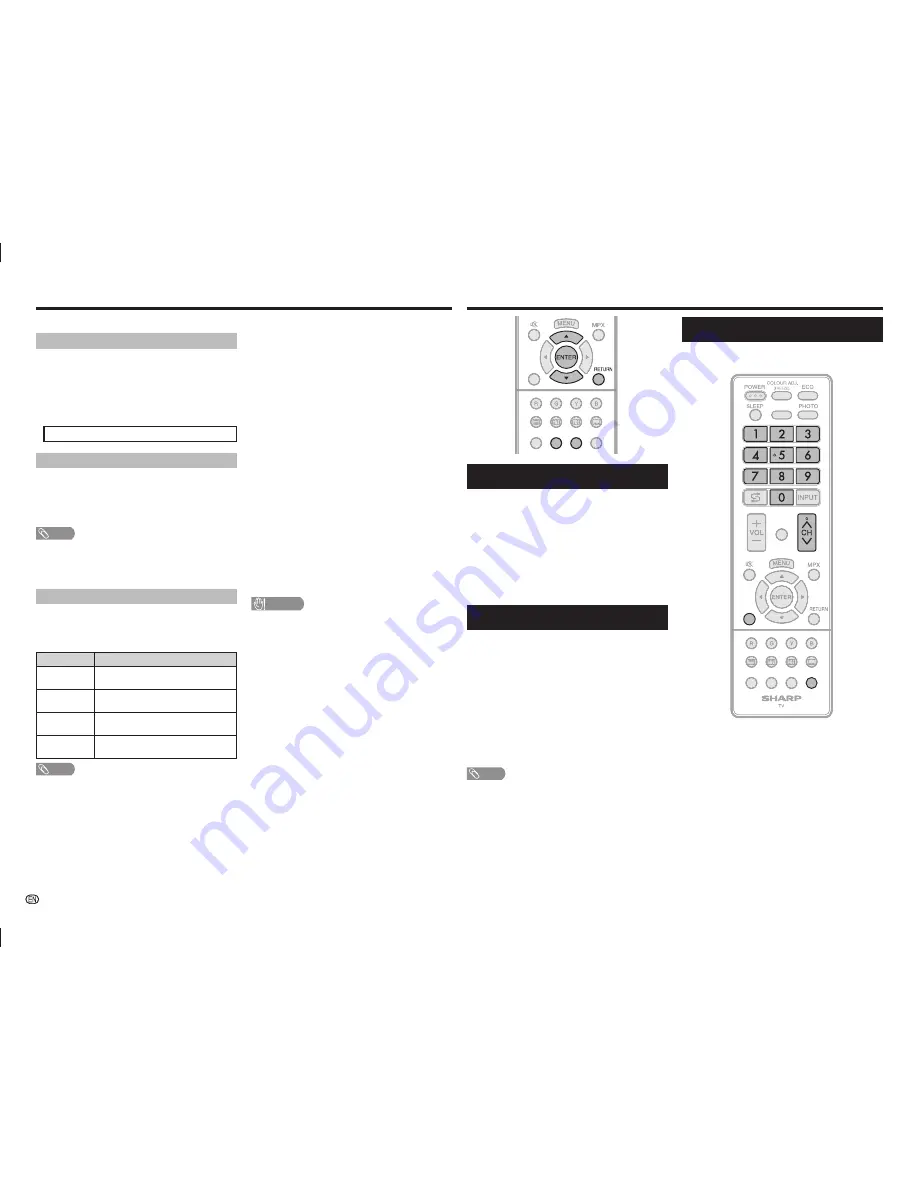
-
10
H
Fine sync. (PC input mode only)
Input signal
• Some input signals may have to be registered
manually to display properly.
• The pairs of input signals (resolutions) in the list
below are not distinguishable when received.
In such case, you have to set the correct signal
manually. After setting once, it will display when the
same signal (resolution) is input again.
1280
g
768
1360
g
768
Adjusting the PC image automatically
Auto sync.
This function enables the screen to be automatically
adjusted to its best possible condition when the
analogue terminals of the TV and PC are connected
with a commercially available RGB cable, etc.
NOTE
• Auto sync. is likely to succeed when an input PC image has
wide vertical stripes (e.g. pattern with high contrast stripes,
or cross-hatched).
It may fail when an input PC image is solid (low contrast).
Adjusting the PC image manually
Ordinarily you can easily adjust the picture as
necessary to change image position using Auto
sync. In some cases, however, manual adjustment is
needed to optimise the image.
Selected item
Description
H-Position
Centres the image by moving it to the left
or right.
V-Position
Centres the image by moving it up or
down.
Clock
Adjusts when the image fl ickers with
vertical stripes.
Phase
Adjusts when characters have low
contrast or when the image fl ickers.
NOTE
• For resetting all “Fine sync.” items to the factory preset
values, press
a
/
b
to select “Reset”, press
ENTER
, press
a
/
b
to select “Yes”, and then press
ENTER
.
• Images may not be displayed properly depending on the
settings and/or input signals.
H
DivX (R) VOD
Please see USB Media Player on page 15.
H
Demo (store mode only)
When “Store mode” is set to “On”, after all the
settings are completed, the Feature demo screen is
displayed if there is no operation for 30 seconds.
H
System data
USB data transfer
This function allows you to update the TV to the
latest software using a USB device. You must
update the software through the USB terminal.
Software update (OAD)
• This function is for automatically download the
data for the version update software over digital
broadcasts when the “OAD setup” is set to “On”.
• To download, follow the instructions when the
download message appears during a digital
broadcast.
• Once the software upgrade is done, the TV will
automatically go to standby state with Red LED.
OAD scan
• This function is for manually download the data
for the version update software over digital
broadcasts.
CAUTION
• Do not disconnect the AC cord when the software
upgrade is in progress, as this may cause the
upgrade to fail. If problem arises ask a qualifi ed
service personnel before the software upgrade period
expires.
On-Screen Display Menu
EPG
RADIO
ATV/DTV
EPG
RADIO
ATV/DTV
GUIDE
INFO
Programme Guide
You can check the current channel list of DTV/ATV
respectively.
1
Press
GUIDE
to display the programme channel
list.
2
Press
a
/
b
to select your desired programme,
and then press
ENTER
.
3
Press
RETURN
or
GUIDE
to exit.
Info
While watching DTV you can check the extended
programme information on the screen using
INFO
on the remote control.
General INFO screen
• Station name
• Title
• Date
• Time for the current programme
• Video system
• Audio system
• Parental rating
NOTE
• If there is more information, pressing
a
/
b
allows you to go
to the next page or return to the previous page.
• You can cancel this info by pressing
INFO
.
ATV/DTV/RADIO buttons
Use the following buttons on the remote control to
operate the menu.
DISPLAY
EPG
HDMI
INFO
GUIDE
DISPLAY
EPG
HDMI
INFO
GUIDE
ATV/DTV
RADIO
ATV/DTV:
Press to switch between ATV and DTV
mode. After switching from ATV or DTV, radio or
external input mode to ATV and DTV mode, the TV
jumps to the most recently viewed ATV and DTV
channel.
RADIO:
Press to switch from DTV to radio mode.
The TV will jumps to the most recently tuned radio
channel.
When you watch the TV for the fi rst time
When the TV powers on for the fi rst time after
purchase, perform the auto installation.
Direct Button Operation
LC-3240LE360X_EN_G268.indd 10
LC-3240LE360X_EN_G268.indd 10
8/5/2014 4:41:15 PM
8/5/2014 4:41:15 PM
























