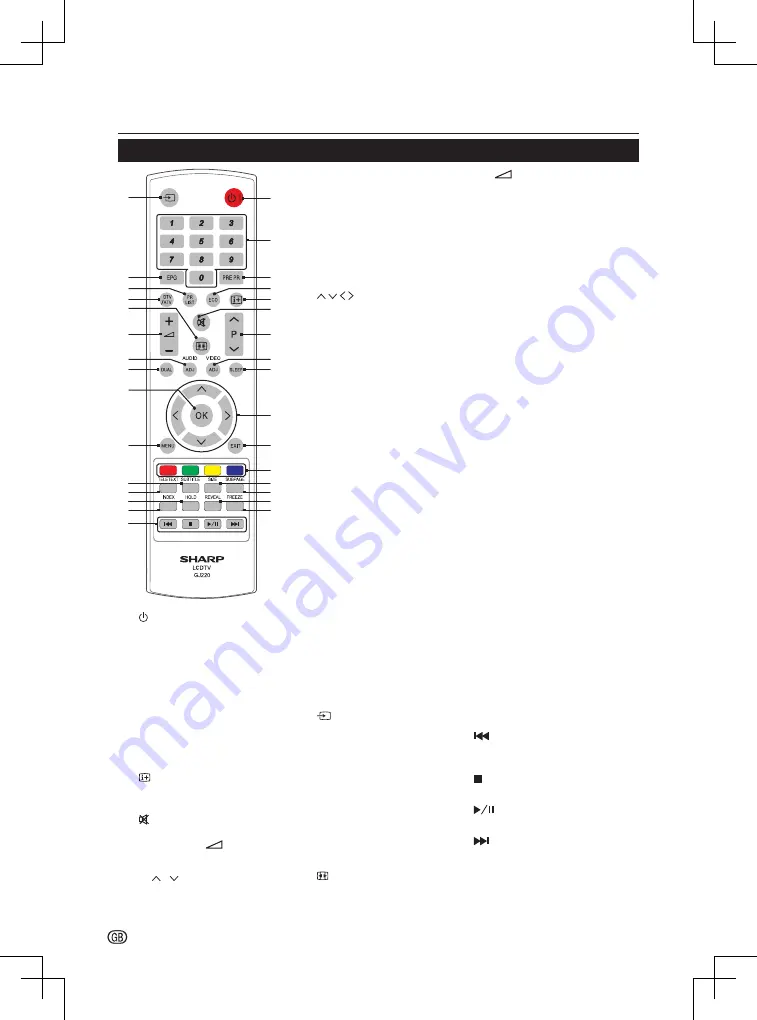
Introduction
4 -
Remote control unit
26
27
28
1
2
3
4
5
6
7
8
9
10
11
12
13
14
15
16
17
18
19
20
21
22
23
24
25
29
30
31
1.
I
(POWER)
Press to turn the LCD TV on or to
enter standby mode�
2.
0-9 DIGIT BUTTONS
Press to select a TV channel directly�
3.
PRE PR
Press to display the previous
selected TV channel�
4.
ECO
Press to switch
Power Saving
between
On
and
Off
�
5.
Press to display programme
information, if available�
6.
Press to toggle audio on and off�
You can also press
(
k
/
l
) to
restore the previous volume level�
7.
P (
/
)
Press to select programme channel�
8.
VIDEO (ADJ)
Press to set the LCD TV to a
predefined picture setting:
Dynamic / Standard / Movie /
Power Saver
�
9.
SLEEP
Press to turn the LCD TV off within
an amount of time (10 ~ 120
minutes�)
10.
Press to navigate and confirm your
selection�
11.
EXIT
Press to exit the LCD TV OSD or
return to the previous layer�
12.
R/G/Y/B (Colour Button)
Press to select the pictures with
various colours of text� Different
channels display different functions�
13.
SIZE
Press to change the font size: Full
screen, Top half, and Bottom half�
14.
SUBPAGE
Press to select the subpage
when the current page contains
subpage(s)�
15.
REVEAL
Reveal hidden information such as
answers to a quiz�
16.
FREEZE
Press to freeze a moving image on
the screen (only available when your
input source is TV)�
The SCART output signal will also
be frozen when you are watching
digital channels�
Caution
: Do not freeze the video
image for long periods of time,
as this may damage the LCD TV
screen�
17.
(INPUT SOURCE)
Press to select an input source�
18.
EPG
Press to display electronic
programme guide when watching
digital channels�
19.
PR LIST
Press to display channel list�
20.
DTV/ATV
Press to switch between
DTV
and
ATV
�
21.
(View Mode)
Press to select picture formats:
Auto / 16:9 / 14:9 / Full Screen /
4:3 / Zoom1 / Zoom2 / Zoom3
�
22.
(
k
/
l
)
Press to adjust the volume�
23.
AUDIO (ADJ)
Press to set the LCD TV to a
predefined sound setting:
User /
Music / Speech�
24.
DUAL
Press to select
MONO / STEREO /
DUAL 1 / DUAL 2
for ATV channel�
Press to select Audio language for
DTV channel�
25.
OK
Press to activate a setting�
26.
MENU
Press to activate the LCD TV OSD�
27.
SUBTITLE
For DTV, press to toggle
off / between available subtitle
languages�
For ATV, press to toggle off /
between available subtitle pages in
Teletext�
28.
TELETEXT
Press to activate Teletext�
Press again to activate Teletext
with TV�
Press again to turn off Teletext�
29.
HOLD
Press to stop the scrolling of pages�
The text decoder stops receiving
data�
30.
INDEX
Press to return to page 100 or the
index page; and then press 0 to 9�
The teletext page will be numbered
and added to the page you select or
the secondary item�
31.
In USB mode:
(You need to programme the setting
with remote control to control
connected devices�)
Press to skip back to the previous
title or track�
Press to stop playback�
Press to start/pause playback�
Press to skip forward to the next title
or track�

















