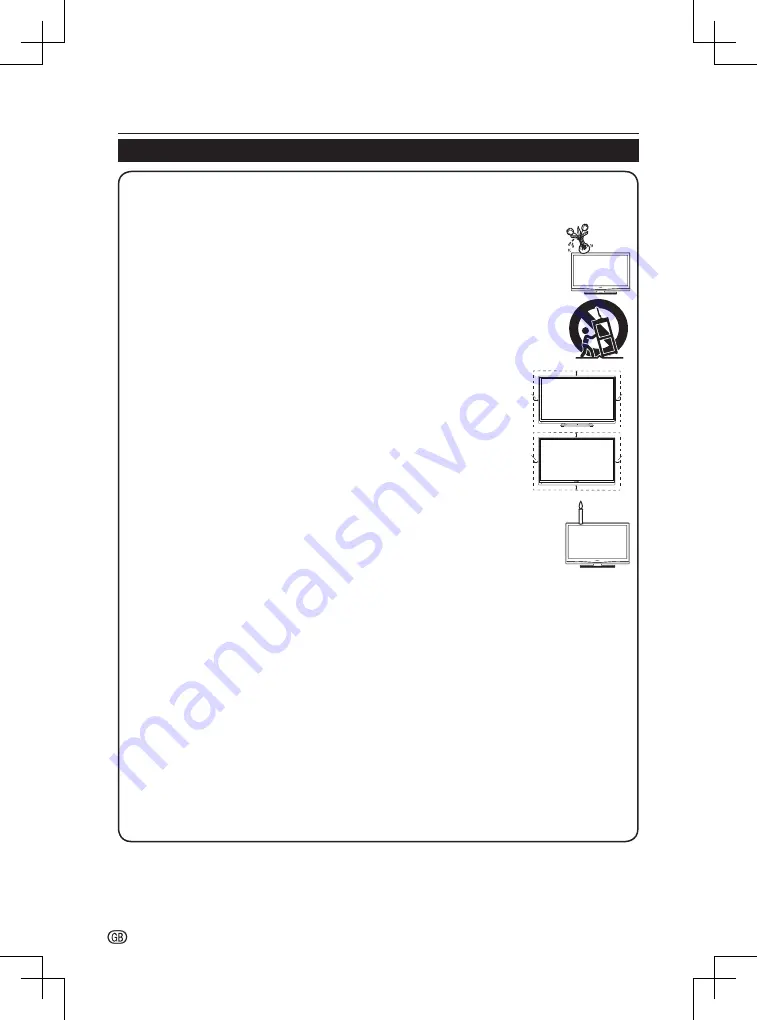
Introduction
2 -
Important Safety Precautions
• Cleaning—Unplug the AC cord from the AC outlet before cleaning the product� Use a damp cloth to clean the
product� Do not use liquid cleaners or aerosol cleaners�
• Use a soft damp cloth to gently wipe the panel when it is dirty� To protect the panel, do not use a chemical cloth to
clean it� Chemicals may cause damage or cracks in the cabinet of the TV�
• Water and moisture—Do not use the product near water, such as bathtub, washbasin, kitchen
sink, laundry tub, swimming pool and in a wet basement�
• Do not place vases or any other water-filled containers on this product� The water may spill onto
the product causing fire or electric shock�
• Stand—Do not place the product on an unstable cart, stand, tripod or table� Doing so can cause
the product to fall, resulting in serious personal injuries as well as damage to the product� Use
only a cart, stand, tripod, bracket or table recommended by the manufacturer or sold with the
product� When mounting the product on a wall, be sure to follow the manufacturer’s instructions�
Use only the mounting hardware recommended by the manufacturer�
• When relocating the product placed on a cart, it must be moved with utmost care� Sudden
stops, excessive force and uneven floor surface can cause the product to fall from the cart�
• Ventilation—The vents and other openings in the cabinet are designed for ventilation�
Do not cover or block these vents and openings since insufficient ventilation can cause
overheating and/or shorten the life of the product� Do not place the product on a
bed, sofa, rug or other similar surface, since they can block ventilation openings� This
product is not designed for built-in installation; do not place the product in an enclosed
place such as a bookcase or rack, unless proper 10 cm ventilation is provided or the
manufacturer’s instructions are followed�
• The LCD panel used in this product is made of glass� Therefore, it can break when the
product is dropped or impact applied� If the LCD panel is broken, be careful not to be
injured by broken glass�
• Heat sources—Keep the product away from heat sources such as radiators, heaters,
stoves and other heat-generating products (including amplifiers)�
• To prevent fire, never place any type of candle or naked flames on the top or near the TV set�
• To prevent fire or shock hazard, do not place the AC cord under the TV set or other heavy items�
• Headphones—Do not set the volume at a high level� Hearing experts advise against extended
listening at high volume levels�
• Do not display a still picture for a long time, as this could cause an afterimage to remain�
• There is power consumption always if main plug is connected�
• Servicing—Do not attempt to service the product yourself� Removing covers can expose you to high voltage and
other dangerous conditions� Request a qualified person to perform servicing�
• “The mains plug or appliance coupler is used as the disconnect device, the disconnect device shall remain readily
operable�” or equivalent�
The LCD panel is a very high technology product, giving you fine picture details�
Due to the very large number of pixels, occasionally a few non-active pixels may appear on the screen as a fixed point
of blue, green, red or yellow� This is within product specifications and does not constitute a fault�
Precautions when transporting the TV
When transporting the TV, never carry it by putting pressure onto the display� Be sure to always carry the TV by two
people holding it with two hands—one hand on each side of the TV�
Wall mounting
• Installing the LCD Colour TV requires special skill that should only be performed by qualified service personnel�
Customers should not attempt to do the work themselves� SHARP bears no responsibility for improper mounting or
mounting that results in accident or injury�
• At the time of purchasing wall bracket, please check if there is enough space between the wall bracket and TV
terminals for the terminal connection
10 cm
10 cm
10 cm
10 cm
10 cm
10 cm
10 cm



































