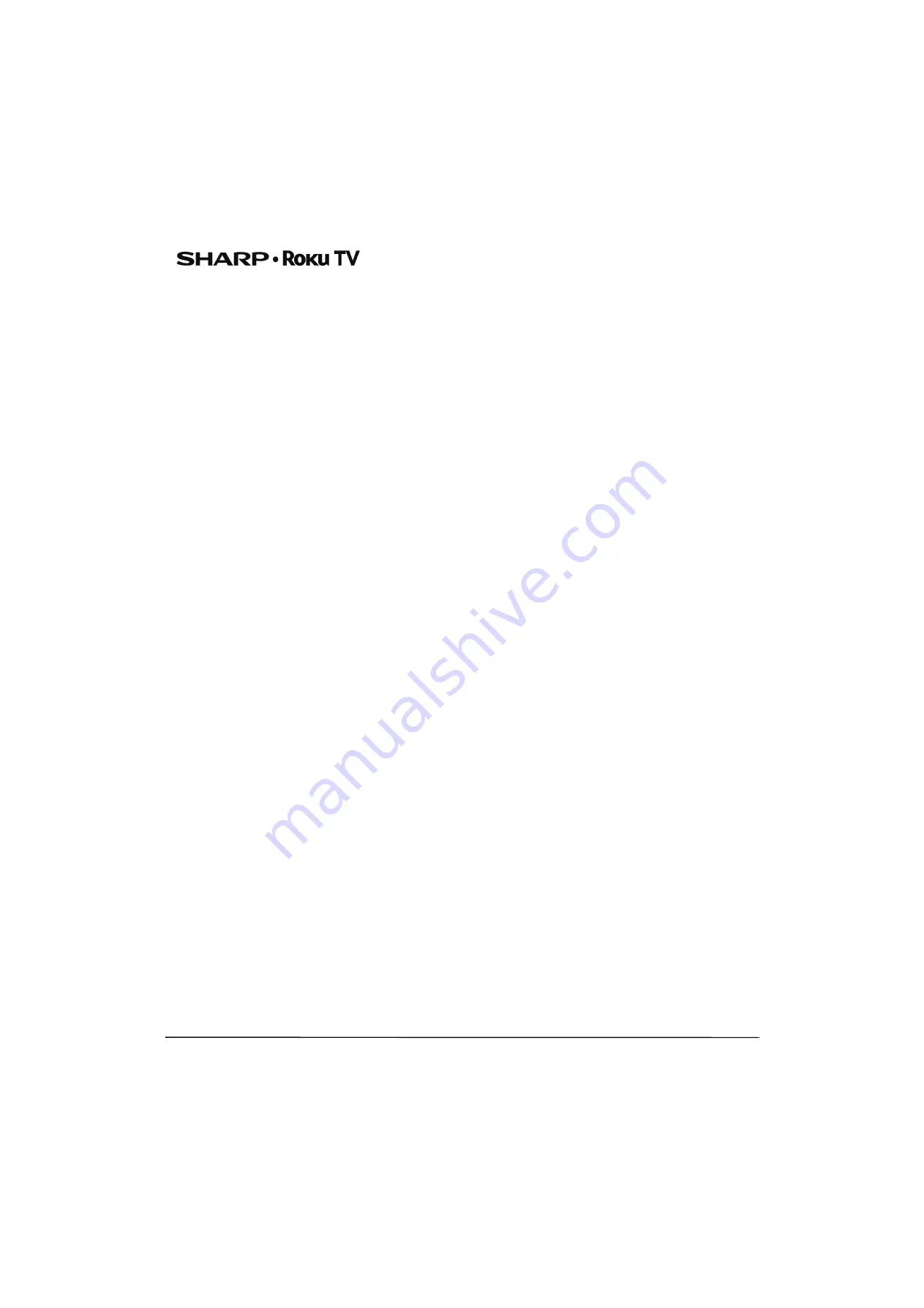
46
LC-32LB591U / LC-32LB591C 32" HD LED 720p Sharp Roku TV
Permitted Use and Restrictions
The Television and the Software are for personal, non-commercial use
only. Copying or redistribution of any Content delivered via the
Television is strictly prohibited and we may prevent or restrict you
from copying or re-distributing any elements of the Software or
Content using digital rights management or other technologies. The
Television and the Software are for use only in those countries where
the manufacturer of your Television has authorized its sale. If you are
using the Television and the Software outside of these countries, the
rights granted under this EULA do not apply. Some of the Content
Providers use technologies to verify your geographic location, and you
may not be able to use the Television or the Software to access any
Content outside of the country or location authorized by Roku or the
Content Provider. Except as expressly provided under this EULA, you
do not acquire any intellectual property or other proprietary rights in
or to the Television, the Software or the Content, including any rights
in patents, inventions, improvements, designs, trademarks, database
rights or copyrights, nor do you acquire any rights in any confidential
information or trade-secrets. All rights not expressly granted to you in
this EULA are reserved by Roku or its applicable licensors. You may not
remove, obscure, alter or conceal any trademark, logo, copyright or
other proprietary notice in or on any Television, Software or Content.
The Software is proprietary to Roku or its third party licensors and may
be used only with the Television. Subject to this EULA and, where
appropriate, the applicable third party licenses, you have a
non-exclusive, non-transferable license to run the Software and any
updated versions provided to you by Roku, only in and as
incorporated in the Television. This is a license and not a sale. You may
not (a) copy, assign, sublicense, lease, sell or rent the Software, (b)
distribute or otherwise transfer the Software except as incorporated in
the Television, provided that, you do not retain any copies of the
Software and the recipient reads and agrees to this EULA (including all
amendments); (c) modify, adapt, translate, or create derivative works
of the Software (except only to the extent any of the foregoing
restriction is prohibited by applicable law or as may be permitted by
the license terms governing any Separately Licensed Code included
with the Software); (d) decompile, disassemble, reverse engineer or
otherwise derive source code from the Software, except to the extent
such actions cannot be prohibited under applicable law because they
are essential to achieve inter-operability of the Software with another
software program, and provided that the information obtained by you
during such activities is (i) used only to achieve such inter-operability;
(ii) not disclosed without Roku's prior written consent; and (iii) not
used to create any software that is substantially similar to the
Software; (e) defeat, bypass, circumvent or interfere with any security
mechanism or access control measures, or (f ) have any of the
foregoing done for you by a third party. This license does not include
the right to receive Software upgrades or updates.Your right to use
the Television and the Software will immediately terminate upon your
breach of this EULA.
Software Updates
in its sole discretion, ROKU MAY PROVIDE UPDATES TO YOUR
TELEVISION VIA the internet, including BUG FIXES AND
UPDATES,CHANGES IN THE USER INTERFACE OR HOW YOU ACCESS
CONTENT, AND OTHER CHANGES THAT MAY add, ALTER or removE
functionalities and features. You acknowledge that these updates: (a)
may happen automatically in the background at any time (and that
they cannot be disabled by You); AND (b) will require aN internet
CONNECTION and You may incur additional data charges from the
provider of the INTERNECT CONNECTION. You understand that these
updates are necessary to maintain compatibility with other updates to
ROKU'S products or services and may be required for security reasons.
by using the TELEVISION, you hereby AGREE to receive such updates.
Separately Licensed Code
Certain software components of the Software are provided under
separate third party license terms (“
Separately Licensed Code
”) and
your right to use such components is governed by such license terms.
Please visit
https://www.roku.com/separatelylicensedcode
for more
information.
Voice Search
If downloaded to your phone or mobile device, the Roku mobile app
allows you to use your voice to search for content on your Television
using voice search. When you choose to use voice search, you agree
that Roku and/or a third party vendor contracted by Roku have your
consent to record, process and store your voice inputs (e.g., a
recording and the interpretation of what was said), and use such voice
inputs with other information about your Television (e.g., device
identifier) to provide services related to voice search to you, to
improve the accuracy and quality of the service, and as described in
Roku's Privacy Policy. To learn more about voice search, visit the FAQ
pages of Roku's website at
www.roku.com/support
.
NO WARRANTY FROM ROKU; Limitation of LIABILITY
YOUR warranty with respect to the Television is provided by THE
TELEVISION'S MANUFACTURER, and not by Roku. ROKU OFFERS NO
WARRANTY TO YOU UNDER THIS EULA.WITHOUT LIMITING THE
GENERALITY OF THE FOREGOING DISCLAIMER, TO THE MAXIMUM
EXTENT PERMITTED BY APPLICABLE LAW:
(A) THE SEPARATELY LICENSED CODE AND THE SOFTWARE ARE
PROVIDED “AS IS”, WITH ALL FAULTS AND WITHOUT WARRANTY
OF ANY KIND. ROKU DISCLAIMS ALL OTHER WARRANTIES AND
CONDITIONS, INCLUDING THE IMPLIED WARRANTY OF
MERCHANTABILITY, SATISFACTORY QUALITY, FITNESS FOR A
PARTICULAR PURPOSE AND NON-INFRINGEMENT. ROKU DOES
NOT GUARANTEE, REPRESENT, OR WARRANT THAT THE
TELEVISION, THE SEPARATELY LICENSED CODE AND THE
SOFTWARE WILL BE: (I) SECURE, VIRUS-FREE OR ERROR-FREE, OR
(II) FREE FROM ATTACK OR SECURITY INTRUSION.
(B) IN NO EVENT SHALL ROKU, ITS DIRECTORS, OFFICERS OR
EMPLOYEES BE LIABLE TO YOU FOR PERSONAL INJURY OR
PROPERTY DAMAGE, OR ANY SPECIAL, INCIDENTAL, EXEMPLARY,
PUNITIVE, INDIRECT OR CONSEQUENTIAL DAMAGES OF ANY KIND
ARISING OUT OF ANY TELEVISION, THE SEPARATELY LICENSED
CODE, THE SOFTWARE, OR YOUR USE THEREOF; AND
(C) YOU AGREE THAT (I) THE TOTAL CUMULATIVE LIABILITY OF ROKU,
ITS DIRECTORS, OFFICERS AND EMPLOYEES UNDER THIS EULA,
INCLUDING LIABIILTY RELATING TO ALL TELEVISIONS LINKED TO
YOUR ROKU ACCOUNT, AND THE SEPARATELY LICENSED CODE
AND THE SOFTWARE IN SUCH TELEVISIONS, AND YOUR USE
THEREOF, SHALL NOT EXCEED THE AMOUNT SET FORTH IN THE
ROKU ACCOUNT TERMS AND CONDITIONS YOU AGREED TO FOR
YOUR ROKU ACCOUNT, AND (II) ROKU, ITS DIRECTORS, OFFICERS
AND EMPLOYEES SHALL NOT BE LIABLE TO YOU UNDER THIS
EULA FOR ANY DIRECT DAMAGES ARISING OUT OF, OR IN
CONNECTION WITH THE TELEVISION. THE FOREGOING
LIMITATIONS SHALL APPLY EVEN IF THE REMEDY PROVIDED
HEREIN FAILS ITS ESSENTIAL PURPOSE AND EVEN IF ROKU, ITS
DIRECTORS, OFFICERS OR EMPLOYEES HAVE BEEN ADVISED OF
THE POSSIBILITY OF SUCH LIABILITY.
Some jurisdictions do not allow exclusions OF CERTAIN warranties OR
LIMITATOINS OF LIABILITY FOR CERTAIN TYPES OF DAMAGES, so SOME
OF the ABOVE LIMITATIONS IN THIS SECTION MAY NOT apply to You.
NOTHING IN THESE TERMS OF USE SHALL AFFECT ANY
NON-WAIVABLE STATUTORY RIGHTS THAT APPLY TO YOU, AND You
may also have other rights that vary from jurisdiction to jurisdiction.
Export Controls
You agree not to download any Content or Software, nor otherwise
export or re-export any Television or the Software into (or to a
national or resident of ) Cuba, Iraq, Libya, North Korea, Iran, Syria or
any other country as to which the United States or your country has
embargoed goods, or to anyone on the U.S. Treasury Department's
List of Specially Designated Nationals or the U.S. Commerce
Department's Table of Denial Orders or on similar restricted lists
published by your government from time to time. By using any
Television or the Software, you are representing and warranting that
you are not located in, under the control of, or a national or resident of
any such country or on any such list.





































