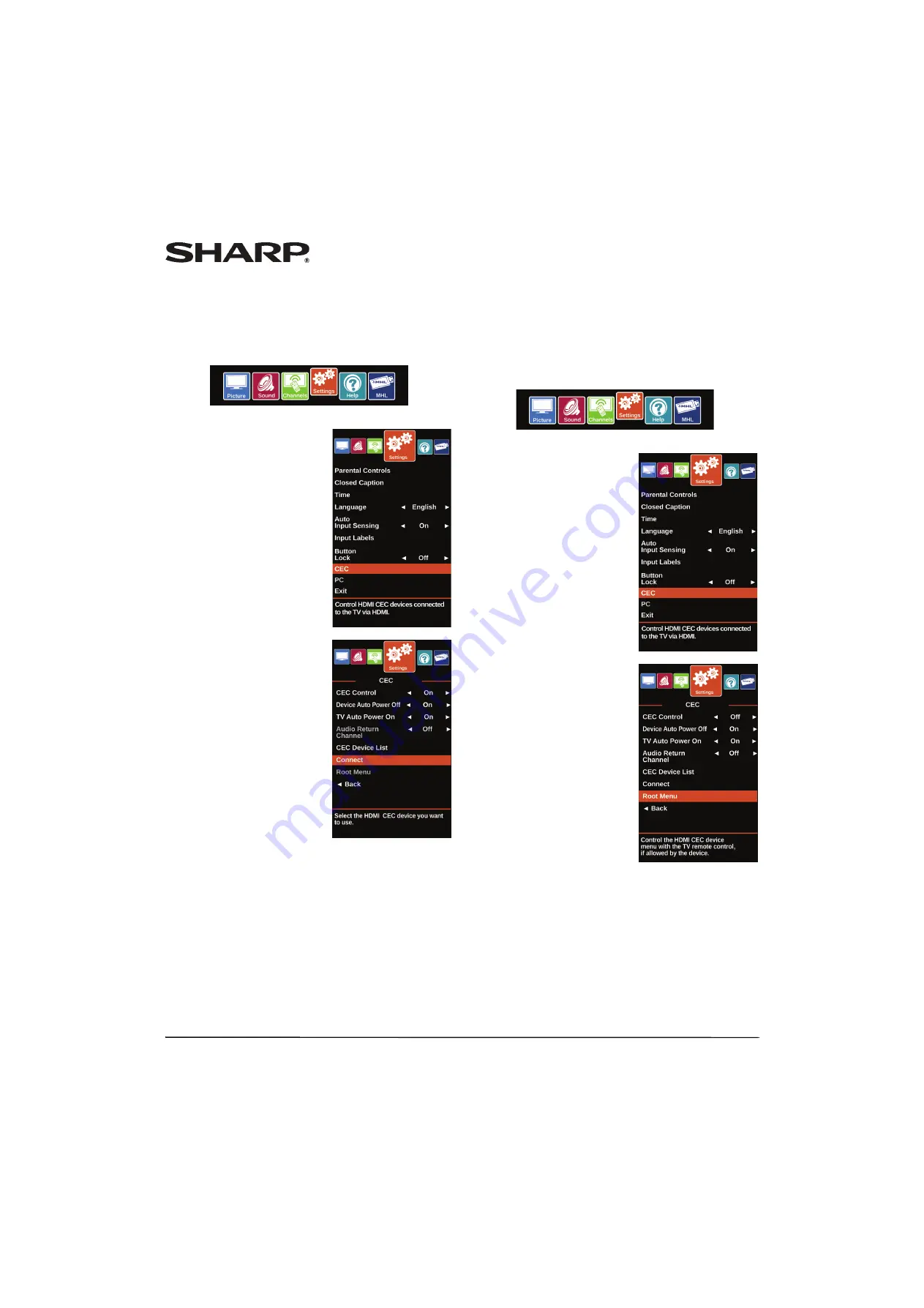
47
LC-32LB261U Sharp 32" LED TV
Selecting a CEC-compatible device
When you have more than one INlink-compatible device
connected, you can select the device you want to use.
1
Press
INPUT
, press
S
or
T
to highlight the CEC-compatible
device you want to wake, then press
ENTER
.
2
Press
MENU
.
3
Press
W
or
X
to highlight
Settings
, then press
ENTER
.
4
Press
S
or
T
to highlight
CEC
,
then press
ENTER
.
5
Make sure that the
CEC Control
option is turned on. See
” on page
.
6
On the
Settings · CEC
menu, press
S
or
T
to highlight
Connect
, then press
ENTER
. A list of HDMI CEC-compatible
devices you have connected opens.
7
Press
S
or
T
to highlight the HDMI CEC-compatible device
you want to connect to, then press
ENTER
.
8
Press
MENU
to return to the previous menu, or press
EXIT
to close the menu.
Opening a CEC-compatible device’s root
menu
You can open a CEC-compatible device’s root menu, then use
your TV’s remote control to control the device, if the device has
this feature.
1
Press
INPUT
, press
S
or
T
to highlight an HDMI input, then
press
ENTER
.
2
Press
MENU
.
3
Press
W
or
X
to highlight
Settings
, then press
ENTER
.
4
Press
S
or
T
to highlight
CEC
,
then press
ENTER
.
5
Make sure that the
CEC Control
option is turned on. See
” on page
6
On the
Settings · CEC
menu, press
S
or
T
to highlight
Root
Menu
, then press
ENTER
. The device’s root menu opens,
and you can use your TV’s remote control to control the
device.
7
Press
MENU
to return to the previous menu, or press
EXIT
to close the menu.






























