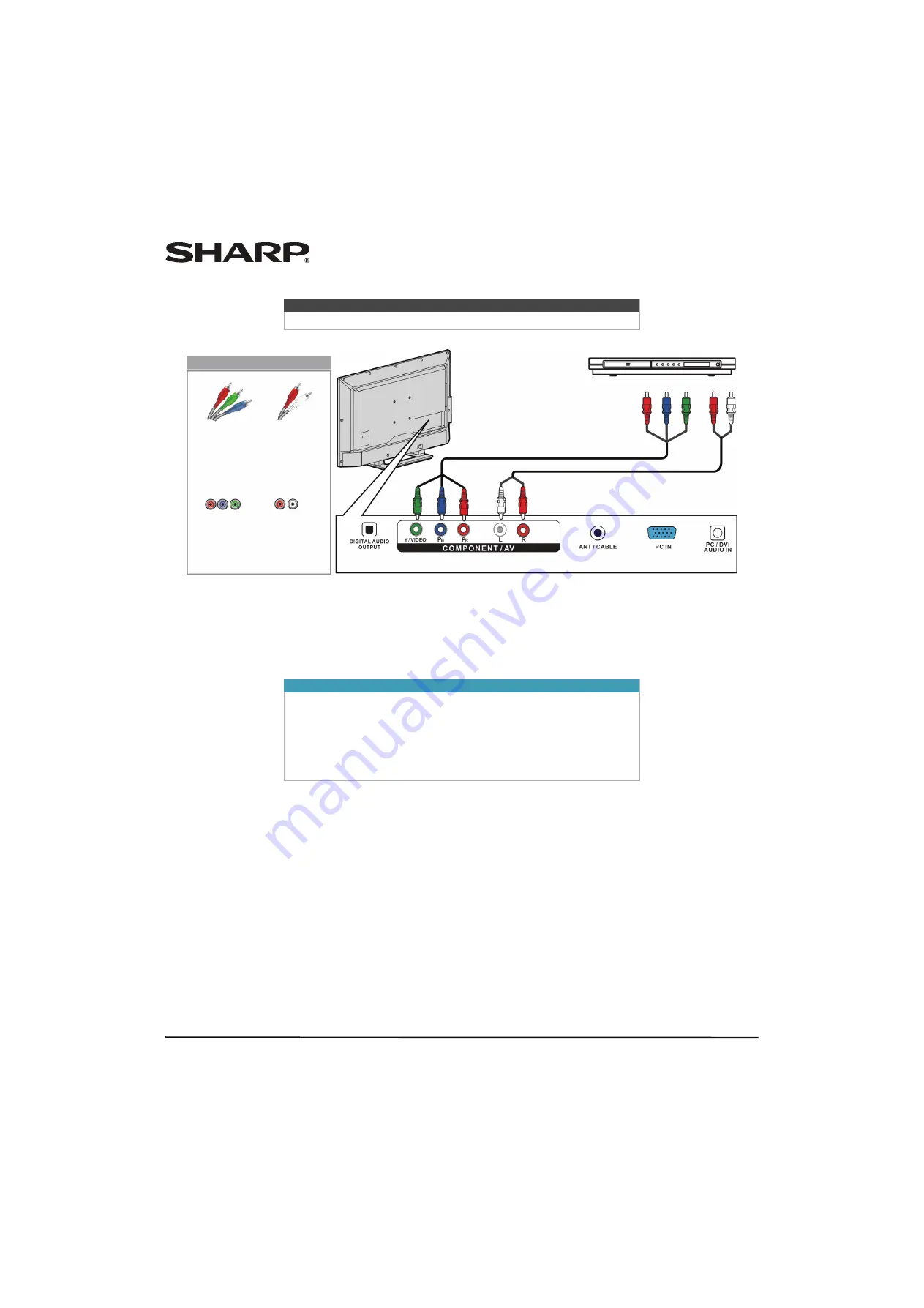
20
LC-32LB261U Sharp 32" LED TV
Component video (better)
1
Make sure that your TV’s power cord is unplugged and the DVD or Blu-ray player is turned off.
2
Connect a component video cable (not provided) to the
Y/VIDEO
,
P
B
, and
P
R
jacks on the back of your TV and to the
COMPONENT OUT
jacks on the DVD or Blu-ray player.
3
Connect an audio cable (not provided) to the
L
and
R
audio jacks on the back of your TV and to the
L
and
R
AUDIO OUT
jacks on the DVD or Blu-ray player.
4
Plug your TV’s power cord into a power outlet, then turn on your TV and the DVD or Blu-ray player.
5
Press
INPUT
to open the
INPUT SOURCE
list.
6
Press
S
or
T
to select
Component
, then press
ENTER
.
Note
Cables are often color-coded to match color-coded jacks.
Important
• The
Y/VIDEO
,
P
B
, and
P
R
video jacks (used to connect a component
video device) share the
L
and
R
audio jacks with the
Y/VIDEO
jack (used
to connect an AV device). You can only connect one component video
or AV device at a time. We suggest upgrading to HDMI if your cable or
satellite box supports it.
• When you connect the audio using the
L
and
R
audio jacks, the audio
output is analog.
Back of TV
Audio cable
Component video cable
DVD or Blu-ray player
Component
video cable
connectors
Audio cable
connectors
Component
video jacks
Analog
audio jacks
On your TV
















































