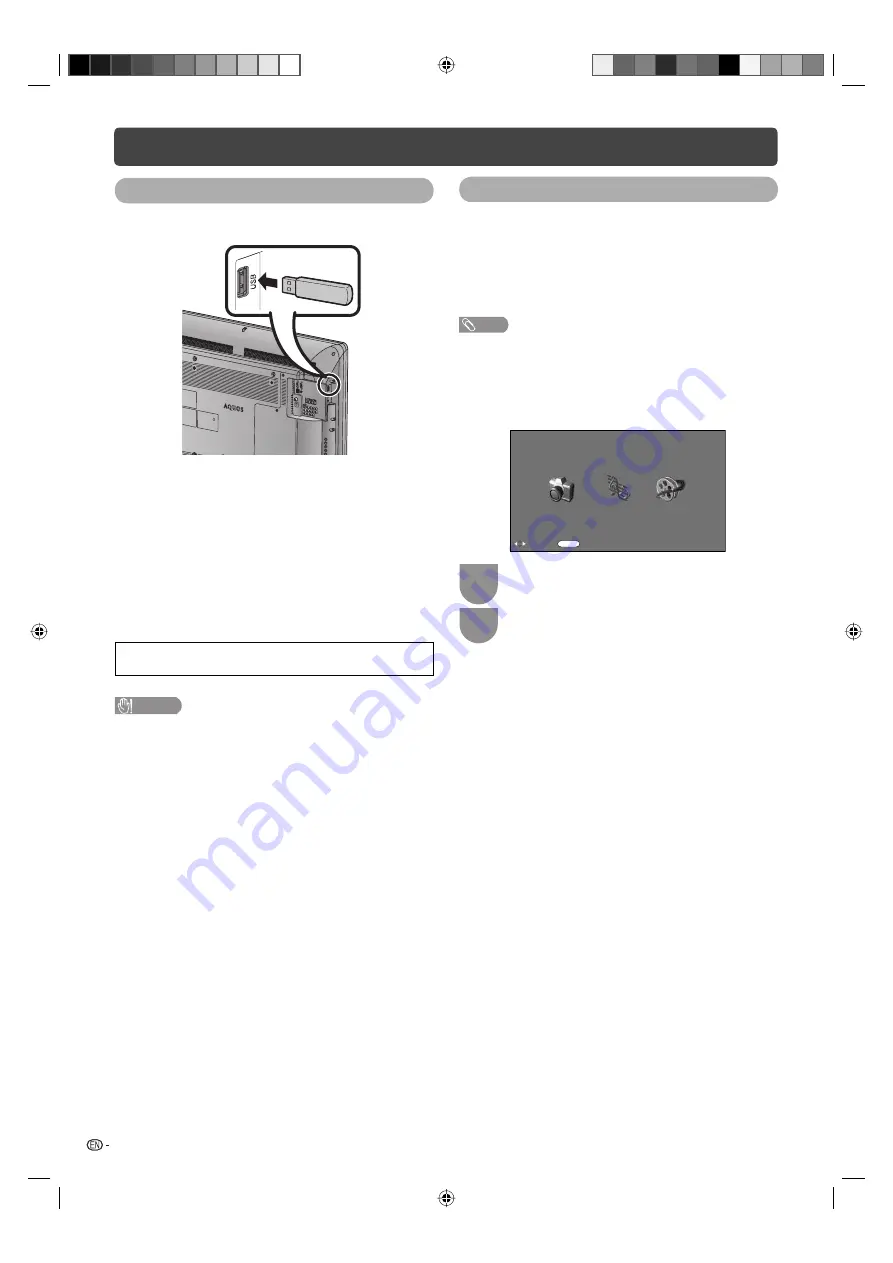
24
Connecting a USB device
Connect a USB device to the TV as shown below.
• The TV automatically switches to the USB mode when a
USB device is inserted in the USB terminal.
• Depending on the USB device, the TV may not be able to
recognise the contained data.
• Use only alphanumeric characters for naming fi les.
• File names over 80 characters (may vary depending on
character set) may not be displayed.
• Do not disconnect a USB device or memory card from the
TV while transferring fi les, when a screen is switching to
another or before you exit “USB” mode.
• Do not connect and disconnect a USB device from the
TV repeatedly.
• The illustrations used throughout this manual are based on
LC-40L550X.
CAUTION
• Do not use a USB extension cable when connecting a USB
device to the USB terminal of the TV.
• Using a USB extension cable may prevent the TV from
performing correctly.
USB media
Press
TV/VIDEO
to select the “USB” mode or the TV
automatically switches to the USB mode when a USB
device is connected to the TV.
USB media
In this mode, you can enjoy viewing photos, listening to
music and watching videos from external USB devices.
NOTE
• You cannot enter the USB mode when there is no
USB device.
• “Wide mode” is fi xed during “Photo mode”, “Music mode”
and “Movie mode”.
H
Selecting modes
:Select
ENTER
:Enter
Photo mode
Music mode
Movie mode
USB media player
Select mode
1
Press
c
/
d
to select among “Photo
mode”,“Music mode” and “Movie mode”.
2
Press
ENTER
.
USB Media Player
LC32L450X_EN.indb 24
LC32L450X_EN.indb 24
05/08/10 02:54:44 PM
05/08/10 02:54:44 PM

























