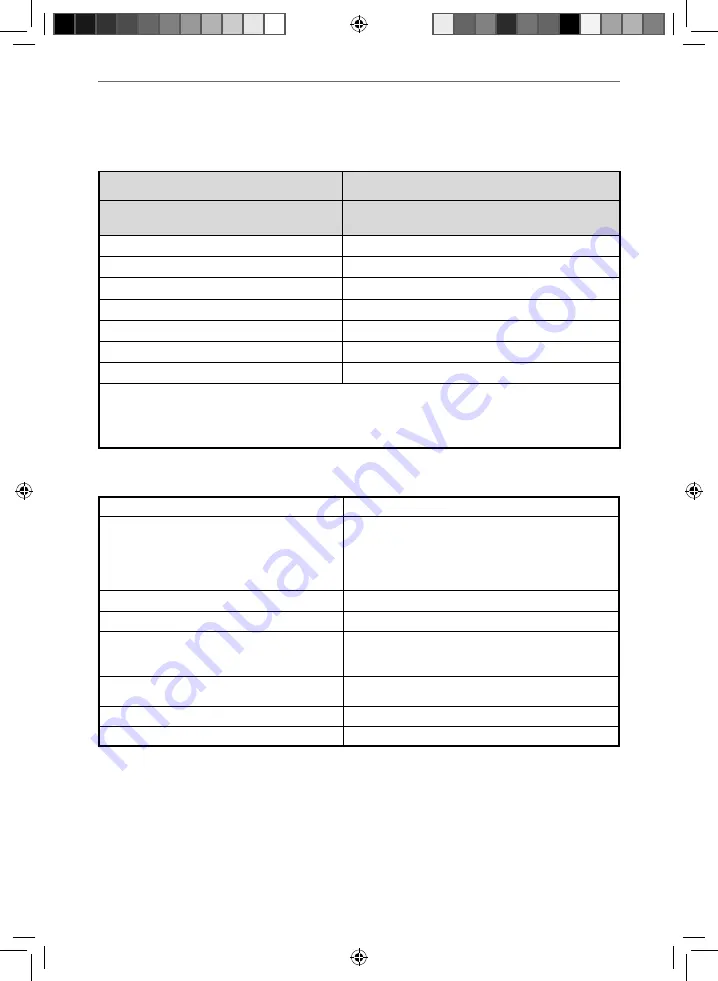
36
General Information
TECHNICAL SPECIFICATION
Trademark
Sharp
Model ID
LC-32HG5141K
LC-32HG5142K
Energy effi
ciency class
A+
Visible screen size (diagonal)
81 cm / 32 inches
On-mode average power consumption
31.0 W
Annual energy consumption *1
45 kWh
Standby power consumption *2
<0.50 W
Off mode power consumption
n/a
Screen resolution
1366 (H) x 768 (V)
*1: Energy consumption XYZ kWh per year, based on the power consumption of the television
operating 4 hours per day for 365 days. The actual energy consumption will depend on how the
television is used.
*2: When the TV is turned off with the remote control/standby button and no function is active.
Product fi che
Additional technical information
RF
75 ohm Antenna / Analog / DVB / DVB-S2*
Inputs
3 x HDMI, 2 x USB, 1 x Mini-SCART,
1 x Mini Component/YPbPr,
1 x Mini AV IN - Composite Video/CVBS and L/R Audio
shared for Composite Video and Component/YPbPr,
1 x RJ45 LAN/Ethernet
Sound Outputs
1 x Digital Optical Audio output, 1 x 3.5mm Headphone
Speaker / Amplifi er Watts (RMS)
2 x 10 / 2 x 8
Voltage and power consumption
AC 220V ~ 240V; 50Hz
31/45/70W (ecomode/standard/max)
(<0.5W in Standby)
Dimensions including stand (mm)
740W x 490H x 182D
Net weight (Kgs)
4.8
Wall Mounting
VESA 200 x 100 (mm)
* The satellite input is for the LC-32HG5142K model only.
Sharp - User Guide - SHA-MAN-0269 - SmartTV - 5141K models.indd Sec1:36
Sharp - User Guide - SHA-MAN-0269 - SmartTV - 5141K models.indd Sec1:36
25/08/2017 10:43:43
25/08/2017 10:43:43




































