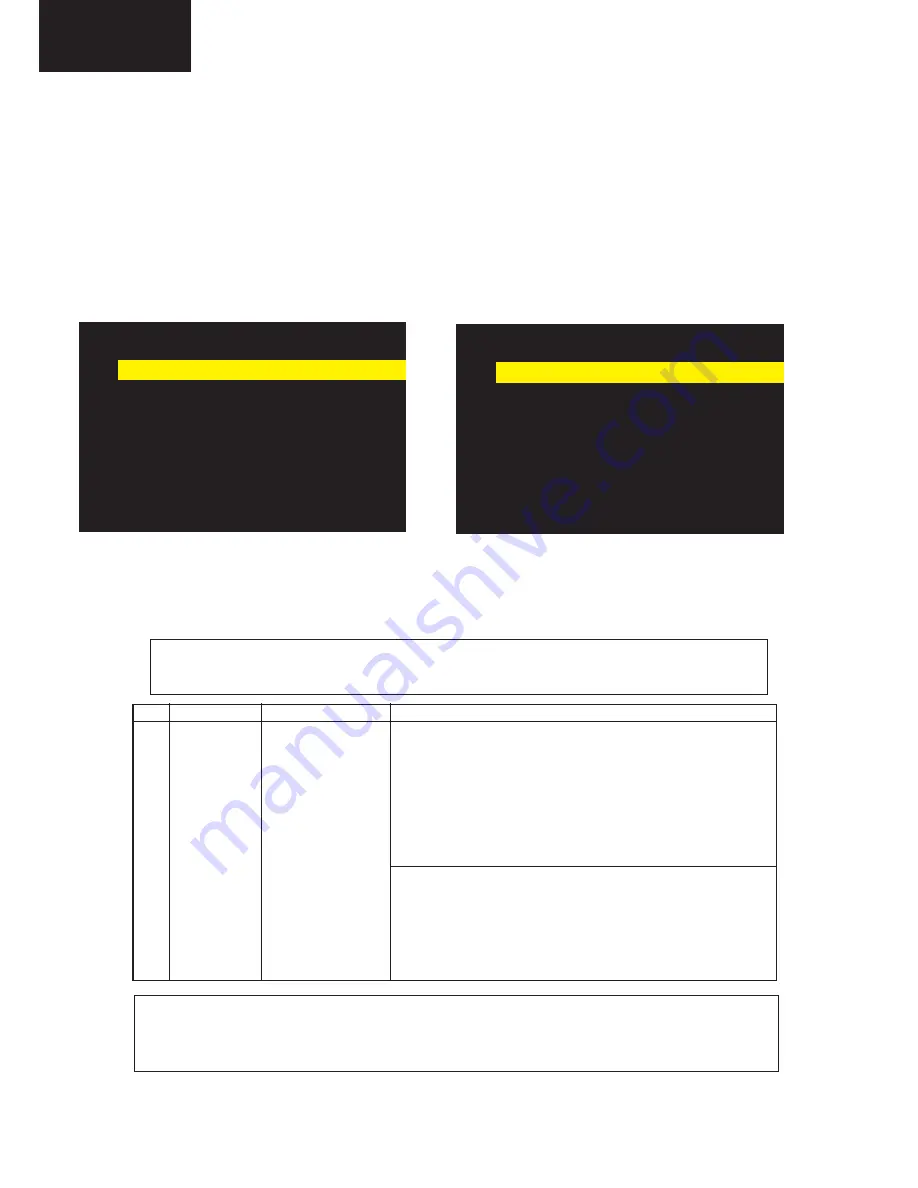
20
LC-26GA5E
LC-32GA5E
LC-32GA8/LC-32BV8
LC-37GA8/LC-37BV8
LC-26P50E
LC-32P50E
LC-37P50E
33
6) Display the current adjustment status at point 1. (Press the ”1” button on the remote control to toggle between
normal display and adjustment status display [normal display
�
”1”
�
adjustment status display
�
”1”
�
normal
display
�
...].)
7) Check the brightness values using the luminance meter.
8) Change M GAMMA R1 and M GAMMA B1 on page 10/12 of process adjustment so that the brightness becomes
closest to x= 0.272 and y= 0.277.
9) Repeat step 6) to check the values. Repeat the steps until the brightness becomes closest to x= 0.272 and
y= 0.277.
10) Repeat steps 6) - 9) for points 2, 3, 4 and 5.
[W/B adjustment reference value]
Point 1 - 6 reference value x= 0.272 y= 0.277
9. Initialization to factory settings
Adjustment item
Adjustment conditions
Adjustment procedure
1
Factory settings
See to below caution
»
Enter the adjustment process mode.
»
Bring the cursor on to [INDUSTRY INIT] on page 2/11.
»
Use the [ -] key to select a region from [EURO/UK/ITALY/
FRANCE/RUSSIA] and press [ENTER]. “EXECUTING” appears and
initialization starts.After a while, “***OK***” appears and the setting
is complete.
Note: Never turn the power off during initialization.
The following settings will be back to their factory ones.
1. User settings
2. Channel data (e.g. broadcast frequencies)
3. Password data
After adjustments, exit the adjustment process mode.
To exit the adjustment process mode, unplug the AC power cord from the outlet to forcibly turn off the power.
When the power is turned off with the remote control, unplug the AC power cord and plug it back in (wait
approximately 10 seconds before plugging in the AC power cord).
Caution: When the factory settings have been made, all user setting data, including the channel settings, are
initialized. (The adjustments done in the adjustment process mode are not initialized.) Keep this in
mind when initializing these settings.
[FACTORY INIT]
8. Initialization to factory settings
7. QS Temperature NVM Data Confirmation
During servicing of the LCD TV set , by software upgrading or by any cleaning NVM, it’s mandatory select the “Inch
Setting” in Service Mode, Page 2, according to the size of the TV set.
02/11 [ INIT ]
INPUT 4
PAL
--:--
Factory Init
--
Inch Setting
--
Public Mode
OFF
Center Acutime
00H
RESET
OFF
Backlight Acutime
00H
RESET
OFF
Picture Read Pos X
0
Picture Read Pos Y
0
Picture Read
OFF
Default picture after cleaning NVM. Picture with [Inch Setting] to 32.
02/11 [ INIT ]
INPUT 4
PAL
32:--
Factory Init
--
Inch Setting
32
Public Mode
OFF
Center Acutime
00H
RESET
OFF
Backlight Acutime
00H
RESET
OFF
Picture Read Pos X
0
Picture Read Pos Y
0
Picture Read
OFF
5- Display the adjustment status of the current point 5. (Each time the “5” button on the remote control is pressed, the
adjustment status check pattern is toggled.)
(Normal OSD display -> “5” -> Pattern display (OSD disappears) -> “5” -> Normal OSD display ->…)
Change M GAMMA R5/M GAMMA B5 (adjustment offset value) on page 9/11 of process adjustment so that the val-
ues of the luminance meter approach
x = 0.272
and
y = 0.277.
6- Repeat step “5” for GAMMA points 4, 3, 2, and 1.






























