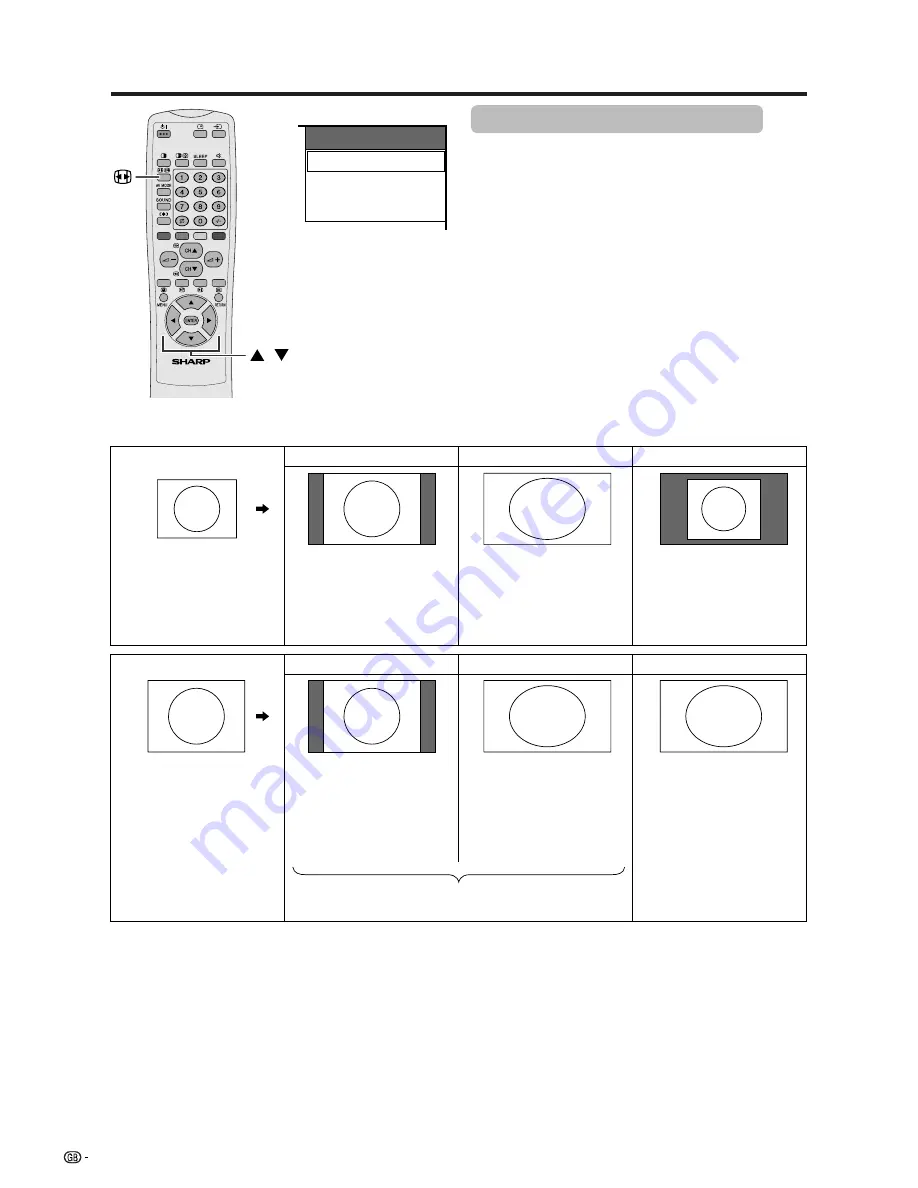
52
Useful adjustment settings
WIDE MODE
Normal
Full
Dot by Dot
WIDE mode (for PC Input mode)
1
Press
f
.
• The WIDE MODE menu displays.
2
Press
f
or
a
/
b
to select an item while the WIDE
MODE menu displays on the screen.
• Items you can selelect from the menu list are shown
below.
a
A
• Selectable items may vary with signal input type.
• What is “Dot by Dot”?
• This function detects the resolution of the signal from a computer and displays an image with the same number of
pixels, dot by dot.
• When an XGA (1024
g
768) signal is input, selecting “Normal” enables “Dot by Dot” display.
• When a XGA WIDE (1280
g
768) signal is input, selecting “Dot by Dot (W)” enables “Dot by Dot” display.
Normal
Full
Dot by Dot
Normal
Full
Dot by Dot (W)
Input signal
640
g
480
800
g
600
Input signal
1024
g
768
1280
g
768
Select either “Normal” or “Full” when 1024
g
768 signal
is input.
Image size varies with
signal input.
(Above is example.)
Image fully fills the screen.
Image with same number
of pixels as input
resolution.
(Above is example.)
Ex. 1024
g
768
Image with same number
of pixels as input
resolution.
Ex. 1024
g
768
Image fully fills the screen.
Ex. 1024
g
768
For XGA WIDE mode,
select when 1280
g
768
signal is input.
/






























