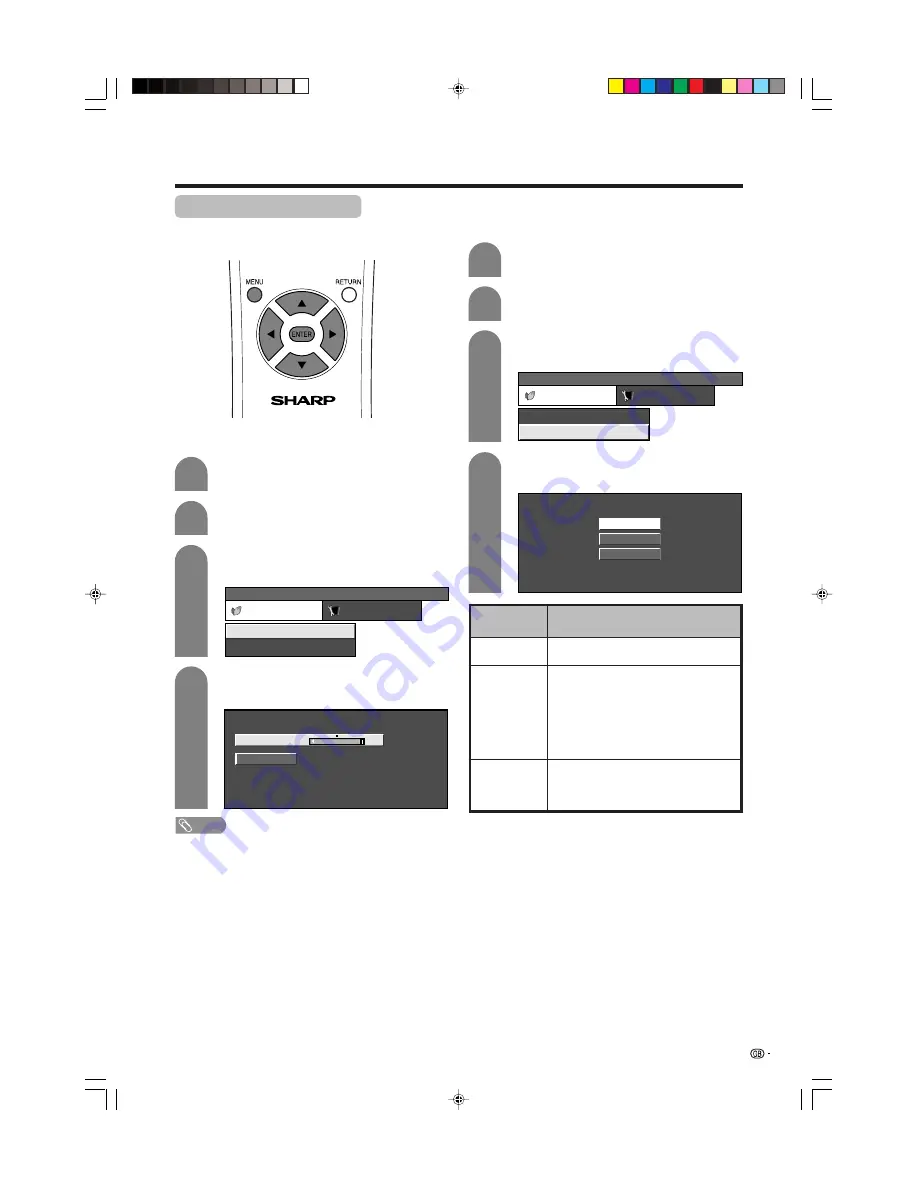
43
Basic adjustment settings
Power Control for PC source
Power Control allows you to reduce display brightness
and save energy.
Press
c
/
d
to select “Power Control”.
• Power control menu displays.
2
Power save
Press
MENU
and the MENU screen displays.
1
Press
a
/
b
to select “Power Save”, and then
press
ENTER
.
Press
c
/
d
to select the desired backlight
brightness, and then press
ENTER
.
3
4
MENU
[Power control ... Power Save]
Power control
Setup
Power Management
Power Save
[Off]
[Manual]
Auto
Manual
[+8]
–8
+8
NOTE
• When setting to “Auto”, the OPC indicator lights up green,
senses the surrounding light and automatically adjusts
the backlight brightness. Make sure no object obstructs
the OPC sensor, which could affect its ability to sense
surrounding light.
• Power Save can be set differently for AV input mode and
PC input mode.
Power management
When set, the power will automatically shut down.
Press
a
/
b
to select “Power Management”,
and then press
ENTER
.
Press
a
/
b
to select “Mode1” or “Mode2”,
and then press
ENTER
.
3
4
Description
• No power management
• Factory preset value.
• If no signal inputs for 8 minutes, the power
shuts down.
• Even if you start using the PC and the signal
inputs again, the System stays off.
• The System turns on again by pressing
B
(STANDBY/ON) button on the Display or
POWER
on the remote control unit. (See
page 19.)
• If no signal inputs for 8 seconds, the power
shuts down.
• When you start using the PC and the signal
inputs again, the System turns on.
Selected item
Off
Mode1
Mode2
Press
c
/
d
to select “Power control”.
• Power control menu displays.
2
Press
MENU
and the MENU screen displays.
1
MENU
[Power control ... Power Management]
Power control
Setup
Power Management
Power Save
[Off]
[Manual]
Off
Mode1
Mode2
LC-37AA1H(E)-e
03.11.6, 8:22 AM
43
















































