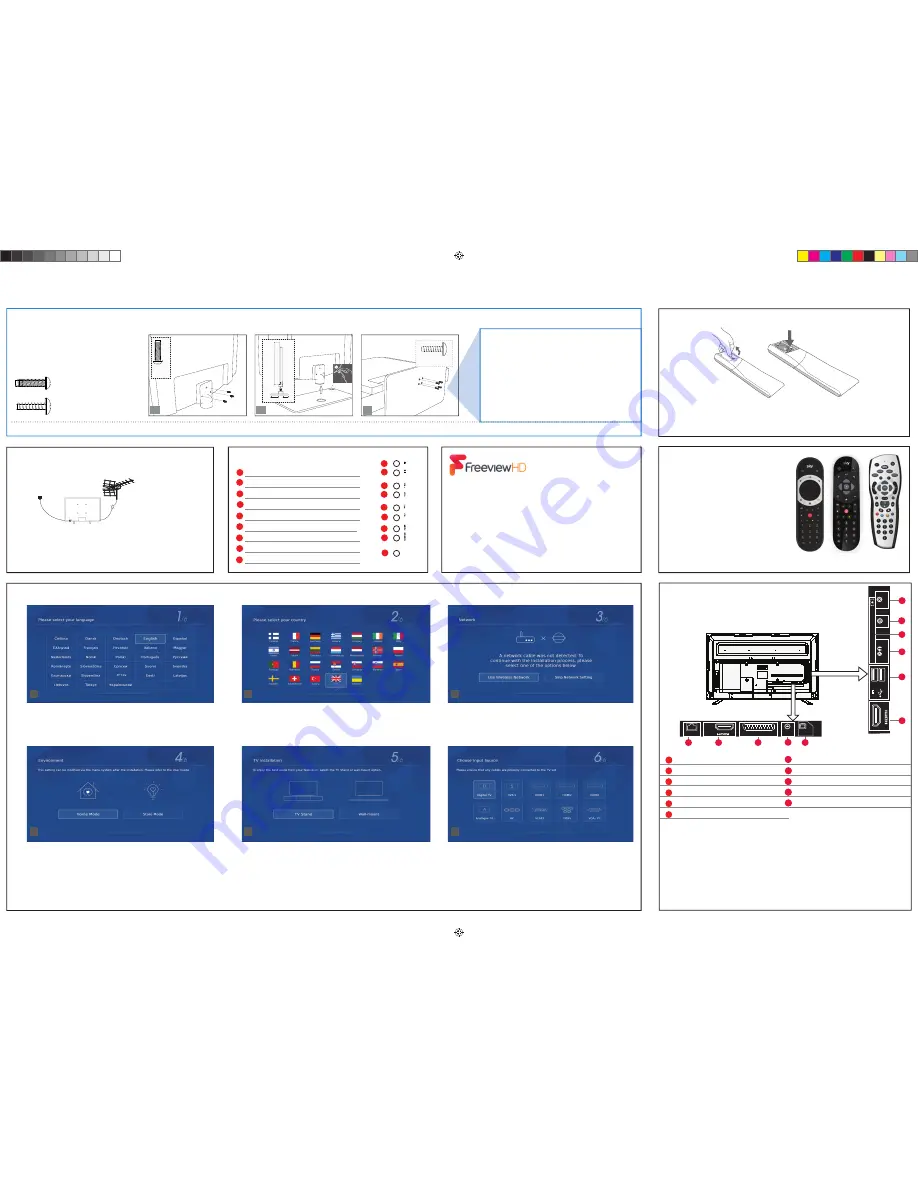
1. Languages
Select your preferred on screen display language. This will change the language in
which the menus and associated information is displayed in. When set up has been
completed, this can be changed by selecting Menu > Settings > Language
3. Network setup
You can connect the TV to your broadband router or wire-
less network in order to take advantage of the Smart functions. If you connect the
TV to your router using an Ethernet cable (recommended) this step will be skipped.
Follow the on screen prompts to connect to your wireless network. You can set up
the Network connection later in the network menu.
5. TV Installation – Audio.
Depending on how you use / install your TV, select the appropriate setting. The sound
settings on the TV will adjust to suit the type of installation.
6. Default Source
Select the source which you use the most. If Digital TV (Freeview) is chosen, then at
the next step, the set will tune in and default to Digital TV (Freeview). If one of the
other sources is selected, then the set will not tune in at this stage and default to
that input. If it is required to tune the set in later, this can be achieved by selecting
Menu > Channels
4
Connecting your set
First time installation
Button layout
4. Environment of Use
Home Mode:
For normal use, by default it is set to a power saving mode which re-
duces the energy used by up to 25% (by reducing the power to the LED/LCD panel).
This can be changed in the picture mode settings.
NOTE:
In Home Mode, the TV will switch itself to the standby mode after 4 hours in
the event that the buttons on the remote control or TV set are not used.
Store Mode:
For store display use. The picture is adjusted to optimum settings. The
store demonstration will appear on the screen automatically after two minutes.
1
2
3
4
5
6
2. Country Selection
Select the correct fl ag for the country in which the set will be used in. This will enable
the set to correctly install the functions applicable in the country of use.
Stop/Eject DVD
Play/Pause DVD
Volume up and menu right
Volume down and menu left
Programme/Channel up and menu up
Programme/Channel down and menu down
Displays Menu/OSD
Displays the input source menu
Standby Power On/Off
1
2
3
4
5
6
8
7
9
Fitting the stand
1
ST
ANDBY
9
6
8
5
7
4
3
2
1
1.
(fi g.1)
Attach the stand neck to the rear of the TV set using the 3 x M(4x12) screw.
(fi g.2)
Peel off the protective plastic cover then attach the stand base to the stand neck.
(fi g.3)
Secure the base to the neck by using the 4 x ST(4x12) screws pro
vided.
For stand installation, there are two types of screws
provided as shown below. To complete the stand
installation you will require a cross head screw driver.
Place the TV set on a fl at and clean surface with the
panel facing downwards to avoid damage.
HELPFUL ADVICE FOR FIRST TIME STAND INSTALLATION
When securing the self-tapping screw/s into the base of the stand (on fi rst
installation) the screw/s will be naturally tight as they create a thread in the
plastic of the stand neck in order to support a TV of this size.
a) Ensure the cross head screw driver tip fi ts correctly into the head of the
screw and that it is not too big or small.
b) Screw in all screws individually and partially before tightening all of the
screws fully.
c) If they become very tight try loosening them slightly and then re-tightening
them once again as this will continue the process of creating the thread for
the screws.
4 x
ST (4x12)
3 x
M (4x12)
2 A
3 x
M (4x12)
1
1/2
4 x ST (4x12)
1
2
3
Used for attaching the stand neck
to the TV (fi g.1)
Used for attaching the stand base
to the stand neck (fi g.3)
Installing batteries
2
Sky remote code
If you wish to use your Sky+/HD+ remote to
operate the TV’s basic functions, you will
need a Sky remote control (Revision 9 or
later) and you will need to program it with
the code 2134.
Insert the batteries supplied into the remote control and press the standby button
to power on the TV.
If you wish to use your Sky Q remote to
operate the TV’s basic functions, you will
need to program it with the code 4170.
Setting up the TV set for the fi rst time
Connectivity
1) Connect the TV to your power socket.
2) If you wish to use the TV to receive Freeview/Saorview channels,
connect the RF input from the TV to your outdoor Digital TV aerial.
If you do not wish to receive Freeview/Saorview, skip this step.
3
To receive Freeview channels, in particular Freeview HD
channels, you will need a Digital TV aerial and be in a good
Freeview coverage area. You can check coverage for your
postcode at www.freeview.co.uk.
Please note that any Freeview HD channels found during
tuning will be placed in channel positions above 100.
For example, 101 (BBC1 HD) 102 (BBC2 HD) etc.
* The Ethernet/LAN port is used for Freeview HD services and smart functions.
L
B
J
C
D
E
F
H
K
ETHERNET*
Network
connection
HDMI 1 (ARC)
HDMI input
SCART
SCART
Input
RF IN
RF / TV Aerial Input
Optical Digital Audio Digital Audio output
HDMI 2
HDMI input
2 x USB
USB port
Earphone
Earphone Input
CI CARD IN
Common Interface module
AV IN
Audio/Video Input
YPbPr
HD input (Ypbpr)
Outdoor Digital
TV Aerial
1.
2.
A
K
J
A
B
C
D
E
F
G
H
i
ARC
ETHERNET
1
SCART
RF IN
OPTICAL
DIGITAL
AUDIO OUT
USB
(2.0)
5V
500mA MAX
2
CI CARD IN
YPbPr IN
AV IN
EARPHONE
G
H
I
J
K
I
UNI - QSG - Sharp - M - SMART models - Foldout 0079.indd 2
UNI - QSG - Sharp - M - SMART models - Foldout 0079.indd 2
17/04/2018 12:34:56
17/04/2018 12:34:56




















