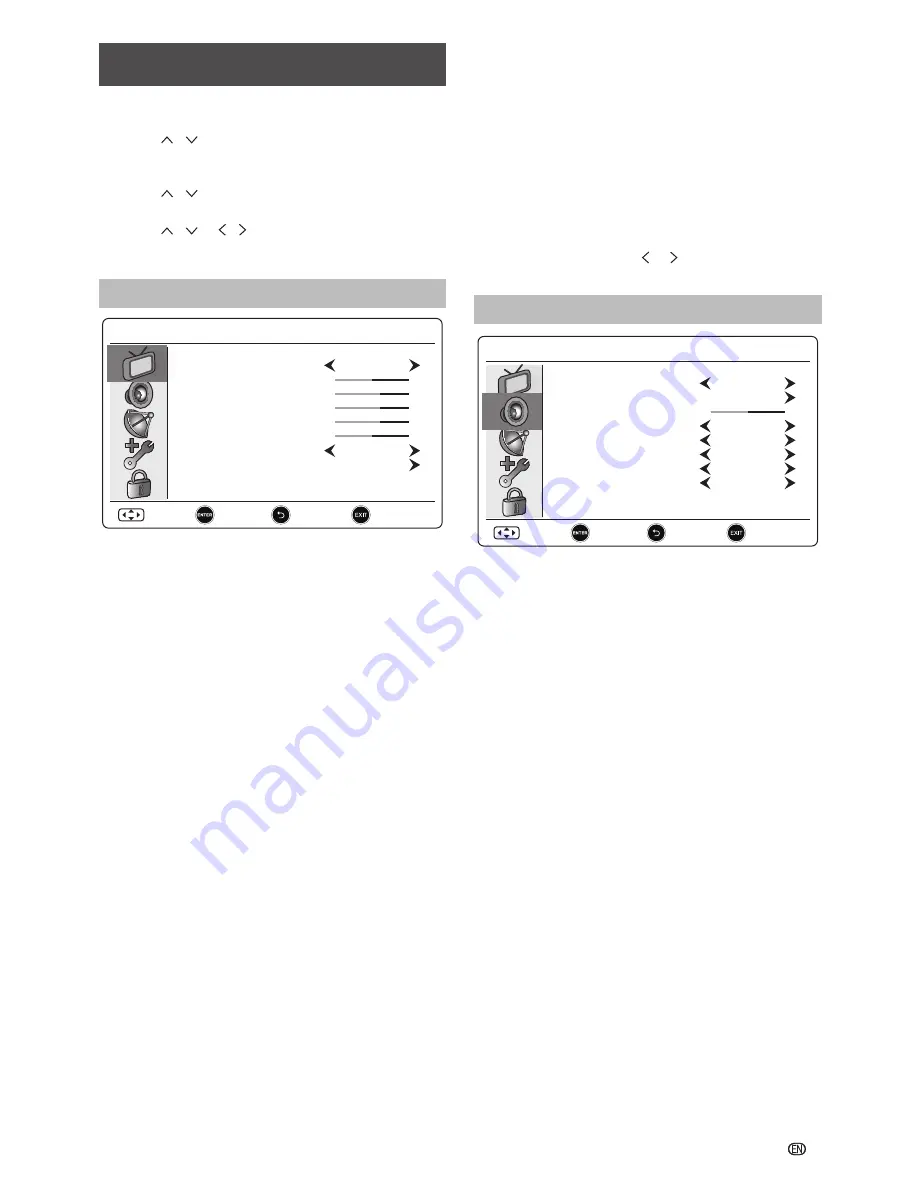
9
Menu operation
1. Press
MENU
button. The Menu screen displays.
2. Press / to select, press
ENTER
to enter the
desired menu. (
Picture
,
Audio
,
TV
,
Setting
, or
Lock
)
3. Press / to select the desired menu item. Press
ENTER
to proceed if necessary.
4. Press / or /
to select the desired item or
adjust the item to the desired value. Press
ENTER
button if necessary.
Picture menu
Picture
Standard
Normal
Picture Mode
Brightness
Contrast
Colour
Sharpness
Tint
Colour Temperature
Advance Setting
50
60
60
60
50
Move
Select
Exit
Return
Picture Mode
Selects the preset picture mode. (
Dynamic
,
Standard
,
Movie
,
Mild
,
Game
,
Eco
,
User
)
Brightness
To brighten the dark parts of the picture.
Contrast
Adjust picture contrast.
Colour
To add or reduce colour.
Sharpness
Video sharpness adjustment. Not available in PC
mode.
Tint
Adjust the colour either more reddish or more greenish
in tone. (Appears only for NTSC format from TV or
Video input.)
Colour Temperature
Selects the colour temperature to
Cool
(bluish),
Normal
(balanced),
Warm
(reddish).
Advance Setting
Noise Reduction
Reduces noise on screen and produces a clearer
video image. (
Low
,
Middle
,
High
,
Off
)
Backlight
Adjusts the background brighter or darker. You can
adjust
Backlight
when
DCR
is
Off
.
DCR
(Dynamic Contrast Ratio): Setup the contrast of the
TV set to vary in accordance with the brightness
and darkness of the TV set when it is set to on.
(
Low
,
High
,
Off
)
DCC
(Dynamic Colour Control): Using DCC image on
the LCD display become more vivid and superior
colour saturation. (
On
,
Off
)
Gamma Adjustment
Change the tones between bright parts and dark
parts. (
Dark
,
Middle
,
Bright
)
PC Setting
The PC adjustment is only available when the input
source is PC and your TV is receiving a computer
signal. Select
Auto Adjust
for adjusting the settings
automatically, or select
H. Position
,
V. Position
,
Phase
, or
Clock
and use or to adjust your
preference.
Audio menu
Audio
Standard
繁體中文
0
Move
Select
Exit
Return
Off
Off
PCM
English
Audio Mode
EQ
Balance
Virtual Surround
AVL
SPIDP Mode
1st Audio
2nd Audio
Audio Mode
Selects the audio mode. (
Flat
,
Standard
,
Music
,
Movie
,
Sport
,
User
)
EQ
Adjust the frequency level to suit your favourite sound
quality.
Balance
Adjust the balance between left and right speakers to
adapt to your listening position.
Virtual Surround
When set to On, TV provides surround sound effect
with rich bass and clear dialog. (
On
,
Off
)
AVL (Auto Volume Leveling)
Automatically reduces sudden volume changes during
commercials or when switching between TV channels.
(
On
,
Off
)
SPDIF Mode
Selects the digital audio output mode. (
PCM
,
Auto
)
1st Audio
Select a digital audio language. (
Traditional Chinese
,
English
)
2nd Audio
Select a digital audio language. (
Traditional Chinese
,
English
)
Summary of Contents for LC-23LE160H
Page 22: ...PIN SHARP CORPORATION ...






















