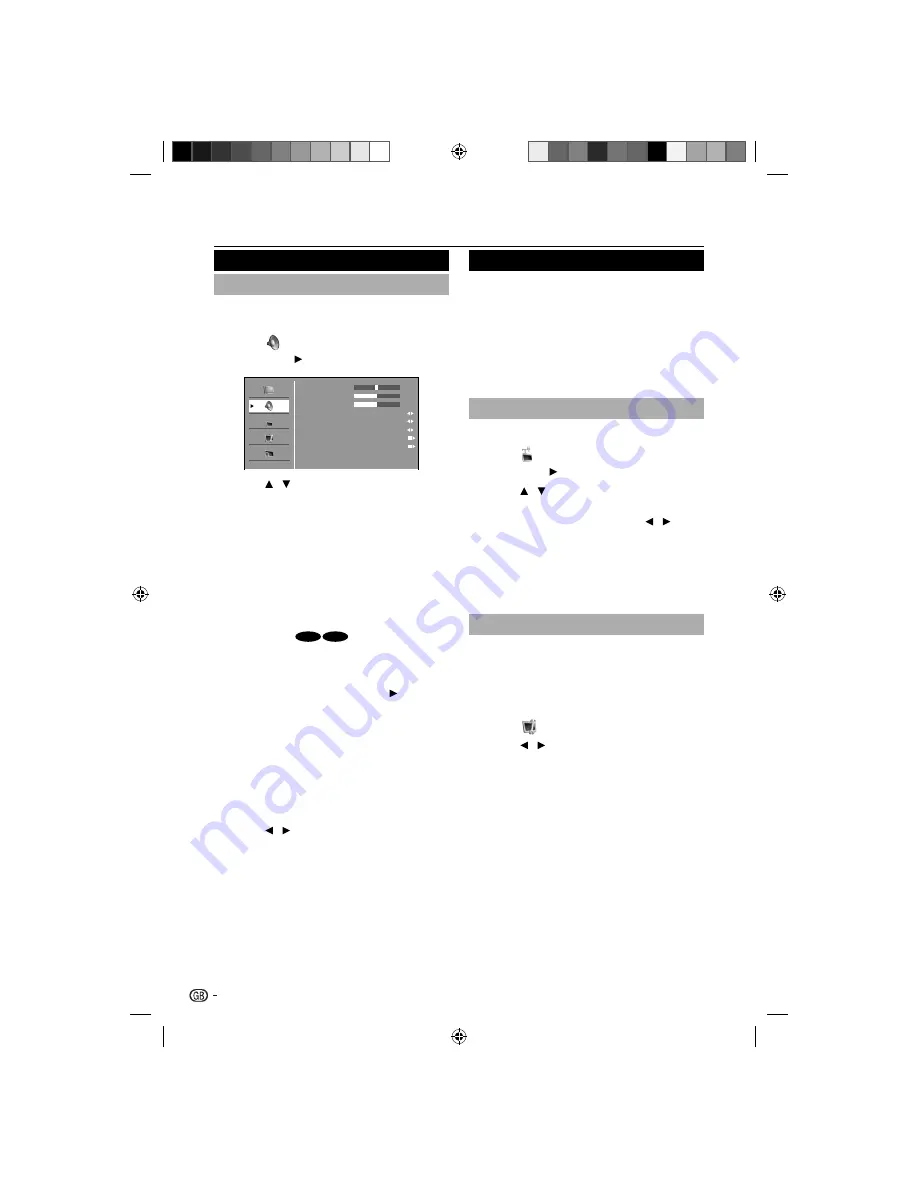
Audio
Adjust Audio settings
This section describes how to adjust sound settings.
Press
1.
TV MENU
on the remote control and
select
.
Press
2.
OK
or
to enter the list.
Picture
Option
Lock
Balance
Bass
Treble
Surround
Equalizer
Speaker
Audio Description Setting
Reset
Off
Off
On
0
50
50
Press
3.
/
to select one of the following
settings:
Balance:
•
Sets the balance of the left and right
speakers to best fit your listening position.
Bass:
•
Adjusts the amount of bass.
Treble:
•
Adjusts the amount of treble.
Surround:
•
Automatically switches the TV to
the best surround sound mode available from a
broadcast. Select
On
or
Off
.
Equalizer:
•
Change the characteristic of audio
frequency. Select the Off, Rock, Pop, Live,
Dance, Techno, Classic or Soft.
Speaker (
•
26”
32”
):
You can set the audio
output from speaker to “On” or “Off”.
Audio Description Setting:
•
You can set the
output audio of Visual Impaired Audio. This
option is available, when the Audio Description
setting is “On” only. Press
OK
or
to enter the
following options.
Audio Description:
*
You can set the Visual
Impaired Audio. Visual Impaired Audio is
verbal narration inserted to explain detailed
scene in parallel with normal audio for people
with visual impairment.
Volume:
*
You can adjust the audio volume of
Visual Impaired audio.
Reset:
•
Select “Reset” to reset Balance, Bass,
Treble to the factory preset values.
Press
4.
/
to select / adjust the item to the
desired level.
Follow the on-screen instructions to exit.
5.
TV menu
TV
The first time you set up your TV, you are prompted to
select an appropriate menu language and to perform
automatic installation of TV and digital radio channels
(If available).
This chapter provides instructions on how to reinstall
channels as well as other useful channel installation
features.
NOTE
Re-installing channels modifies the channel list.
•
Select a digital audio language
Press
1.
TV MENU
on the remote control and
select
.
Press
2.
OK
or
to enter
TV
menu.
Press
3.
/
to select
Audio Language
or
Audio Language 2nd
.
Highlight your selection and press
4.
/
to
select an audio language.
Follow the on-screen instructions to exit.
5.
NOTE
If your selected audio language is not broadcasted, the
•
default audio language will be displayed.
Automatically install channels
This section describes how to search and store
channels automatically. Instructions are for both digital
and analogue channels.
E
Step 1: Select your menu language
Press
1.
TV MENU
on your remote control and
select
≥
OSD
Language
.
Press
2.
/
to select your language.
Follow the on-screen instructions to exit.
3.
14
54B0101A_English.indd 14
54B0101A_English.indd 14
3/2/2010 18:51:46
3/2/2010 18:51:46





























