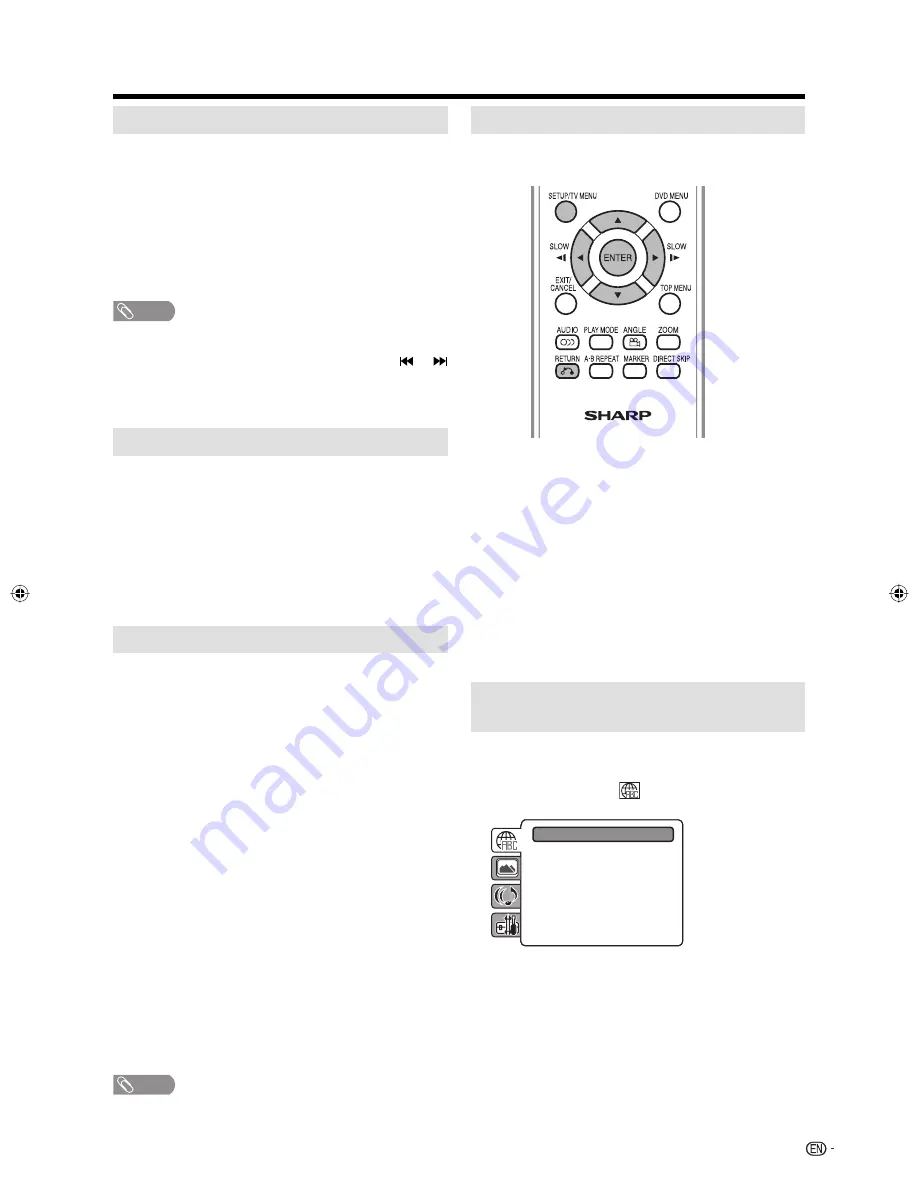
31
MP3/WMA/JPEG and Audio CD operation
Repeat playback (CD)
1
In the file browser, press
▲
/
▼
/
◀
/
▶
to select
“Repeat” during stop mode.
2
Press
ENTER
repeatedly to select “Track” or “All”.
3
Press
PLAY
.
• The unit automatically starts repeat playback after
finishing the current track.
To resume normal playback
Select Repeat : “Off” in step 2.
NOTE
• The repeat or random function is canceled when you eject
the disc or turn the power off.
• The track repeat function is canceled when
SKIP
or
is pressed.
• In case of Audio CD, the function of A-B Repeat also can
be used. See “A-B Repeat playback” (see page 27).
Random playback (CD)
1
In the file browser, press
▲
/
▼
/
◀
/
▶
to select
“Mode” during stop mode.
2
Press
ENTER
to select “Random”.
3
Press
PLAY
.
• The Random playback will start.
To resume normal playback
Select Mode : “Off” in step 2.
Program playback (CD)
1
In the file browser, press
▲
/
▼
/
◀
/
▶
to select
“Edit Mode” during stop mode, then press
ENTER
.
• When “Edit Mode” is black color, you can mark the
files which you want to add into Program list.
2
Press
◀
/
▶
/
▲
/
▼
to select the file you want to add
into the program list.
• Press
ENTER
. Selected file was marked.
Repeat this procedure to select the other files.
3
Press
◀
/
▶
/
▲
/
▼
to select “Add To Program”.
Then press
ENTER
. All marked files are added into
the program list.
• When you finish storing the files you want into the
Program list, select “Edit Mode” again and press
ENTER
to release edit mode.
4
Press
▲
/
▼
to select “Program View”, then press
ENTER
. Program View shows only the programed
files that you have added in Step 2.
5
In the Program View, press
PLAY
. The files start to
playback in programmed order that were added by you.
To remove file from program list in stop mode
In the Edit Mode, switch to Program View. Select the
files you want to remove, then press
ENTER
. Select
“Clear Program” and press
ENTER
. Marked file is
removed from program list.
NOTE
• The program function is canceled when you eject the disc
or turn the power off.
Function setup
Quick guide for DVD MENU
operation
example: Setting the language
1
Press
SETUP
and the SETUP screen displays.
2
Press
▲
/
▼
to select
(LANGUAGE), then press
◀
/
▶
or
ENTER
.
Menu :
English
Subtitle :
English
Audio :
English
3
Press
▲
/
▼
to select desired option, then press
▶
or
ENTER
.
4
Press
▲
/
▼
to select your desired language (e.g.
English), then press
ENTER
.
5
Press
SETUP
to return to the normal screen.
Basic operation buttons
Use the following buttons on the remote control to
operate the menu.
SETUP:
Press to open or close the menu screen.
• During stop mode, the DVD SETUP
screen displays.
• During playback mode, the TV MENU
displays.
▲
/
▼
/
◀
/
▶
:
Press to select a desired item on the
screen or adjust a selected item.
ENTER:
Press to go to the next step or complete
the setting.
RETURN:
Press to return to the previous step.
52J0231A.indb 31
52J0231A.indb 31
3/3/09 1:30:09 PM
3/3/09 1:30:09 PM
Summary of Contents for LC-22DV17U
Page 2: ......
Page 41: ...40 MEMO ...









































