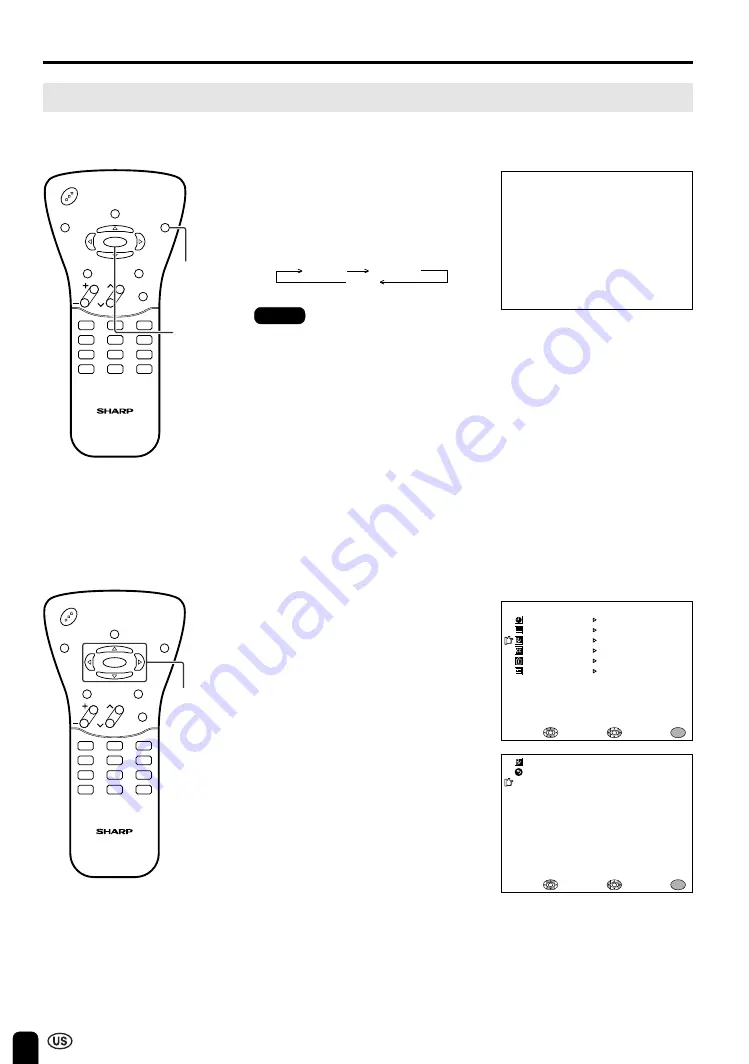
20
ADJUSTMENT (Continued)
Adjusting the BRIGHTNESS Settings
You can set the brightness of the screen.
Directly setting the BRIGHTNESS
1
Press
BRIGHT
to display the
BRIGHTNESS screen.
2
Press
BRIGHT
to change the
setting.
1
4
7
MTS
2
5
8
0
3
6
9
100
POWER
DISPLAY
SLEEP
BRIGHT
MENU
MUTE
TV/VIDEO
CH
VOL
FLASHBACK
MENU/
]
/
[
/
<
/
>
1
4
7
MTS
2
5
8
0
3
6
9
100
POWER
DISPLAY
SLEEP
BRIGHT
MENU
MUTE
TV/VIDEO
CH
VOL
FLASHBACK
BRIGHT
MENU
BR I GHTNESS [ BR I GHT ]
MENU
SLEEP T IMER
V I DEO ADJUST
PRESET
CLOSED CAPT I ON
V–CH I P BLOCK
SE T UP
SELECT :
ENTER :
EX I T :
MENU
BR I GHTNESS
[ BR I GHT ]
AUTO POWER OF F
UPS I DE
R I GHT / LEF T
AV2 I N / OUT
SELECT :
EX I T :
MENU
RE TURN
[ OFF ]
[ NORMAL ]
[ NORMAL ]
[ I N ]
PRESET
ADJUST :
Setting the BRIGHTNESS on the
MENU screen
1
Press
MENU
to display the MENU
screen.
2
Press
]
/
[
to move the cursor to
PRESET.
3
Press
<
/
>
to enter.
4
Press
]
/
[
to move the cursor to
BRIGHTNESS.
5
Press
<
/
>
to set the brightness.
6
Press
MENU
to return to the main
screen.
BRIGHT
NORMAL
DARK
Notes:
■
The BRIGHTNESS screen automatically
disappears in 3 seconds.
■
[BRIGHT]: maximum brightness
[NORMAL]: 60% brightness (suitable for
viewing in a well-lit area and saves
energy)
[DARK]: 20% brightness (sufficiently bright
when viewing in a dimly lit area)
Summary of Contents for LC-20B2UA
Page 45: ...SHARP CORPORATION ...
















































