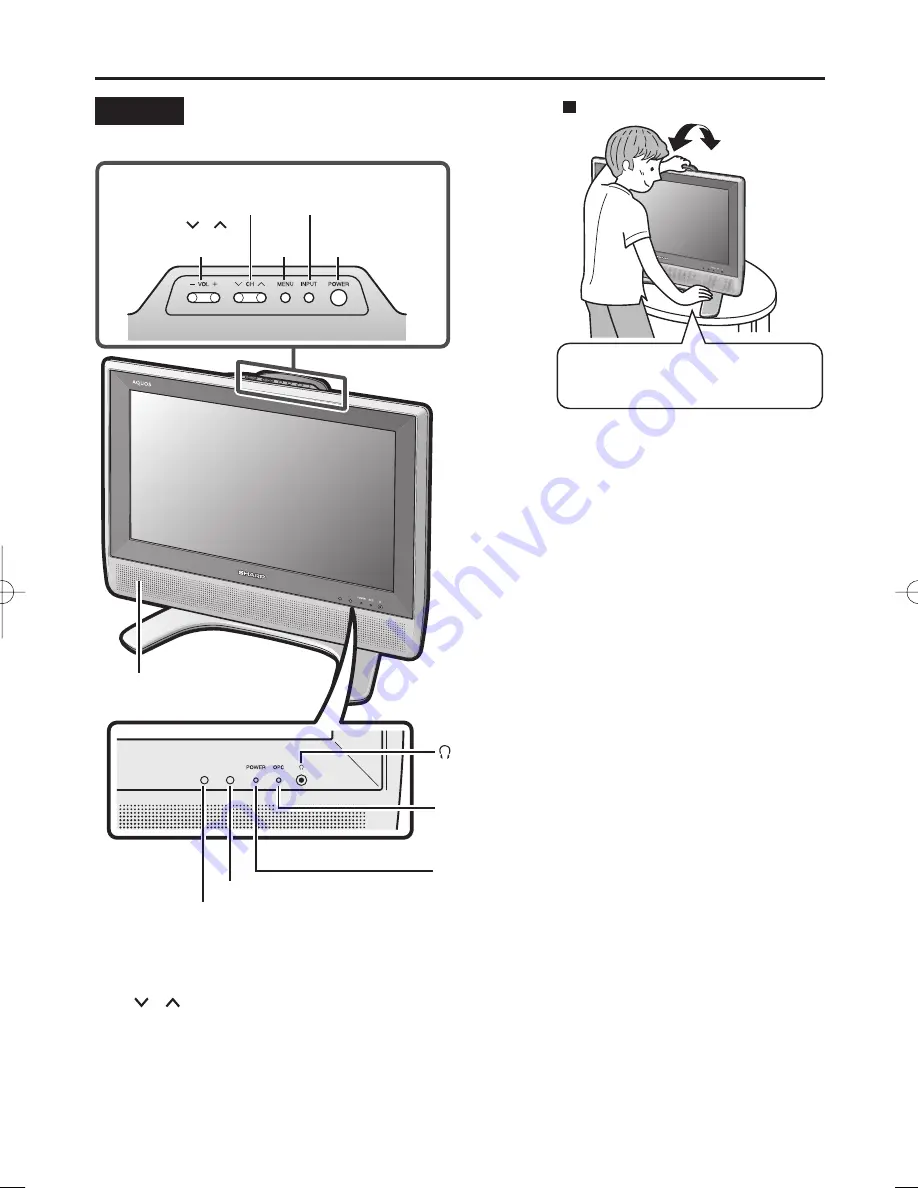
6
Upper control panel
VOL (Volume)
(–)/(+)
INPUT
CH (Channel)
( )/( )
Speaker
MENU
POWER
OPC (Optical Picture Control) indicator
The OPC indicator lights up green when “OPC” is set to “ON”.
(See page
16
.)
(Headphone) jack
Plug the headphone mini-plug into the headphone jack located
on the front of the LCD TV set. (See page
5
.)
POWER indicator
The POWER indicator lights up green when the power is on, and
red when in the standby mode (the indicator will not light when
the main power is off).
OPC sensor
Remote sensor
Part Names
Controls
A
•
CH (
)/(
)
,
VOL (–)/(+)
and
MENU
on the main unit have the same functions as the same buttons on the remote control.
Fundamentally, this operation manual provides a description based on operation using the remote control.
•
INPUT
button on the main unit has the same function as
TV/VIDEO
button on the remote control.
To change the vertical angle of the LCD TV
set, tilt the screen up to 2.5 degrees forward
or 10 degrees backward. Please adjust the
angle so that the LCD TV set can be watched
most comfortably.
Tilt the display by grabbing onto the
carrying handle while securely holding
down the stand with your other hand.
How to adjust the angle
LC-20AX7X̲E̲P01̲09.indd 6
LC-20AX7X̲E̲P01̲09.indd 6
2006/10/17 14:24:25
2006/10/17 14:24:25
Summary of Contents for LC-20AX7X
Page 1: ...MODEL LC 20AX7X LCD COLOUR TELEVISION OPERATION MANUAL ...
Page 2: ......









































