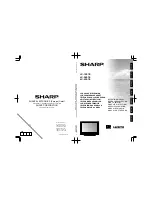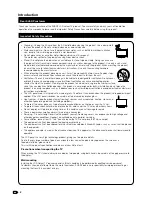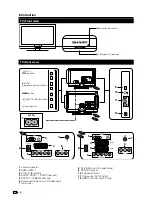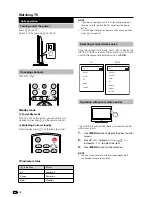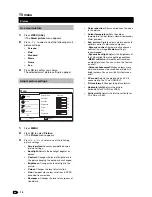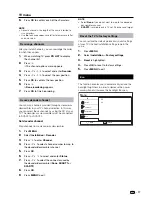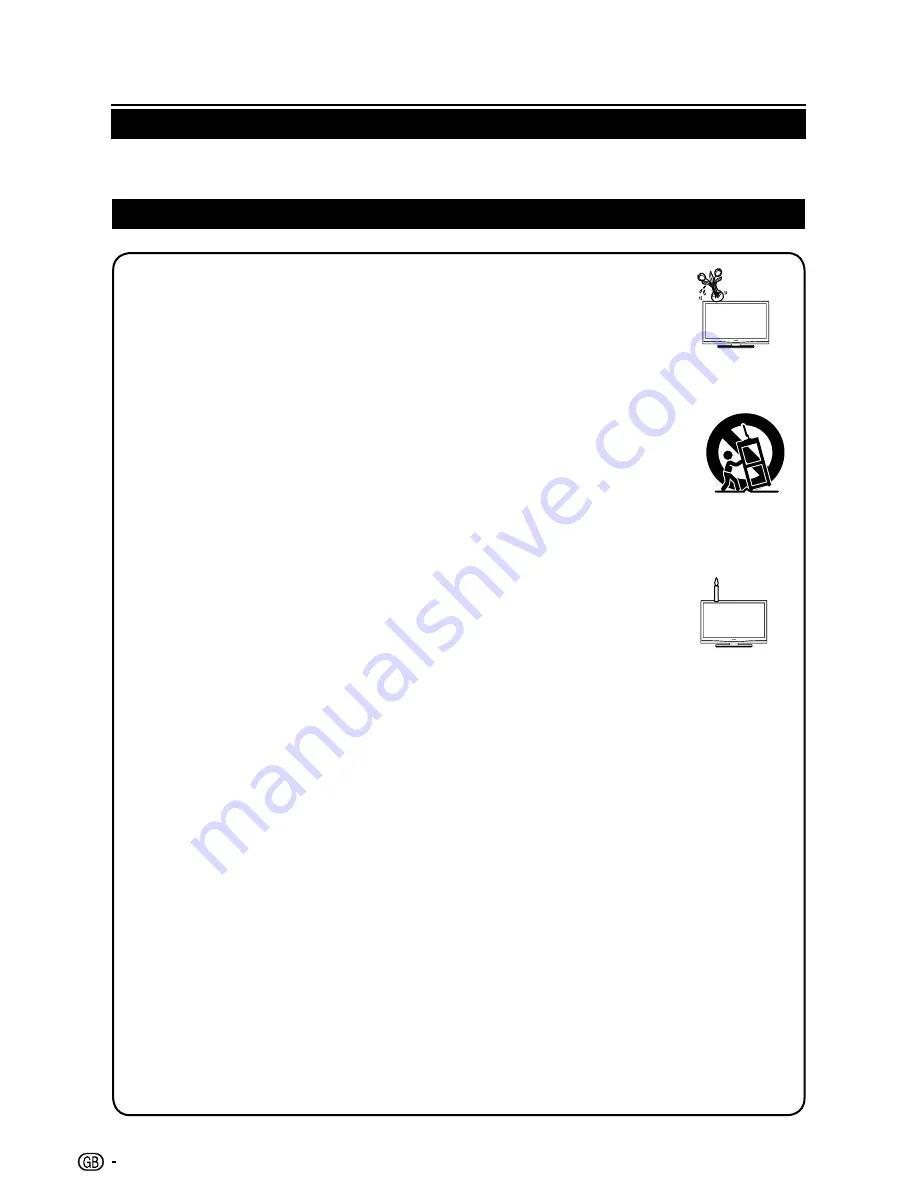
2
Cleaning—Unplug the AC cord from the AC outlet before cleaning the product. Use a damp cloth
•
to clean the product. Do not use liquid cleaners or aerosol cleaners.
Water and moisture—Do not use the product near water, such as bathtub, washbasin, kitchen
•
sink, laundry tub, swimming pool and in a wet basement.
Do not place vases or any other water-filled containers on this product.
•
The water may spill onto the product causing fire or electric shock.
Stand—Do not place the product on an unstable cart, stand, tripod or table. Doing so can cause
•
the product to fall, resulting in serious personal injuries as well as damage to the product. Use only a cart, stand,
tripod, bracket or table recommended by the manufacturer or sold with the product. When mounting the product
on a wall, be sure to follow the manufacturer’s instructions. Use only the mounting hardware
recommended by the manufacturer.
When relocating the product placed on a cart, it must be moved with utmost care. Sudden stops,
•
excessive force and uneven floor surface can cause the product to fall from the cart.
Ventilation—The vents and other openings in the cabinet are designed for ventilation. Do not cover
•
or block these vents and openings since insufficient ventilation can cause overheating and/or
shorten the life of the product. Do not place the product on a bed, sofa, rug or other similar surface,
since they can block ventilation openings. This product is not designed for built-in installation; do not place the
product in an enclosed place such as a bookcase or rack, unless proper ventilation is provided or the manufacturer’s
instructions are followed.
The LCD panel used in this product is made of glass. Therefore, it can break when the product is dropped or impact
•
applied. If the LCD panel is broken, be careful not to be injured by broken glass.
Heat sources—Keep the product away from heat sources such as radiators, heaters, stoves and
•
other heat-generating products (including amplifiers).
To prevent fire, never place any type of candle or naked flames on the top or near the TV set.
•
To prevent fire or shock hazard, do not place the AC cord under the TV set or other heavy items.
•
Do not display a still picture for a long time, as this could cause an afterimage to remain.
•
There is power consumption always if main plug is connected.
•
Servicing—Do not attempt to service the product yourself. Removing covers can expose you to high voltage and
•
other dangerous conditions. Request a qualified person to perform servicing.
For ventilation, leave at least 4” to 6” free all around the TV. Do not place the TV on a carpet.
•
The equipment shall not be exposed to dripping or splashing.
•
The equipment shall not be exposed to rain or moisture and objects filled with liquids, such as vases, shall be placed
•
on the apparatus.
The appliance coupler is used as the disconnect device of this apparatus, the disconnect device shall remain readily
•
operable.
The LCD panel is a very high technology product, giving you fine picture details.
Due to the very large number of pixels, occasionally a few non-active pixels may appear on the screen as a
fixed point of blue, green or red.
This is within product specifications and does not constitute a fault.
precautions when transporting the tV
When moving the TV, it should always be carried by two people, using both hands, be careful not to apply pressure to
the display.
Wall mounting
Installing the LCD Colour TV requires special skill that should only be performed by qualified service personnel.
Customers should not attempt to do the work themselves. SHARP bears no responsibility for improper mounting or
mounting that results in accident or injury.
introduction
Thank you for your purchase of the SHARP LCD colour TV product. To ensure safety and many years of trouble-free
operation of your product, please read the Important Safety Precautions carefully before using this product.
Dear SHarp customer
important Safety precautions