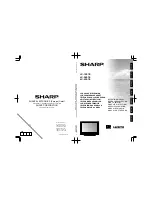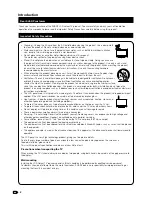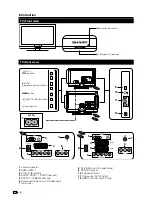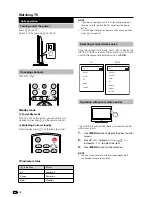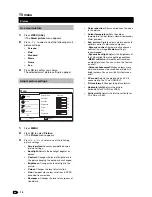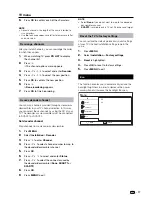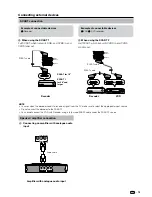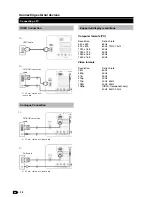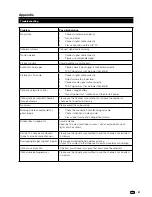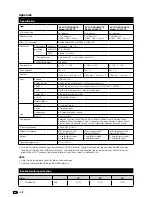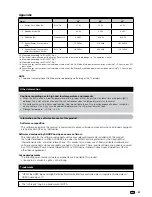11
tV menu
When source input is pC mode, only 4:3, Wide
screen and unscaled are available�
Change picture format
Change the picture format to suit your content.
Press
1�
f
on your remote control. Alternatively,
press
menu and select picture > picture
format.
P
Press
2�
oœ
to select one of the following
picture formats:
auto format: Enlarges the
picture automatically to best fit
the screen. The subtitles remain
visible. (Only for TV, AV side,
and SCART.)
Super zoom: Removes the
black bars on the side of 4:3
broadcasts. There is minimal
distortion. (Not for PC mode
and 1080i/p.)
4:3: Displays the classic 4:3
format.
Subtitle zoom: Displays 4:3
pictures over the full area of the
screen, with sub-titles visible.
Part of the top of the picture is
clipped off. (Not for PC mode
and 1080i/p.)
movie exp�14:9: Scales 4:3
format to 14:9. (Not for PC
mode and 1080i/p.)
movie exp�16:9: Scales 4:3
format to 16:9. (Not for PC
mode and 1080i/p.)
Wide screen: Stretches the
classic 4:3 format to 16:9.
unscaled: Allows maximum
sharpness. Some distortion
may be present due to the
broadcaster’s systems. Set your
PC resolution to wide screen
mode for best results. (Only for
PC mode and 1080i/p.)