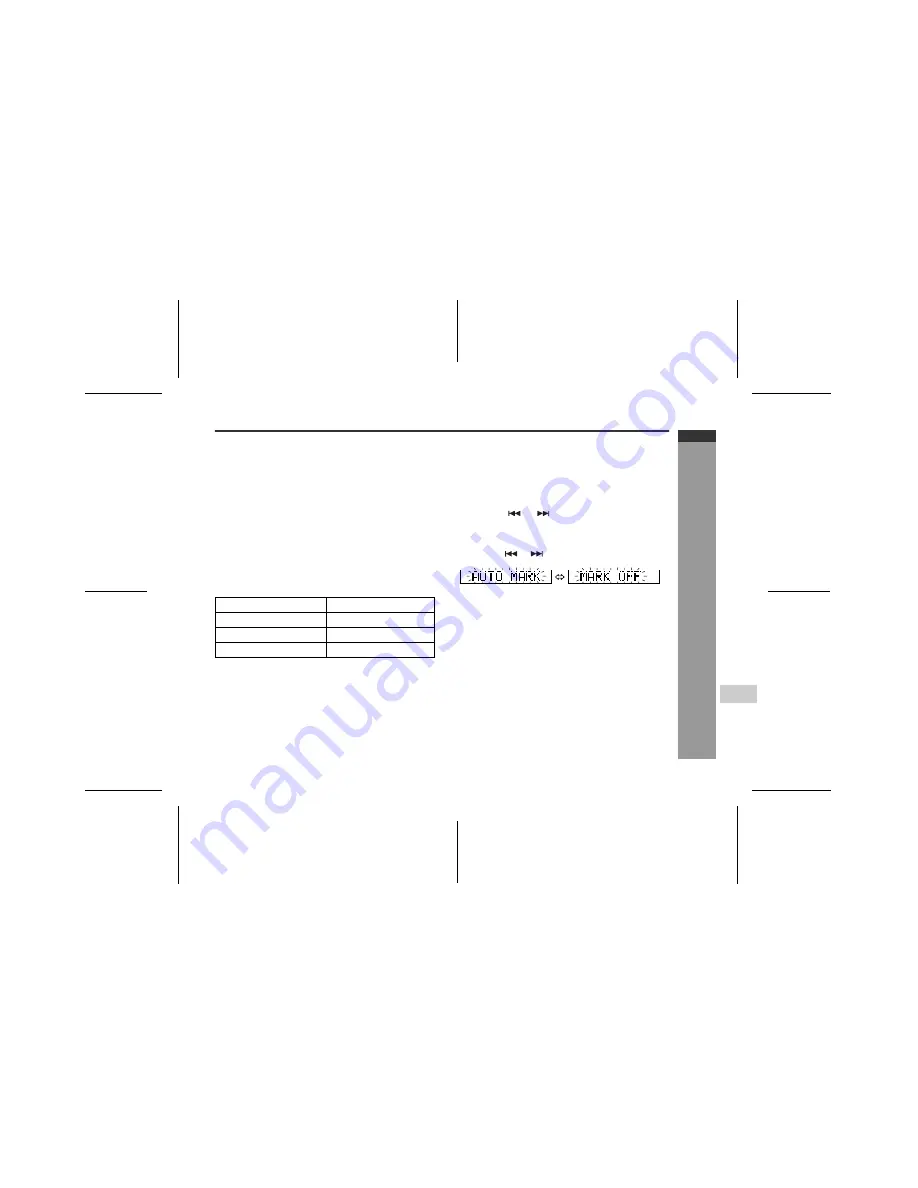
E-24
IM-DR420H
ENGLISH
03/7/21 IM-DR420H_SEEG_E.fm
IM-DR420H TINSZ0964AWZZ
Useful Feat
ures
-A
d
v
a
n
c
e
d Re
c
o
rd
ing-
!
To create your own track numbers
You can create your own track numbers at any point.
Whilst recording, press the REC button at the point
where you want to create track numbers.
The track number will be increased by one.
"
One track number will be added every time the REC
button is pressed.
"
The BASS button on the remote control can also be
used to add track numbers.
Numbering restriction
If you try to number more than 10 tracks in certain
amount of time, "SORRY" will be displayed and the oper-
ation will be disabled.
In that case, wait until the next operation can be
resumed.
!
Recording tracks as a single track
You can record several pieces of music as a single track
by disabling the auto marker function.
When recording is paused or whilst recording...
Notes:
"
Complete the operation within 7 seconds whilst select-
ing the menus.
"
When making digital recordings using a CD player or
an MiniDisc player, track numbers will be created auto-
matically regardless of the setting of the auto marker
function.
In stereo recording
Within 40 seconds
In 2 times long recording
Within 80 seconds
In 4 times long recording
Within 160 seconds
In monaural recording
Within 80 seconds
1
Press the MENU/ENTER button.
2
Press the
or
button repeatedly to select
"MARK".
3
Press the MENU/ENTER button.
4
Press the
or
button to select "MARK OFF".
5
Press the MENU/ENTER button.






























