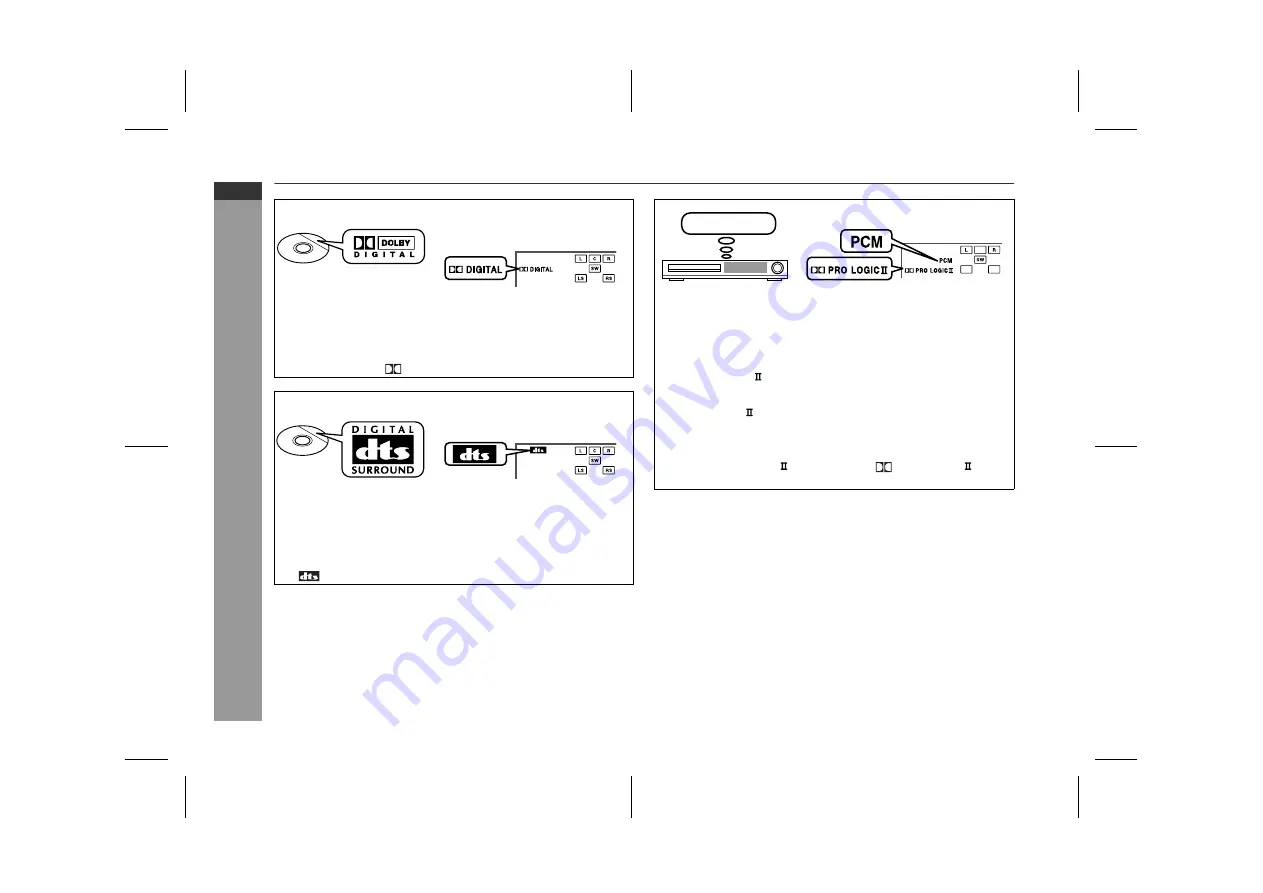
05/6/7
HT-X15H(H)E6.fm
E-51
ENGLISH
TINSZA064SJZZ
HT-X15H
Advanc
e
d Featu
res
Enjoying surround sound (sound mode)
Dolby Digital
Unit display
A 5.1 surround sound decoding used for home theater surround
sound. You can enjoy the stereophonic effect in the home theater
system.
When you set the audio output to Dolby Digital for a disc recorded
in Dolby Digital, the
DIGITAL indicator lights up.
DTS (Digital Theater Systems)
Unit display
A 5.1 surround sound decoding used for home theater surround
sound. As the sound quality is emphasised, you can enjoy the re-
alistic sound effect in the home theater system.
When you set the audio output to DTS for a disc recorded in DTS,
the
indicator lights up.
Disc with this trademark
Disc with this trademark
Unit display
Linear PCM
A signal recording format without compression
Used in DVD and CD featuring a musical or concert.
Dolby Pro Logic
Stereo-recorded discs and videotapes
Dolby Pro Logic decodes 2 channel stereo sound from discs, vid-
eotapes, etc. to reproduce 5.1 channel surround sound. You can
enjoy a three-dimensional sound field.
When Dolby Pro Logic is activated, the
PRO LOGIC indica-
tor lights up.
CD, VCR etc.
Downloaded from:






























