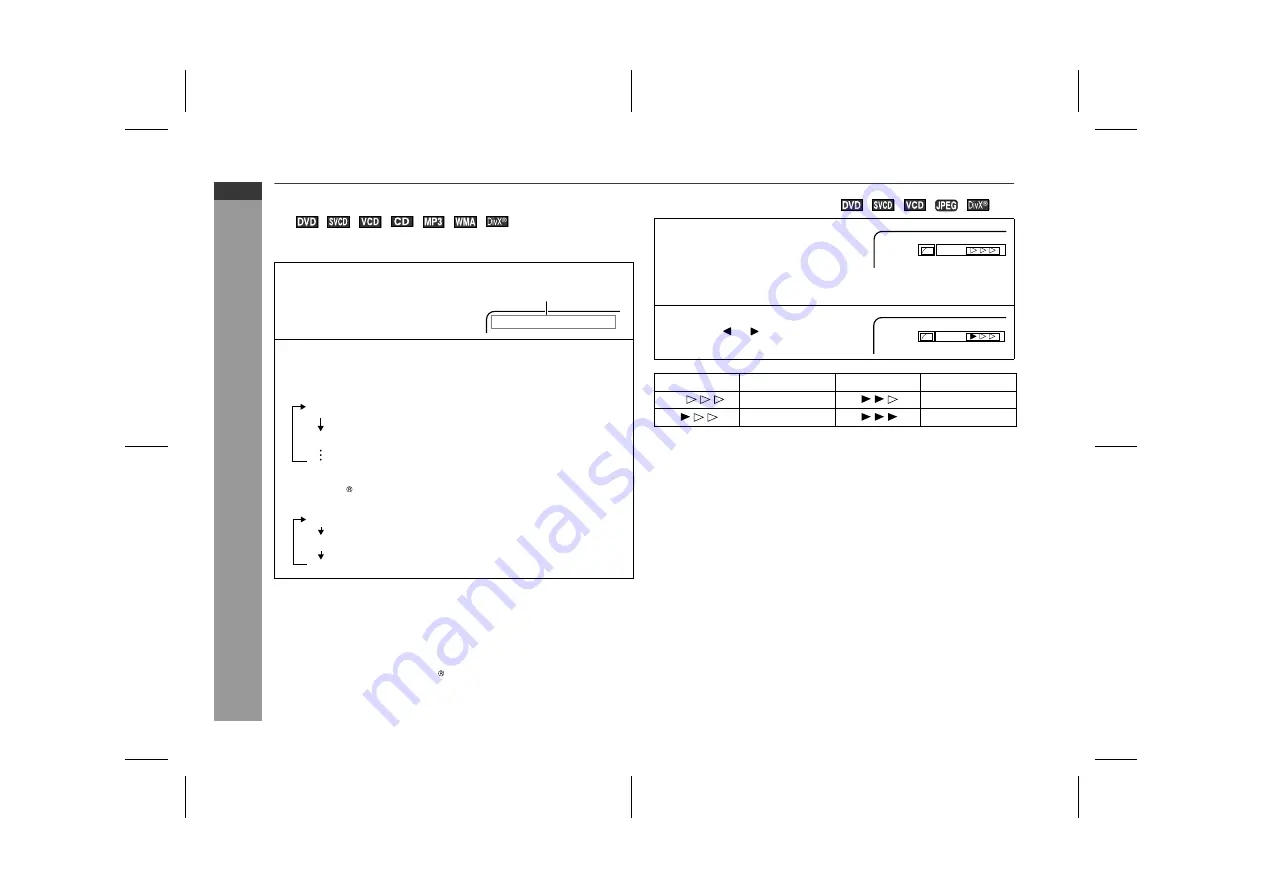
05/6/7
HT-X15H(H)E4.fm
E-31
ENGLISH
TINSZA064SJZZ
HT-X15H
DVD Operatio
n
Useful operation (continued)
!
To change the audio language (audio output)
During playback, you can change the audio language (audio out-
put).
Notes:
"
The audio language on some DVDs may not be changed.
"
For audio language and audio system, refer to the manual of the
disc.
"
When you set the unit to the stand-by mode or replace the disc,
settings return to the default.
"
The audio language of DivX files can be switched as MP3 files.
However, it may change like DVD ("Audio 1/3", "Audio 2/3",
"Audio 3/3"...) depending on the recording method.
!
To brighten an image
To restore the original brightness:
In step 1, select "OFF".
1
Whilst a disc is playing, press
the SHIFT button and then the
AUDIO button.
Audio language information
2
Repeat step 1 to select the desired audio number.
When playing DVD, the language changes as follows:
When playing super video CD, video CD, audio CD, MP3, WMA
and DivX , the sound changes as follows:
Audio 1/3: AC-3 5.1 English
1: Original <English>
(Dolby Digital 5.1 ch Surround)
2: English
(Dolby Digital 2 ch Surround)
Audio 1/3: AC-3 5.1 English
Audio 2/3: AC-3 2CH English
Mono Left
Mono Right
Stereo
1
During playback, press the
SHIFT button and then the GAM-
MA button to select "ON".
"ON" and "OFF" will be switched by each press of these but-
tons.
2
Within 10 seconds, press the
cursor ( or ) button to set the
level.
Level
Setting
Level
Setting
OFF
Normal
image
ON
Brighter
ON
Slightly
brighter
ON
A
lot
brighter
OFF
G
ON
G
Downloaded from:






























